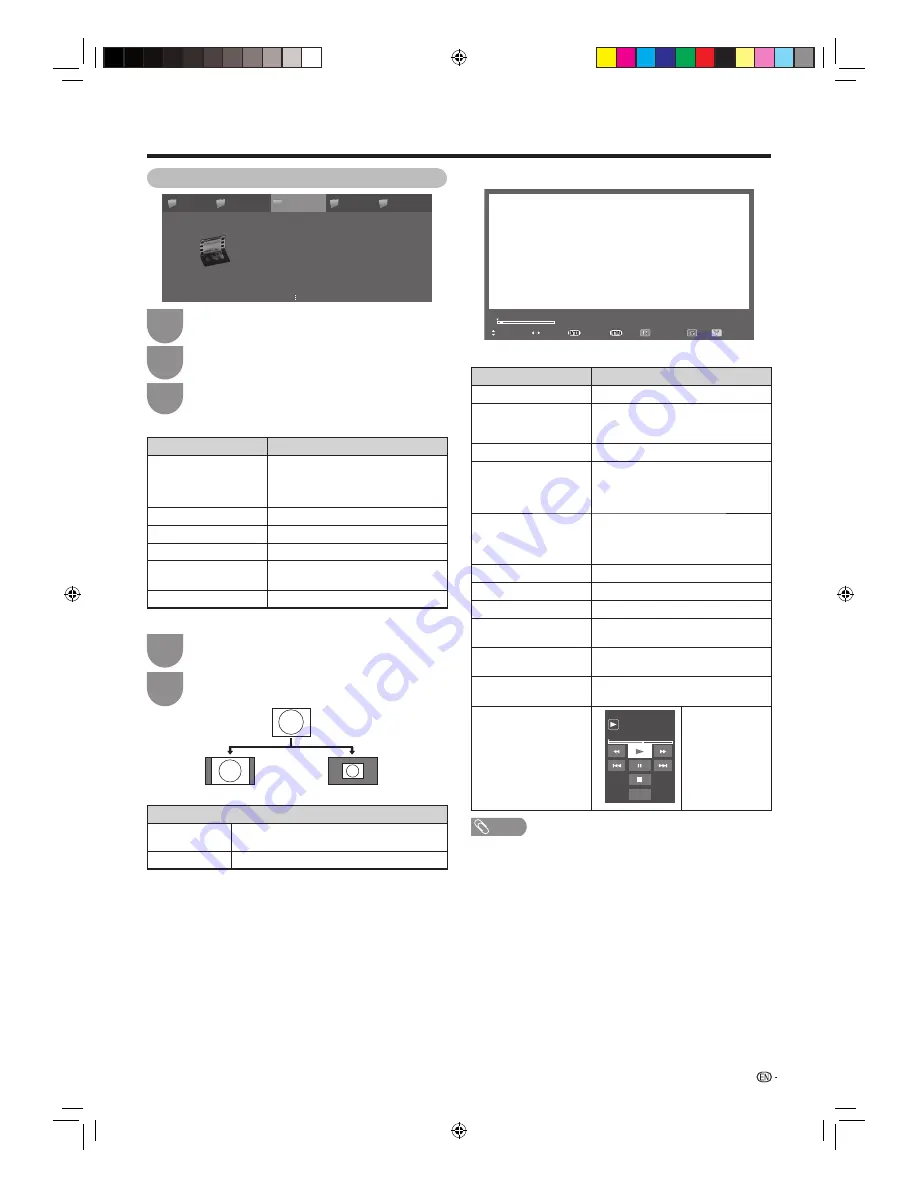
63
Other useful features
Buttons for full screen display operation
Buttons
Description
ENTER
Play/Pause the video.
a
(Cursor)
Go to the beginning of the fi le by
pressing
a
once and the previous fi le
by pressing
a
twice.
b
(Cursor)
Go to the next fi le.
d
(Cursor)
The FWD speed changes every time
you press
d
. After playing to the end,
the player goes to the next fi le and
starts to play.
c
(Cursor)
The REW speed changes every time
you press
c
. After going back to the
beginning, the player starts to play the
same fi le.
RETURN
Return to the video list screen.
G button
Stop the video.
Y button
Reveal/hide the guide display.
R button
Resume jump. (Jump to the scene
where playback was last stopped.)
[
button
Each time you press
[
on the remote
control, the subtitle switches.
MPX button
Each time you press
MPX
button, the
mode switches. (See page 27.)
When selecting “Control
(USB)” by pressing “Tool”
from “Menu” on the
screen.
PLAY
Tool
0:04:11 / 0:07:42
Resume
jump
Control panel
shown to the
left displays and
operations for
video playback will
be available.
NOTE
• The key guide is set to ON when playback is resumed.
• “Video mode” is only available for USB mode.
• Instead of pressing buttons on the remote control unit, the
operations above are also available on the screen with the operation
panel. You can call up this operation panel by pressing
CONTROL
on the remote control unit or select “Control (USB)” from “Option”
s
“Option for view”.
• Reverse/fast forward continues from one fi le to another during
continuous playback.
H
Viewing video
Video_01.wmv
0:00:05 / 0:03:34
0:00:05 538
Video_01.wmv
: Previous/Next
: REW/FWD
: Play/Pause
: Back
: Guide off/On
: Stop
: Resume jump
Video mode
Folder 1
Folder 2
Folder 4
Folder 5
15 Files
15 Files
10 Files
16 Files
8 Files
Folder 3
Video 01.wmv
Video 02.wmv
Video 03.wmv
Video 04.wmv
Video 05.wmv
Video 06.wmv
Video 07.wmv
Video 08.wmv
Press
c
/
d
to select “Video mode”, and then
press
ENTER
.
1
2
Press
c
/
d
to select the desired folder or
directory, and then press
ENTER
.
3
Press
a
/
b
to select the desired video.
Buttons for video mode
Buttons
Description
ENTER
When selecting a folder icon: Enter this
directory.
When selecting a video fi le: Display the
video in full screen.
a
/
b
(Cursor)
Select a desired item.
c
/
d
(Cursor)
Page up/down.
RETURN
Return to the folder list.
R
button
Select/deselect videos shown in auto
play.
B button
Go to the USB menu.
Selecting the picture size
Item
Auto
Keeps the original aspect ratio and enlarges the
picture as much as possible.
Original
Keeps the original aspect ratio and size.
Auto
Original
Press
WIDE
.
• The WIDE MODE menu displays.
1
Press
WIDE
or
a
/
b
while the WIDE MODE
menu displays on the screen.
2
40LE820X_en_au.indd 63
40LE820X_en_au.indd 63
2010/06/18 16:12:58
2010/06/18 16:12:58




























