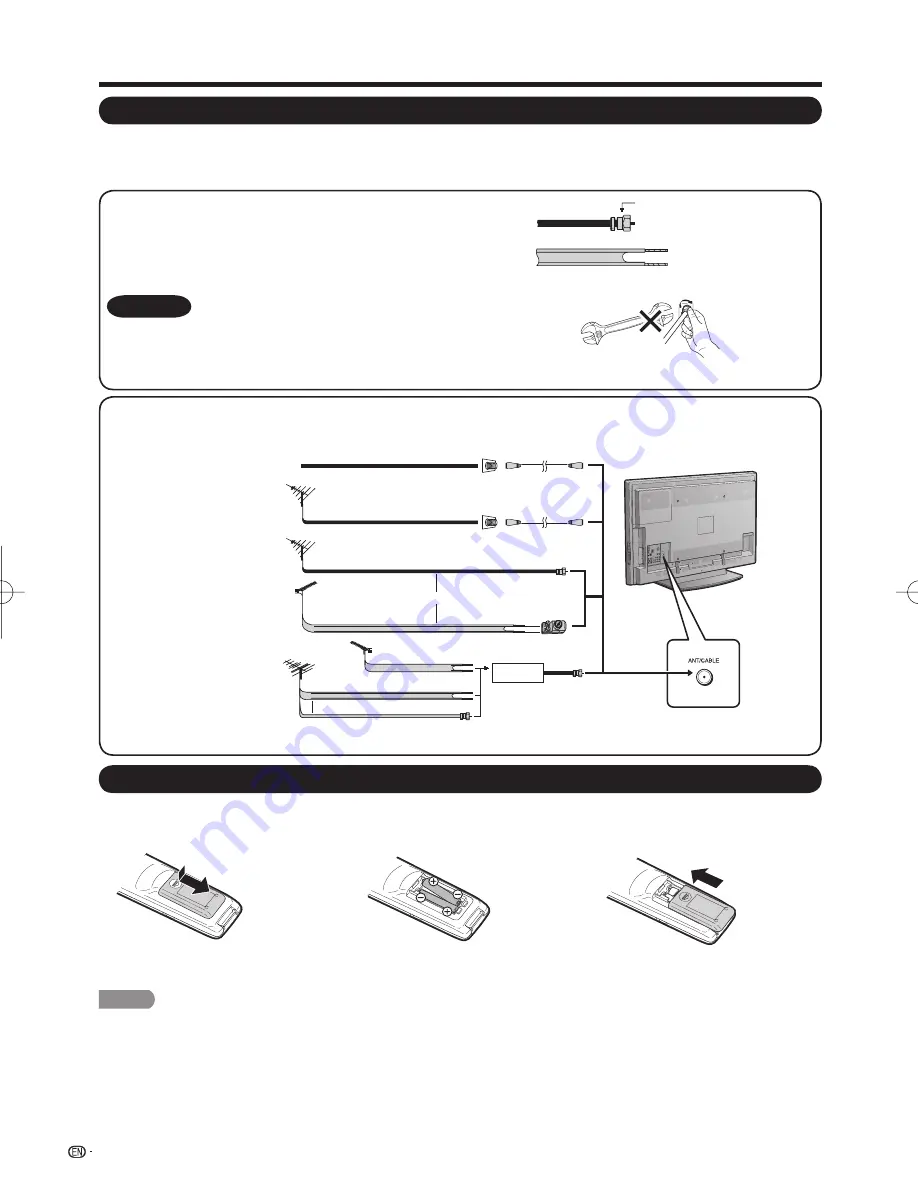
8
Antennas
To enjoy a clearer picture, use an outdoor antenna. The following is a brief explanation of the types of connections
that are used for a coaxial cable. If your outdoor antenna uses a 75-ohm coaxial cable with an F-type connector,
plug it into the antenna terminal at the rear of the TV set.
1. A 75-ohm system is generally a round cable with F-type connector
that can easily be attached to a terminal without tools (Commercially
available).
F-type connector
300-ohm twin-lead cable (fl at)
F-type connector
75-ohm coaxial cable (round)
75-ohm coaxial cable
NOTICE
2. A 300-ohm system is a fl at “twin-lead” cable that can be attached
to a 75-ohm terminal through a 300/75-ohm adapter (Commercially
available).
When connecting the RF cable to the TV set, do not tighten F-type
connector with tools.
If tools are used, it may cause damage to your TV set. (The breaking
of internal circuit, etc.)
300-ohm twin-lead cable
75-ohm coaxial cable (round)
75-ohm coaxial cable
IN
OUT
300-ohm
twin-lead cable
VHF
ANTENNA
UHF
ANTENNA
Combiner
(commercially available)
300/75-ohm adapter
(commercially available)
300-ohm twin-lead cable (flat)
75-ohm coaxial cable (round)
Cable TV lead-In
Coaxial cable
(commercially available)
Coaxial cable
(commercially available)
Home Antenna
terminal (75-ohm)
Home Antenna
terminal (75-ohm)
or
or
F-type connector should be fi nger-tightened only.
CAUTION
Improper use of batteries can result in chemical leakage or explosion. Be sure to follow the instructions below.
• Do not mix batteries of different types. Different types of batteries have different characteristics.
• Do not mix old and new batteries. Mixing old and new batteries can shorten the life of new batteries or cause chemical leakage
in old batteries.
• Remove batteries as soon as they are worn out. Chemicals that leak from batteries that come in contact with skin can cause a
rash. If you fi nd any chemical leakage, wipe thoroughly with a cloth.
• The batteries supplied with this product may have a shorter life expectancy due to storage conditions.
• If you will not be using the remote control unit for an extended period of time, remove batteries from it.
1
Open the battery cover.
• Place the batteries with their terminals
corresponding to the (
e
) and (
f
)
indications in the battery compartment.
2
Insert two “AAA” size batteries
(supplied with the product).
3
Close the battery cover.
Installing Batteries in the Remote Control Unit
If the remote control fails to operate TV functions, replace the batteries in the remote control unit.
Preparation
Connecting Antenna
Cable
1
Cable without a CATV
converter
3
Combination VHF/
UHF antenna
4
Separate VHF/UHF
antenna
To TV antenna
terminal
2
VHF/UHF antenna
•
Connect the antenna cable to the TV using one of the methods in the illustration as shown (
1
,
2
,
3
or
4
).
LC-52̲46̲40LE700UN̲E.indb 8
LC-52̲46̲40LE700UN̲E.indb 8
2009/06/09 11:39:44
2009/06/09 11:39:44
Summary of Contents for AQUOS LC-40LE700UN
Page 2: ......











































