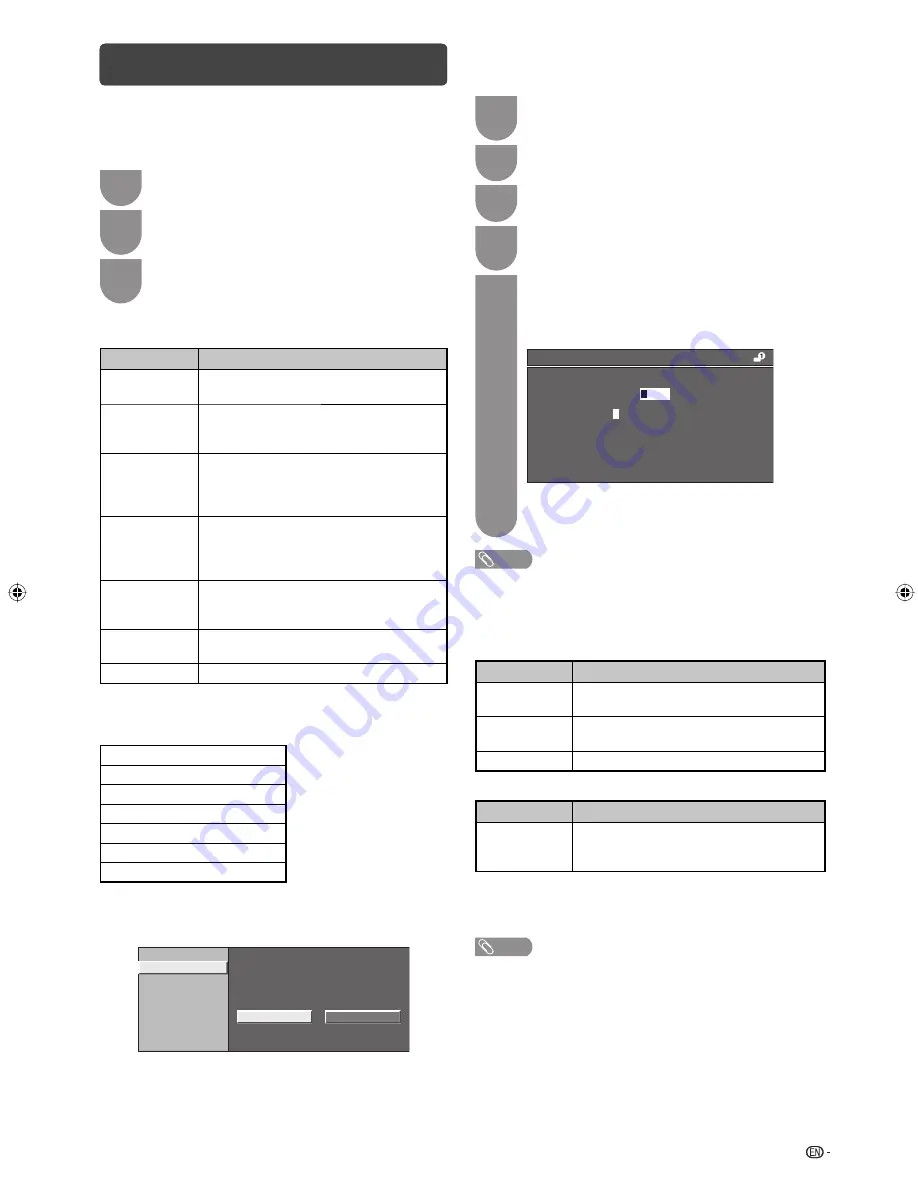
13
H
Input label
You can assign each input source a label as you
prefer.
1
Press
TV/VIDEO
to select the desired input
source.
2
Press
MENU
and the MENU screen displays.
3
Press
c
/
d
to select “Setup”.
4
Press
a
/
b
to select “Input label”, and then
press
ENTER
.
5
Press
a
/
b
/
c
/
d
to select a desired
alphanumeric, and then press
ENTER
.
Repeat until the name is fully spelt out.
Maximum 6 alphanumeric can be input.
External equipment name settings
CLEAR
BACK
END
U V W X Y Z + – . _
KLMNOPQRST
0 1 2 3 4 5 6 7 8 9
A
B C D E F G H I J
To exit, select
END
and then press
ENTER
.
If the wrong alphanumeric is entered, select
CLEAR
to clear, and then press
ENTER
.
NOTE
• You cannot change labels if the input source is ATV and
DTV.
H
Position
For adjusting a picture’s horizontal and vertical
position.
Selected item
Description
H-Position
Centres the image by moving it to the left
or right.
V-Position
Centres the image by moving it up or
down.
Reset
Reset position to factory preset values.
H
HDMI auto view (HDMI input mode only)
Selected item
Description
Enable/
Disable
Set whether or not to use WIDE MODE
based on signal recognition, including an
HDMI signal.
H
WSS
WSS allows a television to switch automatically among
the different screen formats. (On, Off)
NOTE
• Try to set WIDE mode if an image does not switch to the
correct screen format. When the broadcast signal contains
no WSS information, the function will not work even if
enabled.
• Not available for COMPONENT, PC and HDMI signal.
Setup menu (Continued)
Parental rating
This function allows TV channels to be restricted.
It prevents children from watching violent or sexual
scenes that may be considered inappropriate.
1
Repeat steps 1 to 3 in
Setting a password
.
2
Press
a
/
b
to select “Parental rating”, and
then press
ENTER
.
3
Press
a
/
b
to select your desired rating, and
then press
ENTER
.
When the country setting is set to “Australia”.
Selected item
Description
General and
above (G)
Content is not offensive to most viewers.
Parental
guidance and
above (PG)
Content is such that parents may not want
their children to view the programme.
Mature and
above (M)
Mature audience only. This programme is
specifi cally designed to be viewed by adults
and therefore may be unsuitable for children
under 15.
Mature adult
and above
(MA)
Mature adult only. Mature audience only.
This programme is specifi cally designed to
be viewed by adults and therefore may be
unsuitable for children under 15.
Adult violence
and above
(AV)
Not for children under age 15. Strong
elements of sex and/or violence.
Restricted
and above (R)
Not for children under age 18. Strong
elements of sex and/or violence.
No block (–)
Cancel the blocking.
When the country setting is set to “New Zealand” or
“Singapore”.
Block 5 age and below
Block 11 age and below
Block 13 age and below
Block 15 age and below
Block 17 age and below
Block 18 age and below
No block
H
Input skip
This setting allows you to skip the HDMI or RGB input
on the input source selection operation.
INPUT1(HDMI)
INPUT2(HDMI)
INPUT3(HDMI)
INPUT7(RGB)
Yes
No
Skip input selection of HDMI
LC40L500X_EN.indb 13
LC40L500X_EN.indb 13
06/08/10 08:40:41 AM
06/08/10 08:40:41 AM
Summary of Contents for Aquos LC-40L500X
Page 1: ...MODEL LC 40L500X LCD COLOUR TELEVISION OPERATION MANUAL ...
Page 2: ......
Page 30: ...Memo ...
Page 31: ......
Page 32: ...Printed in Malaysia TINS E711WJZZ 10P09 MA NF ...






























