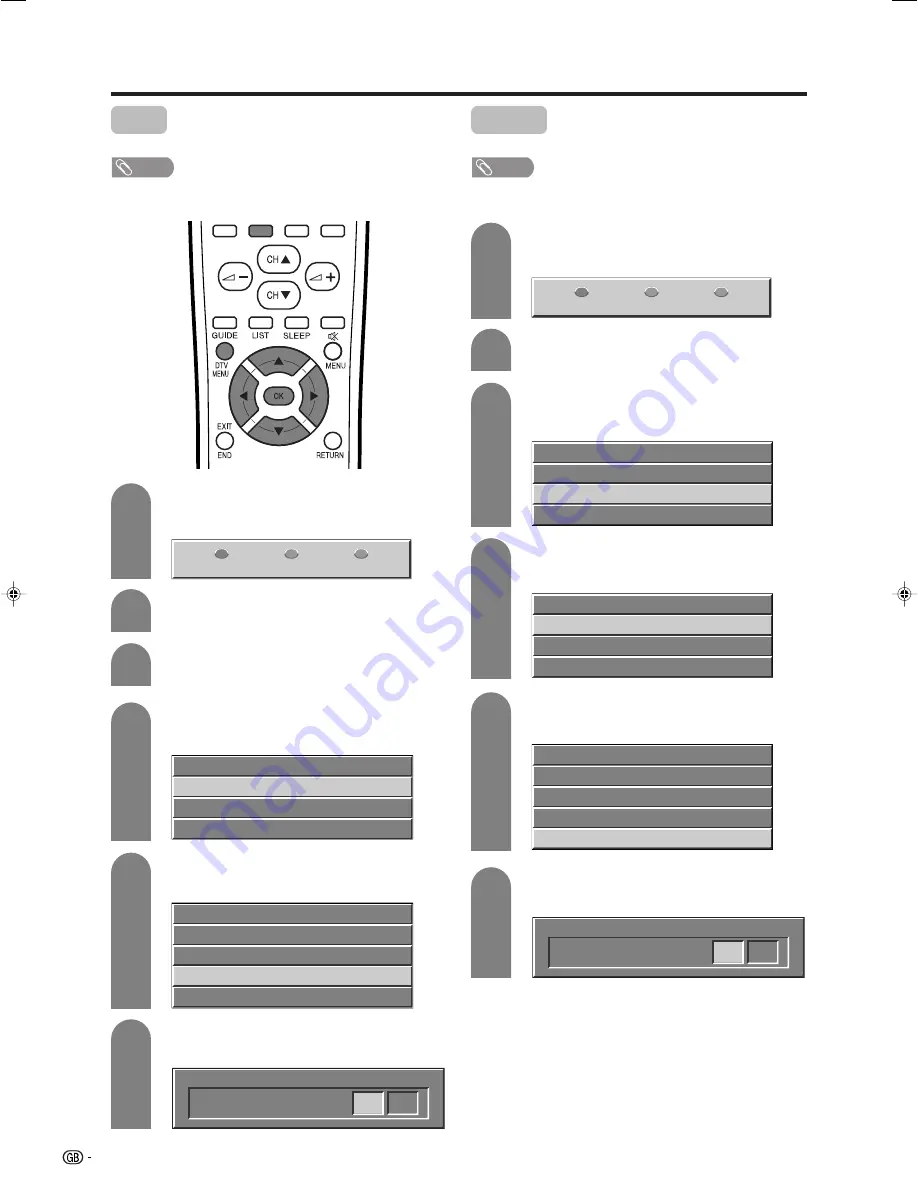
36
3
Press
DTV MENU
to display the DTV Menu
screen.
1
2
Press
a
/
b
to select “Installation”, and then
press
OK
.
Press
GREEN
button to display the Setup
menu.
Store
Store all found services.
NOTE
• This item can only be selected after performing “Search”
or “Reinstall all services”.
4
Press
a
/
b
to select “Service scan”, and then
press
OK
.
5
Press
a
/
b
to select “Store”, and then press
OK
.
Basic adjustment settings (Digital)
6
Press
c
/
d
to select “Yes”, and then press
OK
.
3
Press
DTV MENU
to display the DTV Menu
screen.
1
2
Press
a
/
b
to select “Installation”, and then
press
OK
.
Press
GREEN
button to display the Setup
menu.
Discard
Discard all services stored.
NOTE
• This item can only be selected after performing “Search”
or “Reinstall all services”.
4
Press
a
/
b
to select “Service scan”, and then
press
OK
.
5
Press
a
/
b
to select “Discard”, and then
press
OK
.
6
Press
c
/
d
to select “Yes”, and then press
OK
.
Guide
Setup
Preference
Guide
Setup
Preference
Country
Service scan
Reinstall all services
System software
Search
Found TV services
Found radio services
Store
Discard
Store
Yes
No
Service lists
System setting
Installation
Access restrictions
Country
Service scan
Reinstall all services
System software
Search
Found TV services
Found radio services
Store
Discard
Discard
Yes
No
LC-37AD1E(E)-d
03.11.28, 8:23 AM
36






























