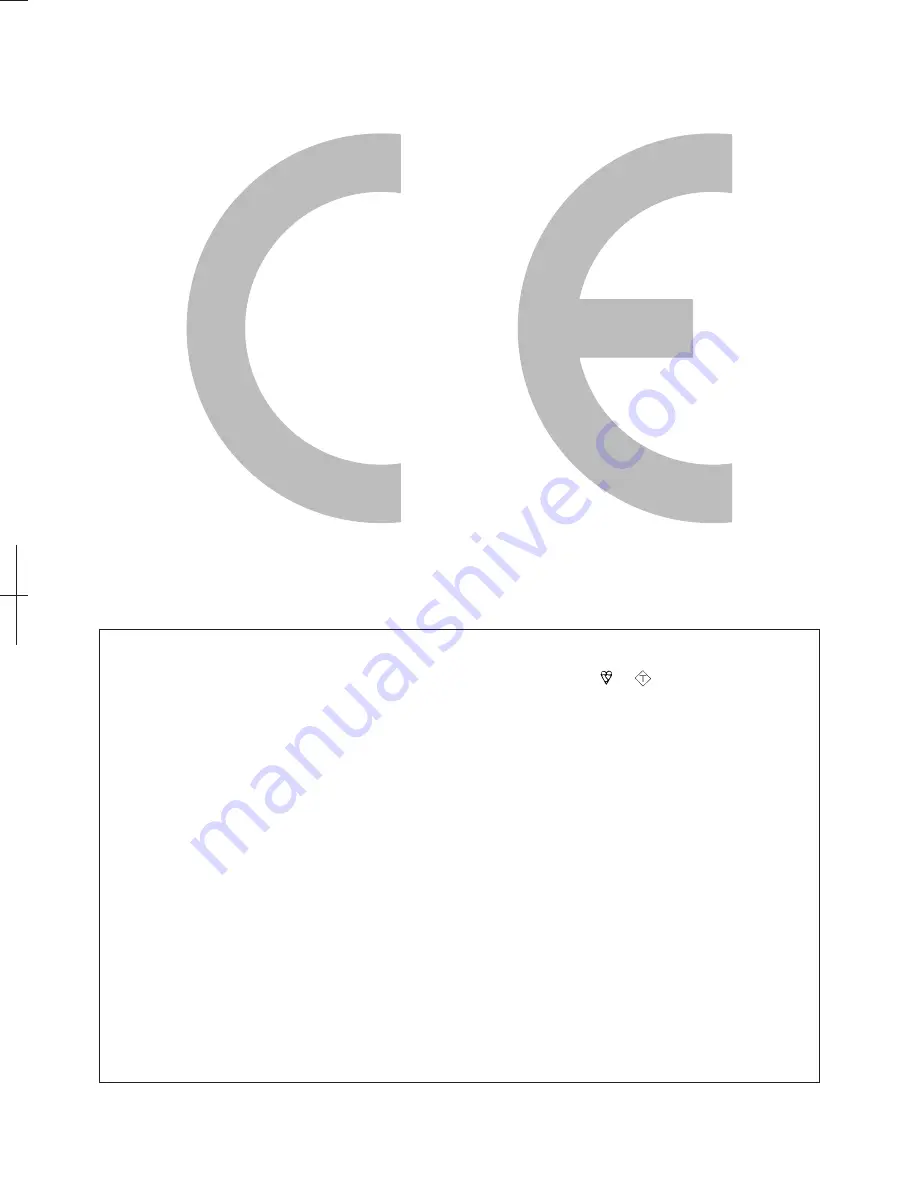
200.0
200,0
85.0
85,0
200.0
200,0
(795.0) / [917.0] / ((1027.0))
(795,0) / [917,0] / ((1027,0))
(80.7) / [101.8]
(80,7) / [101,8]
((97.7))
((97,7))
(255.0) / [306.4]
(255,0) / [306,4]
((306.4))
((306,4))
(123.7) / [125.3]
(123,7) / [125,3]
((141.6))
((141,6))
(700.0) / [822.6] / ((933.0))
(700,0) / [822,6] / ((933,0))
(506.0) / [543.0] / ((543.0))
(506,0) / [543,0] / ((543,0))
(588.0) / [657.0] / ((724.0))
(588,0) / [657,0] / ((724,0))
(531.0) / [600.0] / ((667.0))
(531,0) / [600,0] / ((667,0))
(343.0) / [378.0] / ((413.0))
(343,0) / [378,0] / ((413,0))
(395.0) / [463.8] / ((526.0))
(395,0) / [463,8] / ((526,0))
(57.0) / [58.0]
(57,0) / [58,0]
((57.0))
((57,0))
LC-32RD2E / LC-32RD2S / LC-37RD2E / LC-37RD2S / LC-42RD2E / LC-42RD2S
( ) : LC-32RD2E
LC-32RD2S
[ ] : LC-37RD2E
LC-37RD2S
(( )) : LC-42RD2E
LC-42RD2S
[ ]
: LC-32RD2E
LC-32RD2S
LC-37RD2E
LC-37RD2S
LC-42RD2E
LC-42RD2S
SPECIAL NOTE FOR USERS IN THE U.K.
The mains lead of this product is fitted with a non-rewireable (moulded) plug incorporating a 13A fuse. Should
the fuse need to be replaced, a BSI or ASTA approved BS 1362 fuse marked
or
ASA
and of the same rating
as above, which is also indicated on the pin face of the plug, must be used.
Always refit the fuse cover after replacing the fuse. Never use the plug without the fuse cover fitted.
In the unlikely event of the socket outlet in your home not being compatible with the plug supplied, cut off the
mains plug and fit an appropriate type.
DANGER:
The fuse from the cut-off plug should be removed and the cut-off plug destroyed immediately and disposed of
in a safe manner.
Under no circumstances should the cut-off plug be inserted elsewhere into a 13A socket outlet, as a serious
electric shock may occur.
To fit an appropriate plug to the mains lead, follow the instructions below:
IMPORTANT:
The wires in the mains lead are coloured in accordance with the following code:
Blue: Neutral
Brown: Live
As the colours of the wires in the mains lead of this product may not correspond with the coloured markings
identifying the terminals in your plug, proceed as follows:
• The wire which is coloured blue must be connected to the plug terminal which is marked N or coloured black.
• The wire which is coloured brown must be connected to the plug terminal which is marked L or coloured red.
Ensure that neither the brown nor the blue wire is connected to the earth terminal in your three-pin plug.
Before replacing the plug cover make sure that:
• If the new fitted plug contains a fuse, its value is the same as that removed from the cut-off plug.
• The cord grip is clamped over the sheath of the mains lead, and not simply over the lead wires.
IF YOU HAVE ANY DOUBT, CONSULT A QUALIFIED ELECTRICIAN.



































