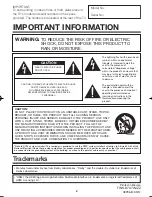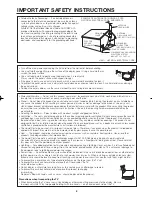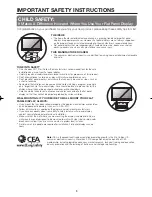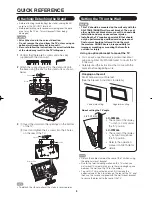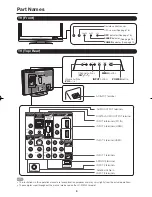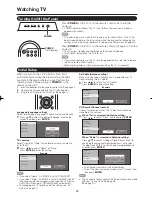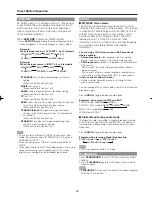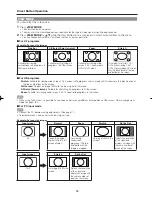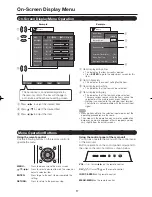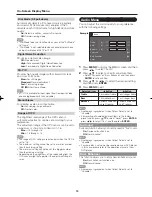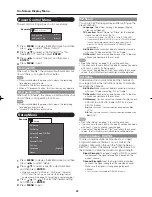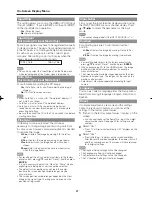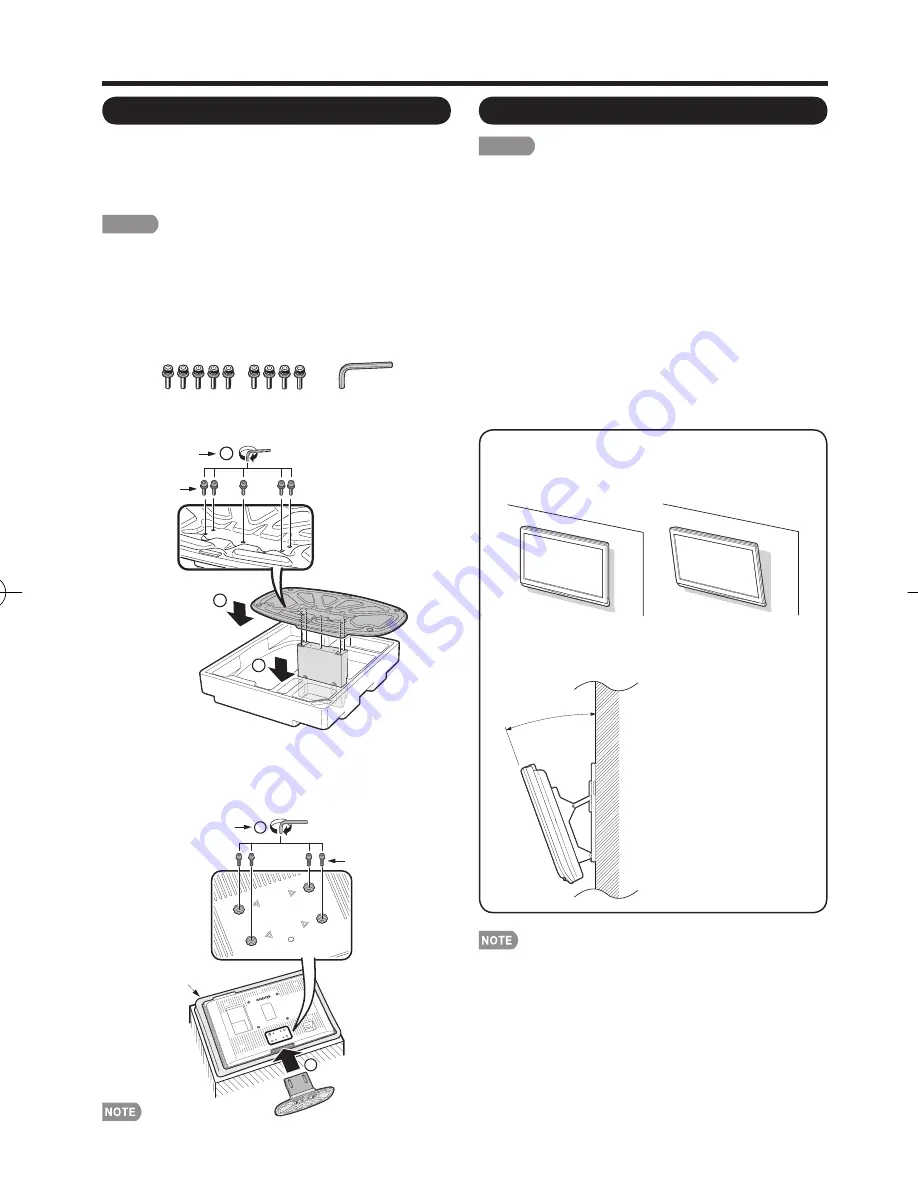
6
1
2
Screws
Hex key
Soft cushion
Attaching/Detaching the Stand
• Before attaching (or detaching) the stand, unplug the AC
cord from the AC INPUT terminal.
• Before performing work spread cushioning over the base
area to lay the TV on. This will prevent it from being
damaged.
CAUTION
•
Attach the stand in the correct direction.
•
Do not remove the stand from the TV unless using an
optional wall mount bracket to mount it.
•
Be sure to follow the instructions. Incorrect installation
of the stand may result in the TV falling over.
1
Confi rm that there are 9 screws and a hex key
supplied with the stand unit.
2
Attach the supporting post for the stand unit onto
the base using the box for the stand unit as shown
below.
Setting the TV on the Wall
CAUTION
• This TV should be mounted on the wall only with the
AN-37AG5 (SHARP) wall mount bracket. The use of
other wall mount brackets may result in an unstable
installation and may cause serious injuries.
• Installing the TV requires special skill that should
only be performed by qualifi ed service personnel.
Customers should not attempt to do the work
themselves. SHARP bears no responsibility for
improper mounting or mounting that results in
accident or injury.
Using an optional bracket to mount the TV
• You can ask a qualifi ed service professional about
using an optional AN-37AG5 bracket to mount the TV
to the wall.
• Carefully read the instructions that come with the
bracket before beginning work.
QUICK REFERENCE
Vertical mounting
Angular mounting
Hanging on the wall
AN-37AG5 wall mount bracket.
(See the bracket instructions for details.)
About setting the TV angle
0/5/10/15/20°
LC-32M44L
• The center of the display:
11
/
64
inch (4.0 mm) under
the “A” position.
LC-37M44L
• The center of the display:
1
/
4
inch (6.0 mm) above
the “A” position.
• Refer to the operation
manual of AN-37AG5 for
details.
3
1
Insert the stand into the openings on the bottom
of the TV.
2
Insert and tighten the 4 screws into the 4 holes
on the rear of the TV.
• To detach the stand, perform the steps in reverse order.
• Detach the cable clamp on the rear of the TV when using
the optional mount bracket.
• Due to the terminal confi guration on this TV, when you
wall-mount this model, make sure there is enough space
between the wall and the TV for the cables.
• To use this TV mounted on a wall, fi rst remove the
adhesive tape at the 4 locations on the rear of the TV, and
then use the screws supplied with the wall mount bracket
to secure the bracket to the rear of the TV.
2
3
1
Hex key
Screws
LC-32̲37M44L̲E.indb 6
LC-32̲37M44L̲E.indb 6
2008/04/02 14:55:19
2008/04/02 14:55:19