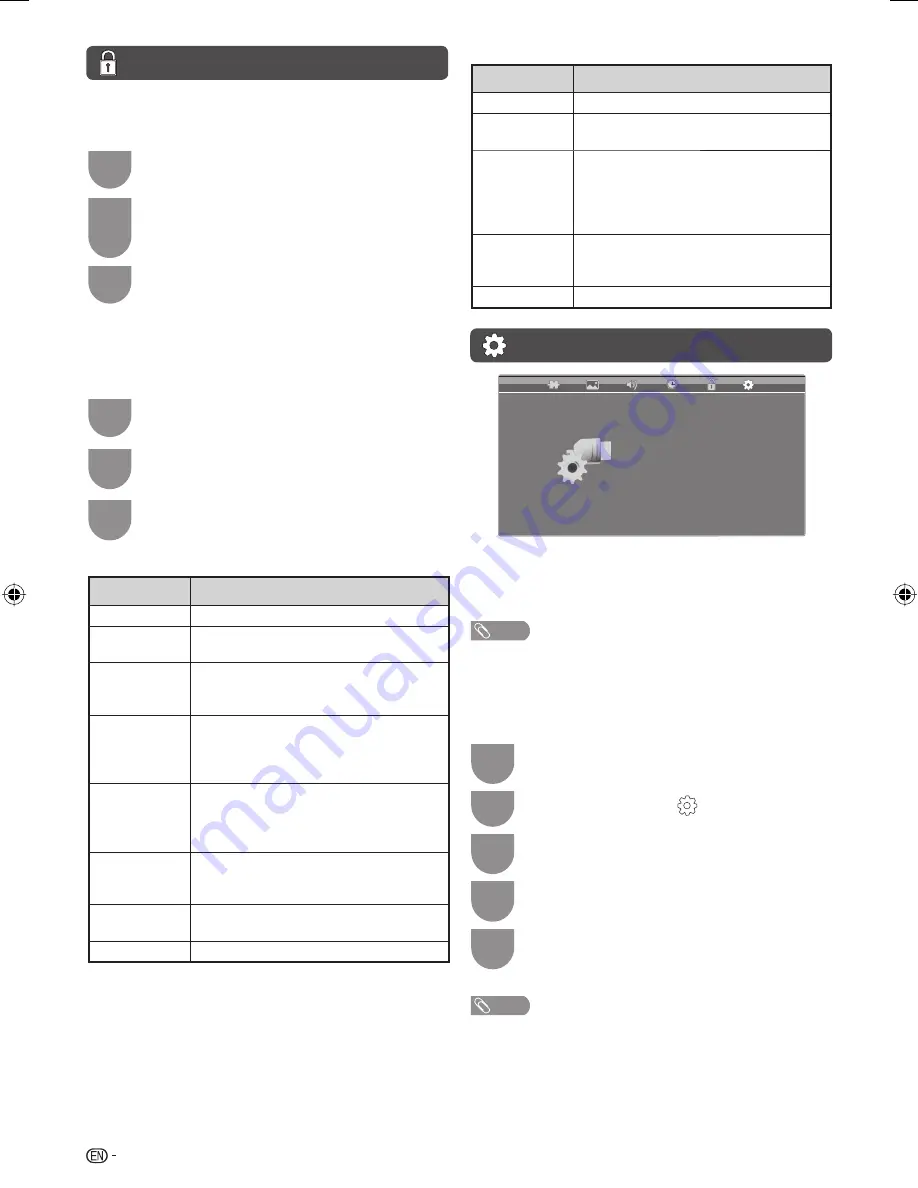
12
LOCK menu (Continued)
H
Block Programme
Allows you to prevent unauthorized user such a
children from watching unsuitable programmes.
1
Repeat steps 1 and 2 in
Lock System
.
2
Press
a
/
b
to select “Block Programme”,
and then press
ENTER
.
The “Block Programme” screen will appear.
3
Press
a
/
b
to select the programme you
want to lock, and then press
G
.
H
Parental Guidance
This function allows TV channels to be restricted.
It prevents children from watching violent or sexual
scenes that may be considered inappropriate.
1
Repeat steps 1 and 2 in
Lock System
.
2
Press
a
/
b
to select “Parental Guidance”,
and then press
ENTER
.
3
Press
a
/
b
to select your desired rating,
and then press
ENTER
.
When the country setting is set to “Australia”.
Selected item
Description
NO BLOCK (–)
Cancel the blocking.
Restricted
and above (R)
Not for children under age 18. Strong
elements of sex and/or violence.
Adult
Violence and
above (AV)
Not for children under age 15. Strong
elements of sex and/or violence.
Mature adult
and above
(MA)
Mature adult only. This programme is
specifi cally designed to be viewed by
adults and therefore may be unsuitable
for children under 15.
Mature and
above (M)
Mature audience only. This programme
is specifi cally designed to be viewed by
adults and therefore may be unsuitable
for children under 15.
Parental
guidance and
above (PG)
Content is such that parents may
not want their children to view the
programme.
General and
above (G)
Content is not offensive to most viewers.
BLOCK ALL
Block all programmes.
When the country setting is set to “New Zealand”.
Selected item
Description
BLOCK ALL
Block all programmes.
General and
above (G)
Content is not offensive to most viewers.
Parental
guidance
recommended
and above
(PGR)
Programme is suited to more mature
viewers.
Adults only
and above
(AO)
Adults only. This programme contains
material of an adult nature handled in
such a way that is unsuitable for children.
NO BLOCK
Cancel the blocking.
SETUP menu
SETUP
TT Language
Audio Languages
Subtitle Languages
Hearing Impaired
Wide Mode
First Time Installation
DivX ( R ) VOD
Demo
Off
Identification
Software Update (USB)
Reset
West Europe
English
English
Off
Auto
H
TT Language
Select from among 6 kinds of text language: West
Europe, East Europe, Cyrillic, Arabic, Farsi, M
a
ori.
NOTE
• Teletext can display only when it is sent by a network. Not
used to convert between languages.
H
Audio Languages
Set up to two preferred multi audio languages to
display if the audio languages are available.
1
Press
MENU
and the MENU screen
displays.
2
Press
c
/
d
to select “
” (SETUP).
3
Press
a
/
b
to select “Audio Languages”,
and then press
ENTER
.
4
Press
c
/
d
to select “Primary” or
“Secondary”.
5
Press
a
/
b
/
c
/
d
to select the desired
language, and then press
ENTER
.
NOTE
• If audio for the selected language is not included in a
received broadcast, audio will not be output for that
language.
LC32LE345X_EN with En Star.indd 12
LC32LE345X_EN with En Star.indd 12
4/27/2012 11:58:49 AM
4/27/2012 11:58:49 AM





























