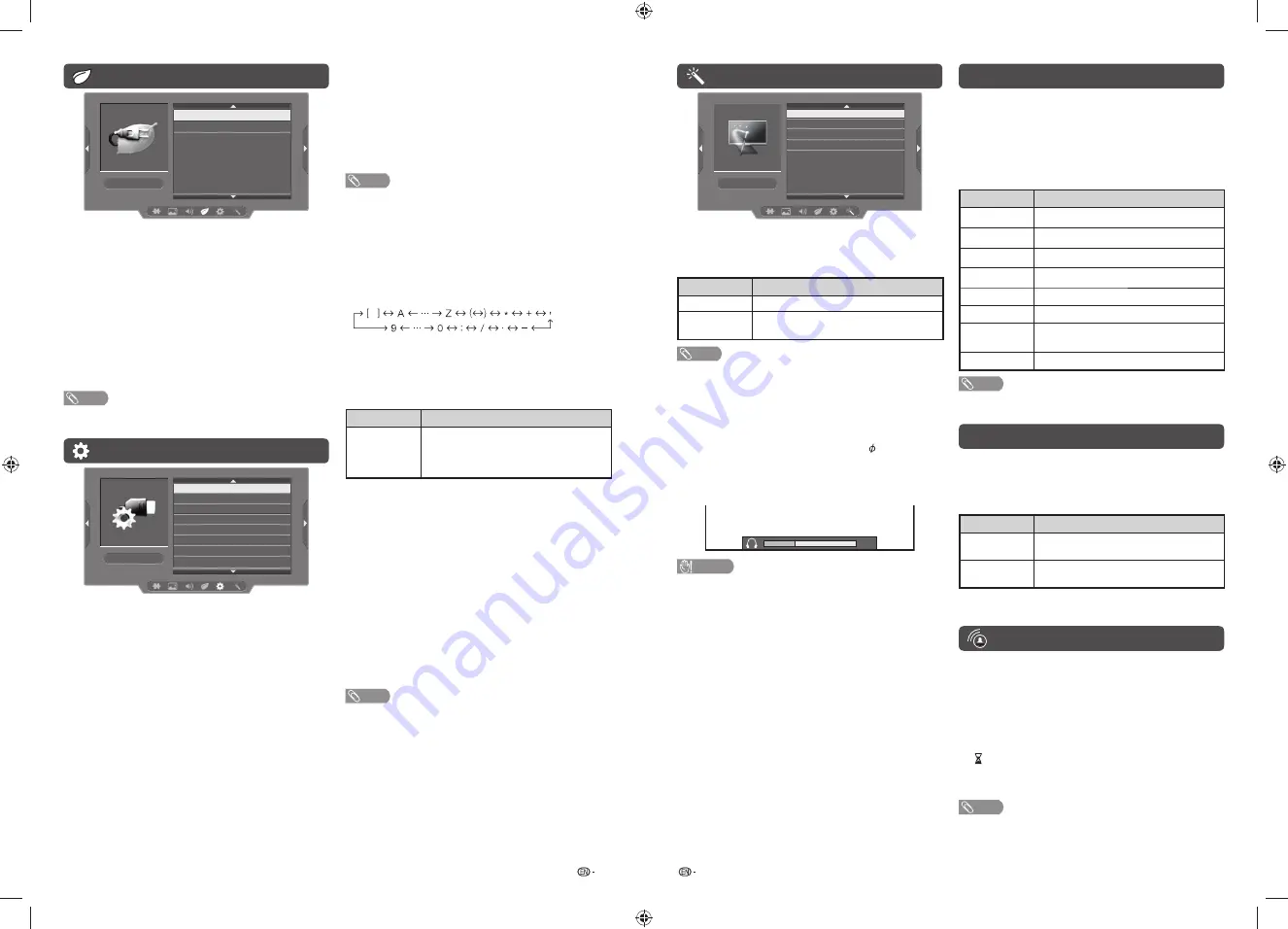
11
12
ECO menu
ECO
No operation off
No signal off
H
No operation off
You can set the TV to automatically power off when
no TV operation is performed for more than 3 hours.
(30 min., 3 hours, Disable)
• Five minutes before the power shuts down, the remaining
time displays every minute.
H
No signal off
You can set the TV to automatically power off in
about 15 minutes after the TV goes into a state of
receiving no programme signals. (Enable, Disable)
• Five minutes before the power shuts down, the remaining
time displays every minute.
NOTE
• When a TV programme fi nishes, and the TV receives signal
input, this function may not operate.
Setup menu
4
4
Setup
Child Lock
Input setting
HDMI auto view
Language
Identification
Software license
Reset
H
Child lock (TV input mode only)
Allows you to use a password to protect certain
settings from being accidentally changed.
Lock system
Allow you to lock the whole TV system. (On, Off)
Setting a password
1
Repeat steps 1 and 2 in
Menu operation
.
2
Press
a
/
b
to select “Child lock”, and then
press
ENTER
.
3
If you already set the password, enter it here.
4
Press
a
/
b
to select “Set password”, and then
press
ENTER
.
5
Enter the 4-digit number as a password using
0 — 9
.
6
Enter the same 4-digit number as in step 5 to
confi rm.
Option menu
Option
Audio output select
Auto volume
Demo
Software update
H
Audio output select
You can select which device is used for outputting
audio.
Option
Description
Headphone
Output audio through headphones.
Audio out
Output audio through an A/V receiver or
surround audio controller.
NOTE
• If you select “Headphone” when a cable is inserted in the
AUDIO output terminal, the TV speakers are muted and all
Audio menu items cannot be adjusted.
• If you select “Audio out”, sound via the AUDIO output
terminal is not adjustable and constantly outputs.
Regarding the headphone jack
• Use headphones with a stereo mini plug (
3.5 mm).
• Be sure to unplug headphones from the jack when they
are not in use.
Volume display when headphones are plugged in
30
CAUTION
• AUDIO output terminal is also used for headphones.
Reduce the volume before using headphones.
Overwhelming sound may damage your hearing.
H
Auto volume
Different sound sources, fairly often do not have the
same volume level, for example the changing from
movie to the advertisements. Auto volume solves this
problem and equalises the volume levels. (On, Off)
H
Demo
When “Demo” is set to “On”, after all the settings are
completed, the Demo screen is displayed if there is
no operation for several minutes. (On, Off)
H
Software update
Allows you to update to the latest software.
Block programme
Allow you to lock certain programme.
H
Input setting
Colour system (AV input mode only)
You can change the colour system to one that is
compatible with the image on the screen. (Auto,
PAL, SECAM, NTSC 4.43, NTSC 3.58)
NOTE
• If “Auto” is selected, colour system is automatically set.
If an image does not display clearly, select another colour
system (e.g. PAL, NTSC 4.43).
• “Colour system” is selectable only when inputting a
composite signal.
Label
To enter the name of the channel. Maximum 7
alphanumeric can be input.
• Press
a
/
b
: To select a desired alphanumeric.
• Press
c
/
d
: To move to the desired alphanumeric
position.
• To exit, press
ENTER
.
• If the wrong alphanumeric is entered, select [ ] to clear.
H
HDMI auto view (HDMI input mode only)
Selected item
Description
Enable/
Disable
Set whether or not to use the Auto
Selection of WIDE MODE based on signal
recognition received from the HDMI
signal.
H
Language
Select from among 10 languages: English, Simplified
Chinese, Arabic, French, Portuguese, Russian,
Persian, Thai, Vietnamese and Indonesian.
H
Identification
You can check the current version of the software on
the screen.
H
Software license
You can read the software license on the screen.
H
Reset
If complex adjustments are made and the settings
cannot be restored to normal, you can reset the
settings to the factory preset values.
NOTE
• If you execute “Reset”, all the settings such as “Picture”,
“Audio” and “Programme setup” will be reset to the factory
preset values.
Colour adjustment
Allows you to adjust the colour tone of the image
displayed on the screen.
1
Press
COLOUR ADJ.
, the colour adjustment
screen will display.
2
Press
a
/
b
/
c
/
d
to adjust the colour to your
desired setting.
Button
Description
a
White with greenish tone.
b
White with reddish tone.
c
White with bluish tone.
d
White with yellowish tone.
R
Reveal/hide the setting screen.
G
Reset setting.
B
Close the setting screen and unfreeze
image.
ENTER
Save/exit setting.
NOTE
• The colour adjustment screen will automatically goes out
after 30 minutes.
SUPER ECO mode
This function enables you to reduce the backlight
brightness in order to decrease the power
consumption and increase the backlight life span as
shown in the following table.
Selected item
Description
SUPER ECO
ON
Reduces the backlight brightness.
SUPER ECO
OFF
Normal setting of backlight brightness.
SUPER ECO status will be displayed on the channel
information window.
Timer
Press
TIMER
to set the Sleep timer or Reminder for
an activity.
H
Sleep timer
This function is conveniently used when, for instance,
going to bed while watching TV.
(Off, 0 hr. 30 min., ......, 2 hr. 30 min.)
H
(Reminder)
This function is to set a reminder for an activity.
Press
a
/
b
or
ENTER
to set.
NOTE
• If you turn off the TV, the counter will be reset.
LC-32_40LE185M_G602_EN.indd 6
LC-32_40LE185M_G602_EN.indd 6
4/21/2016 1:51:11 PM
4/21/2016 1:51:11 PM








