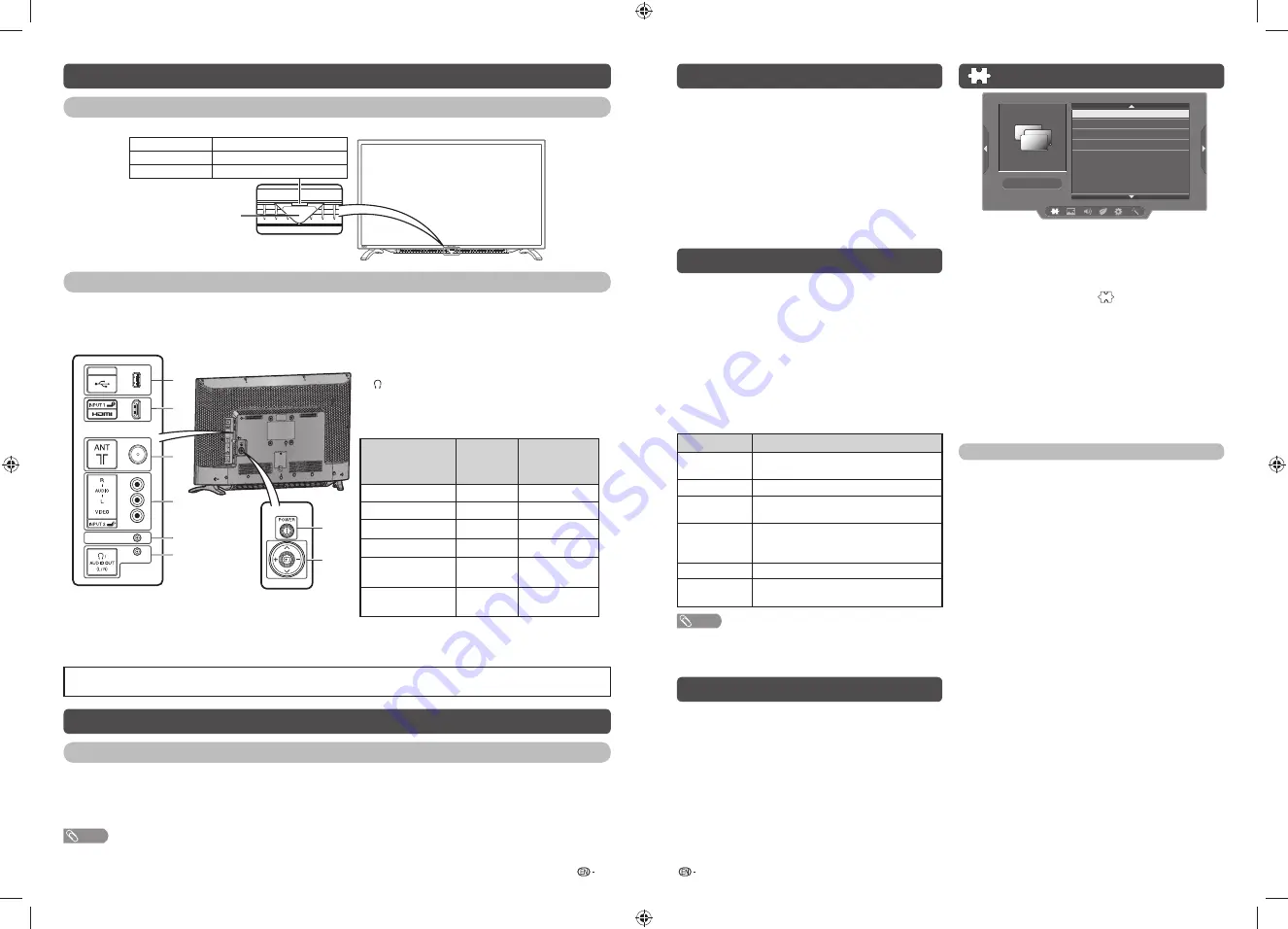
7
8
Part names
TV (Front)
POWER indicator
Light off
Power off.
Lighted (Red)
The TV is in standby mode.
Lighted (Green)
The TV is on.
Remote control sensor
TV (Rear)
SERVICE ONLY
F275WJ
USB
USB
SERVICE ONLY
1
2
5
3
4
6
7
8
1
USB terminal*
2
INPUT 1 (HDMI) terminal
3
Antenna input terminal
4
INPUT 2 terminals
5
SERVICE ONLY terminal**
6
/AUDIO output (L/R) terminal
7 POWER
(On/Off) button
8
Keypad Control
JOG-KEY
BASIC
FUNCTION
FUNCTION
DURING
MENU
r
CH UP
r
*
s
CH DOWN
s
*
+
VOL UP
+
*
–
VOL DOWN
–
*
b
(BELOW 1 SEC)
INPUT
SELECT/ENTER
b
(1 SEC AND
OVER)
MENU
RETURN/MENU
EXIT
* Repeat keys
* USB terminal use for USB media player. (See page 13.)
** Usually do not connect anything to this terminal as it reserved only for service personnel.
• The illustrations in this operation manual are for explanation purposes and may vary slightly from the actual operations.
• The illustrations used throughout this manual are based on LC-32LE185M.
Turning the TV on/off
Turning on/off the power
• To turn on the power
Press
POWER
on the TV or remote control. (After a few seconds, an image appears with sound.)
• To turn off the power
Switch it off by pressing
POWER
on the TV or remote control.
NOTE
• If you are not going to use this TV for a long period of time, be sure to remove the AC cord from the AC outlet.
• Minor power is consumed when the unit is in standby mode.
Initial auto installation
When the TV powers on for the first time after
purchase, the initial auto installation wizard appears.
Follow the menus and make the necessary settings
one after another.
1
Press
POWER
on the TV.
• The initial auto installation wizard appears.
2
Press
a
/
b
to select the desired language,
and then press
ENTER
.
You do not need to do anything during the auto
search. Press
MENU
to exit.
Selecting a preset AV mode
“AV mode” gives you several viewing options to
choose from to best match the system environment,
which can vary due to factors like room-brightness,
type of programme watched or the type of image
input from external equipment.
1
Press
AV MODE
.
2
Each time you press
AV MODE
, the mode
changes.
• You can also switch the mode in the “AV mode”
menu on the “Picture” and “Audio” menu screen.
Selected item
Description
Standard
For a highly defi ned image in a normally
bright room.
Movie
For a movie.
Dynamic
For a clear-cut image emphasising high
contrast for sports viewing.
Dynamic
(fi xed)
Changes the image and sound settings to
the factory preset values. No adjustments
are allowed.
Super ECO
Reduce the backlight brightness.
PC
For PC. (Available only when receiving a
PC signal via INPUT 1 (HDMI) terminal.)
NOTE
• You can select a different AV mode item for each input
mode. (For example, select Standard for TV input and
Dynamic for VIDEO input.)
Menu operation
1
Press
MENU
and the MENU screen displays.
2
Press
c
/
d
to select the desired menu.
(Programme setup, Picture, Audio, ECO, Setup,
Option)
3
Press
a
/
b
to select the desired menu item.
Press
ENTER
to proceed if necessary.
4
Press
a
/
b
or
c
/
d
to select the desired item
or adjust the item to the desired level. Press
ENTER
if necessary.
Programme setup
Programme setup
Auto installation
Auto search
Manual adjust
Programme edit
H
Auto installation
You can run auto installation again, even after setting
up the preset channels.
1
Press
MENU
and the MENU screen displays.
2
Press
c
/
d
to select “
” (Programme setup).
3
Press
a
/
b
to select “Auto installation”, and
then press
ENTER
.
If you have already set the password, enter it
here.
• See page 11 for setting a password.
4
Press
a
/
b
to select the desired language
listed on the screen, and then press
ENTER
.
You do not need to do anything during the auto
search. Press
MENU
to exit.
TV channel settings
You can reconfi gure the TV channel settings
automatically or manually using
Auto search
,
Manual adjust
or
Programme edit
.
H
Auto search
Use this menu to add new services automatically
after “Auto installation” has been completed.
Auto search will memorise channels available at that
time.
1
Repeat steps 1 and 2 in
Auto installation
.
2
Press
a
/
b
to select “Auto search”, and then
press
ENTER
.
If you have already set the password, enter it
here.
• See page 11 for setting a password.
You do not need to do anything during the auto
search. Press
MENU
to exit.
LC-32_40LE185M_G602_EN.indd 4
LC-32_40LE185M_G602_EN.indd 4
4/21/2016 1:51:10 PM
4/21/2016 1:51:10 PM








