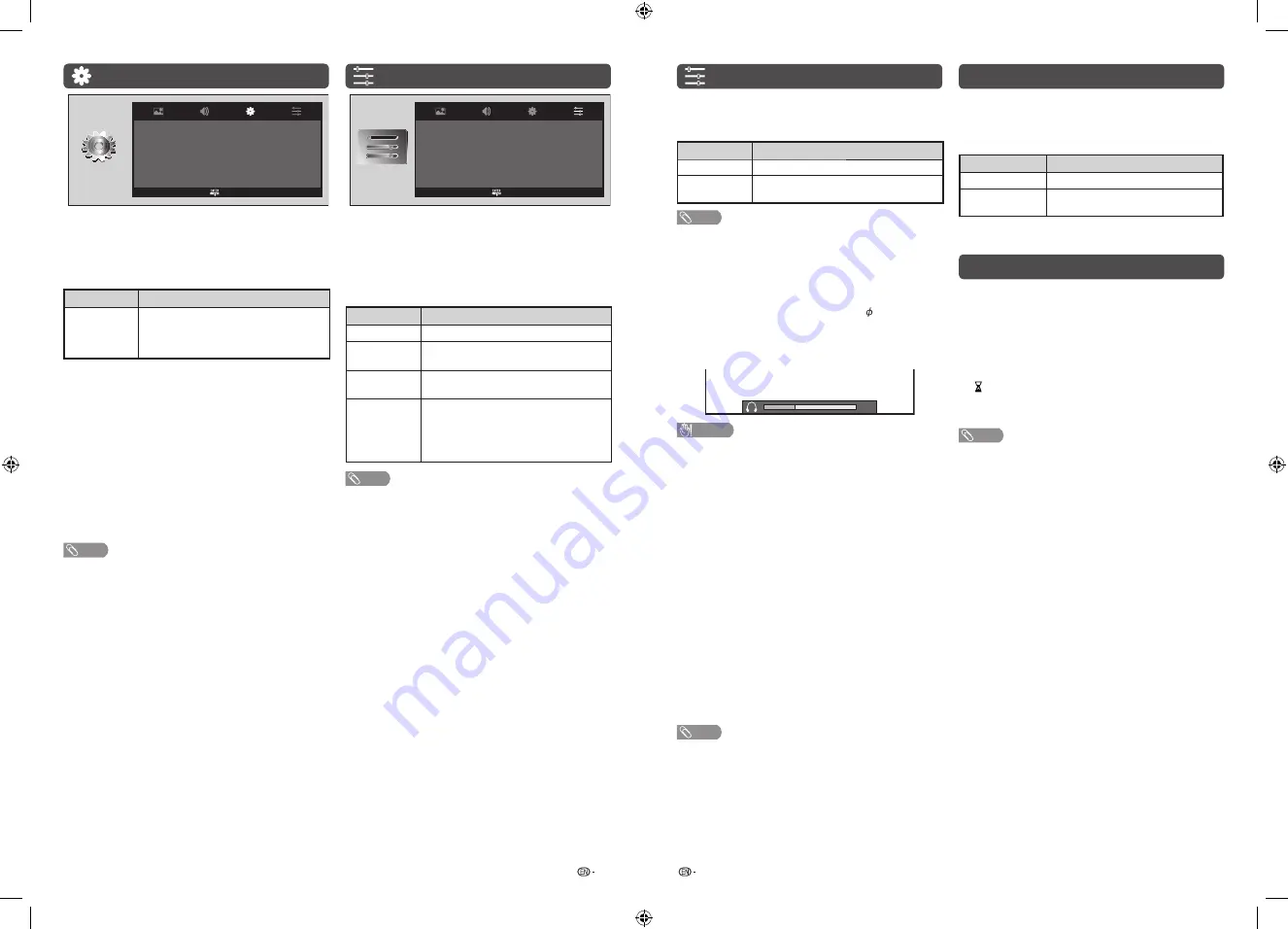
11
12
Setup menu
Language
Auto tuning
Manual tuning
Programme edit
Input setting
HDMI auto view
Identification
Software license
English
Disable
Enter
c
c
d
d
d
b
H
Language
Select from among 10 languages: English, Simplified
Chinese, Arabic, French, Portuguese, Russian,
Persian, Thai, Vietnamese and Indonesian.
H
HDMI auto view (HDMI input mode only)
Selected item
Description
Enable/
Disable
Set whether or not to use the Auto
Selection of WIDE MODE based on signal
recognition received from the HDMI
signal.
H
Identification
You can check the current version of the software on
the screen.
H
Software license
You can read the software license on the screen.
H
Software update
Allows you to update to the latest software.
H
Reset
If complex adjustments are made and the settings
cannot be restored to normal, you can reset the
settings to the factory preset values.
NOTE
• If you execute “Reset”, all the settings such as Picture and
Audio will be reset to the factory preset values.
Function menu
Key lock
Wide mode
Audio output select
Auto volume
No operation off
No signal off
Demo
Off
Full
Headphone
Off
Disable
Disable
Off
Enter
c
c
c
c
c
c
c
d
d
d
d
d
d
d
H
Key lock
You can block your child to press any key on the TV
set.
H
Wide mode
You can select different picture sizes that account for
the kind of each pictures manually.
Selected item
Description
Full
For 16:9 squeeze pictures.
4:3
For 4:3 “standard” pictures. A side bar
appears on each side.
Panorama
In this mode the picture is progressively
stretched toward each side of the screen.
Underscan
Display with an complete image when
receiving signal with HDMI input, the
image is adjusted optimally. Noise may
appear on the edge of the screen with
some programmes.
NOTE
• Some picture sizes may not be displayable depending on
the input signal.
Function menu (Continued)
H
Audio output select
You can select which device is used for outputting
audio.
Option
Description
Headphone
Output audio through headphones.
Audio out
Output audio through an A/V receiver or
surround audio controller.
NOTE
• If you select “Headphone” when a cable is inserted in the
AUDIO output terminal, the TV speakers are muted and all
Audio menu items cannot be adjusted.
• If you select “Audio out”, sound via the AUDIO output
terminal is not adjustable and constantly outputs.
Regarding the headphone jack
• Use headphones with a stereo mini plug ( 3.5 mm).
• Be sure to unplug headphones from the jack when they
are not in use.
Volume display when headphones are plugged in
30
CAUTION
• AUDIO output terminal is also used for headphones.
Reduce the volume before using headphones.
Overwhelming sound may damage your hearing.
H
Auto volume
Different sound sources, fairly often do not have the
same volume level, for example the changing from
movie to the advertisements. Auto volume solves this
problem and equalises the volume levels. (On, Off)
H
No operation off
You can set the TV to automatically power off when
no TV operation is performed for more than 3 hours.
(30 min., 3 hours, Disable)
• Five minutes before the power shuts down, the remaining
time displays every minute.
H
No signal off
You can set the TV to automatically power off in
about 15 minutes after the TV goes into a state of
receiving no programme signals. (Enable, Disable)
• Five minutes before the power shuts down, the remaining
time displays every minute.
NOTE
• When a TV programme fi nishes, and the TV receives signal
input, this function may not operate.
H
Demo
When “Demo” is set to “On”, after all the settings are
completed, the Demo screen is displayed if there is
no operation for several minutes. (On, Off)
SUPER ECO mode
This function enables you to reduce the backlight
brightness in order to decrease the power
consumption and increase the backlight life span as
shown in the following table.
Selected item
Description
SUPER ECO ON
Reduces the backlight brightness.
SUPER ECO
OFF
Normal setting of backlight brightness.
SUPER ECO status will be displayed on the channel
information window.
Timer
Press
TIMER
to set the Sleep timer or Reminder for
an activity.
H
Sleep timer
This function is conveniently used when, for instance,
going to bed while watching TV.
(Off, 0 hr. 30 min., ......, 2 hr. 30 min.)
H
(Reminder)
This function is to set a reminder for an activity.
Press
a
/
b
or
ENTER
to set.
NOTE
• If you turn off the TV, the counter will be reset.
LC-32LE180M_G591_EN.indd 6
LC-32LE180M_G591_EN.indd 6
3/9/2016 8:32:56 AM
3/9/2016 8:32:56 AM








