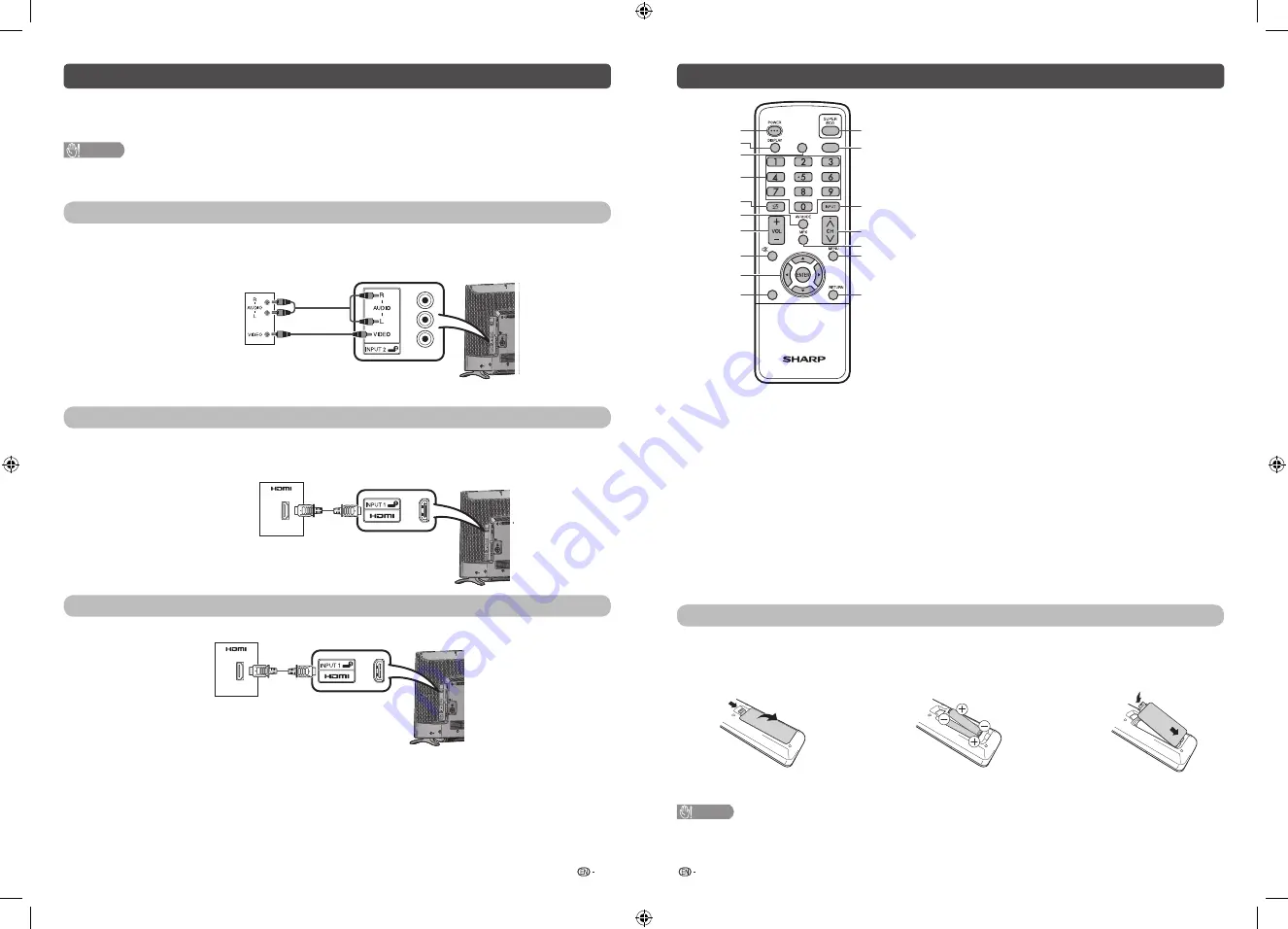
5
6
Remote control unit
SURROUND
TIMER
WIDE
TV
GB215WJSA
1
2
5
7
8
9
10
6
3
4
11
12
13
14
16
15
17
7 VOL
k
/VOL
l
Set the volume.
(
VOL
k
) Increase the volume.
(
VOL
l
) Decrease the volume.
8
e
(Mute)
Press
e
s
Mutes sound.
Press
e
again
s
Restores sound.
Mute will be cancelled after 30 minutes. However, the TV
will not suddenly output loud sound as the volume level will
be set to 0 automatically. Increase the volume level by
pressing
VOL
k
.
9
a
/
b
/
c
/
d
(Cursor)
Select a desired item on the setting screen.
ENTER
Execute a command.
10 WIDE
Change the wide image mode. (See page 11.)
11 SUPER ECO
Reduce overall power consumption based on user
preferences. (See page 12.)
12 TIMER
Set the Sleep timer and Reminder. (See page 12.)
13 INPUT (INPUT SOURCE)
Select an input source.
14 CH
r
/CH
s
TV input mode: Select the channel.
(
CH
r
) Increase the channel number.
(
CH
s
) Decrease the channel number.
15 MPX
Select the sound multiplex mode.
16 MENU
Display the menu screen.
17 RETURN
MENU mode: Return to the previous menu screen.
1 POWER
(STANDBY/ON)
To switch the power on and off. (See page 8.)
2 DISPLAY
Display the channel or input information.
3 SURROUND
Select surround setting. (See page 10.)
4 0 – 9
Set the channel.
5
A
(Flashback)
Press
A
to return to the previous selected channel
or external input mode.
6 AV
MODE
Select an audio and video setting. (See page 9.)
Inserting the batteries
Before using the TV for the fi rst time, insert two “AAA” size batteries (supplied). When the batteries become
depleted and the remote control fails to operate, replace the batteries with new “AAA” size batteries.
1
Open the battery cover.
2
Insert the two supplied “AAA” size
batteries.
3
Close the battery cover.
• Place batteries with their terminals corresponding to
the (
e
) and (
f
) indications in the battery compartment.
CAUTION
• Batteries (battery pack or batteries installed) shall not be exposed to excessive heat such as sunshine, fi re or the like.
Connecting external devices
You can connect many types of external equipment to your TV, like a VCR, game console, camcorder, DVD
player, Digital TV STB (Set Top Box) and PC. To view external source images, select the input source from
INPUT
on the remote control unit or
INPUT
on the TV.
CAUTION
• To protect all equipment, always turn off the TV before connecting to a VCR, game console, camcorder, DVD player, Digital
TV STB (Set Top Box), PC or other external equipment.
• Refer to the relevant operation manual (VCR, DVD player, etc.) carefully before making connections.
Connecting a VCR, game console or camcorder
A VCR, game console, camcorder and some other audiovisual equipment can be conveniently connected
using the INPUT 2 terminal.
When using composite cable (commercially available)
SERVICE
ONLY
SERVICE ONLY
F244WJ
VCR/Game console/
Camcorder
Connecting a DVD player/Digital TV STB (Set Top Box)
You can use the INPUT 1 (HDMI) or INPUT 2 terminals when connecting to a DVD player/Digital TV STB (Set
Top Box) and other audiovisual equipment.
When using HDMI-certifi ed cable (commercially available)
SERVICE
ONLY
SERVICE ONLY
F244WJ
DVD player/Digital TV
STB (Set Top Box)
Connecting a PC
You can use the INPUT 1 (HDMI) terminal when connecting to a PC.
SERVICE
ONLY
SERVICE ONLY
F244WJ
PC
LC-32LE180M_G591_EN.indd 3
LC-32LE180M_G591_EN.indd 3
3/9/2016 8:32:54 AM
3/9/2016 8:32:54 AM


























