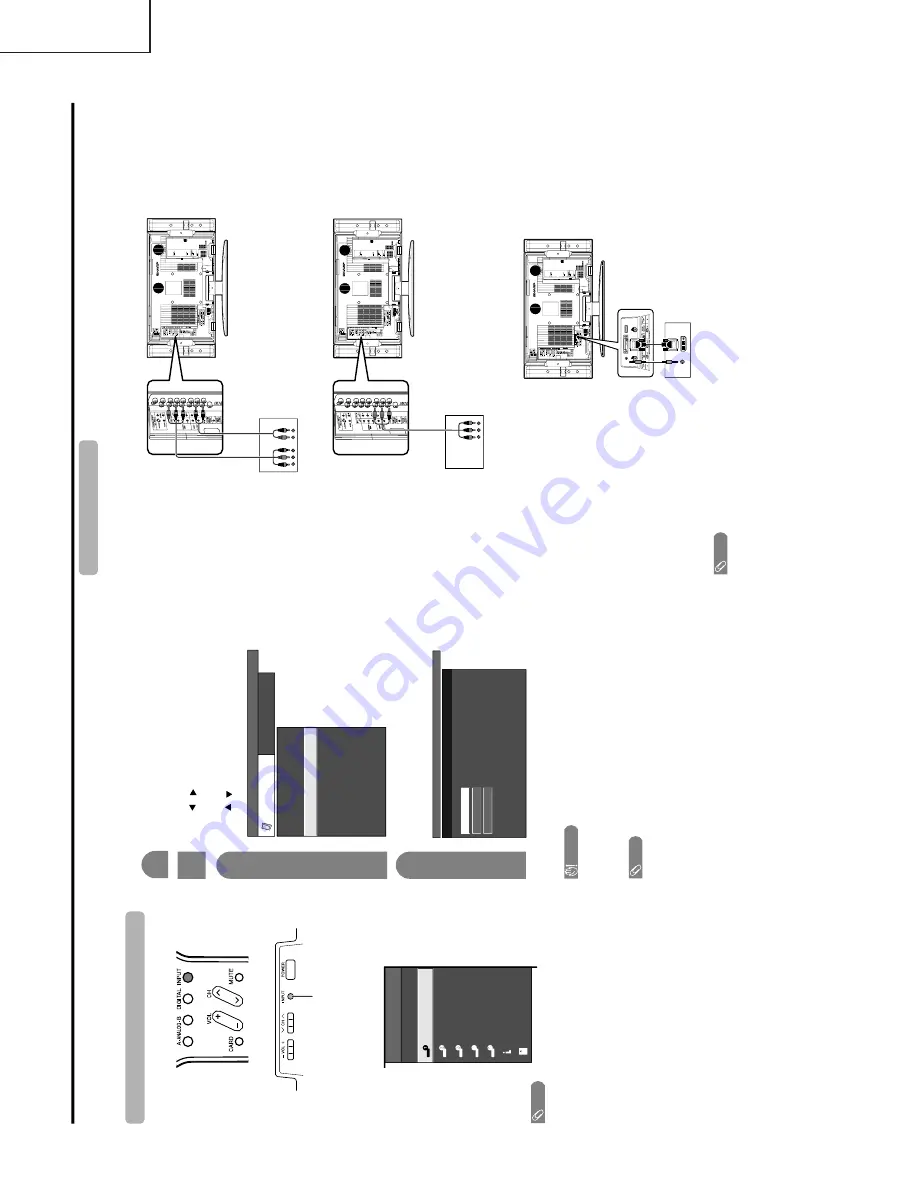
10
LC-32GD4U
LC-37GD4U
Using e
xternal equipment
Y
ou can
connect
many types
of exter
nal equipment
to your System,
like a DVD
player
, VCR,
Digital
TV
tuner
, PC,
HDMI equipment,
game
console
and
camcor
der
. T
o
view exter
nal sour
ce
images,
select
the input
sour
ce
fr
om
INPUT
on the r
emote contr
ol unit or on the Display
.
CA
UTION
•
T
o pr
otect
all equipment,
always turn of
f the TV
befor
e
connecting
to a DVD
player
, VCR,
Digital
TV
tuner
, PC,
HDMI
equipment,
game console, camcor
der or
other
exter
nal equipment.
NO
TE
•
See pages for exter
nal equipment connection.
•
Please
refer to the r
elevant operation
manual (DVD
player
,
PC, etc.) car
efully befor
e making connections.
•
Each time
INPUT
is pr
essed, the input sour
ce toggles.
•
Refer
to your exter
nal equipment
operation
manual for
the signal type.
Displa
ying an e
xternal equipment image
Explanation her
e is for the setting
when connecting
DVD to INPUT1 ter
minal.
INPUT
button
T
o
watch
a DVD
image,
select
"INPUT1"
fr
om "INPUT
SOURCE" menu
using
INPUT
on the r
emote contr
ol
unit or on the Display.
INPUT SOURCE
TV
INPUT1
INPUT2
INPUT3
INPUT4
INPUT5
i.LINK
CARD
1
MENU
[Option
...
Input Select
]
Auto
COMPONENT
VIDEO
For INPUT1 signal
Select the desir
ed signal type.
The
setting is
stor
ed and can be selected
on
the
"INPUT SOURCE" menu.
Pr
ess
MENU
and
the MENU
scr
een displays.
2
3
Press /
to
select
"Input
Select",
and
then
pr
ess
ENTER
.
4
Pr
ess
/
to select "Option".
MENU
[Option
...
Input Select
]
Option
Input Select
Digital Noise Reduction
Output Select
Audio Only
Quick Shoot
[Fixed]
[Auto]
[Low]
[Off]
Center Channel Input
Caption Setup
[Off]
Title Display type
[No]
NO
TE
•
If the image
does
not come
in clearly
, you may need
to
change
the
input signal type setting on
the
"Input
Select"
menu.
Selecting the INPUT signal
Connecting a D
VD pla
y
e
r
Y
ou can
use the INPUT
1, INPUT
2, INPUT
4 or INPUT
5 ter
minals when connecting
to a DVD
player
and
other
audiovisual equipment.
NO
TE
•
See page for connecting a DVD player with HDMI terminal.
D
VD pla
y
e
r
Component
video cable
(commer
cially
available)
Audio cable
(commer
cially available)
A
V
cable (commer
cially
available)
D
VD player
ø 3.5 mm ster
eo minijack cable
(commer
cially available)
DVI cable (Commer
cially available)
When using component cab
le
.
When using composite cab
le
.
When using D
VI cab
le
. (INPUT 5)
D
VD player
Summary of Contents for Aquos LC-32GD4U
Page 15: ...15 LC 32GD4U LC 37GD4U Dimensions LC 32GD4U ...
Page 16: ...16 LC 32GD4U LC 37GD4U Dimensions LC 37GD4U ...
Page 38: ...38 LC 32GD4U LC 37GD4U 6 List of adjustment process modes Display Examples 32 37 2 ...
Page 39: ...39 LC 32GD4U LC 37GD4U 32 37 2 ...
Page 55: ...55 LC 32GD4U LC 37GD4U M E M O ...
Page 159: ...8 7 1 10 9 6 5 4 3 2 1 A B C D E F G H 11 13 12 15 14 17 16 19 18 21 20 ËAV Unit 1 5 D3 D4 ...
Page 160: ...8 7 1 10 9 6 5 4 3 2 1 A B C D E F G H 11 13 12 15 14 17 16 19 18 21 20 ËAV Unit 2 5 D5 D6 ...
Page 161: ...8 7 1 10 9 6 5 4 3 2 1 A B C D E F G H 11 13 12 15 14 17 16 19 18 21 20 ËAV Unit 3 5 D7 D8 ...
Page 162: ...8 7 1 10 9 6 5 4 3 2 1 A B C D E F G H 11 13 12 15 14 17 16 19 18 21 20 ËAV Unit 4 5 D9 D10 ...
Page 163: ...8 7 1 10 9 6 5 4 3 2 1 A B C D E F G H 11 13 12 15 14 17 16 19 18 21 20 ËAV Unit 5 5 D11 D12 ...
Page 164: ...8 7 1 10 9 6 5 4 3 2 1 A B C D E F G H 11 13 12 15 14 17 16 19 18 21 20 ËKEY Unit D13 D14 ...
Page 165: ...6 5 4 3 2 1 A B C D E F G H 6 5 4 3 2 1 A B C D E F G H ËR C LED Unit ËFRONT Unit D15 D16 ...
Page 166: ...8 7 1 10 9 6 5 4 3 2 1 A B C D E F G H 11 13 12 15 14 17 16 19 18 21 20 ËDVI Unit 1 2 D17 D18 ...
Page 167: ...8 7 1 10 9 6 5 4 3 2 1 A B C D E F G H 11 13 12 15 14 17 16 19 18 21 20 ËDVI Unit 2 2 D19 D20 ...
Page 215: ...8 7 1 10 9 6 5 4 3 2 1 A B C D E F G H 11 13 12 15 14 17 16 19 18 21 20 ËPOWER Unit D115 D116 ...
Page 222: ...6 5 4 3 2 1 A B C D E F G H ËEXT SP TERMINAL Unit D129 ...











































