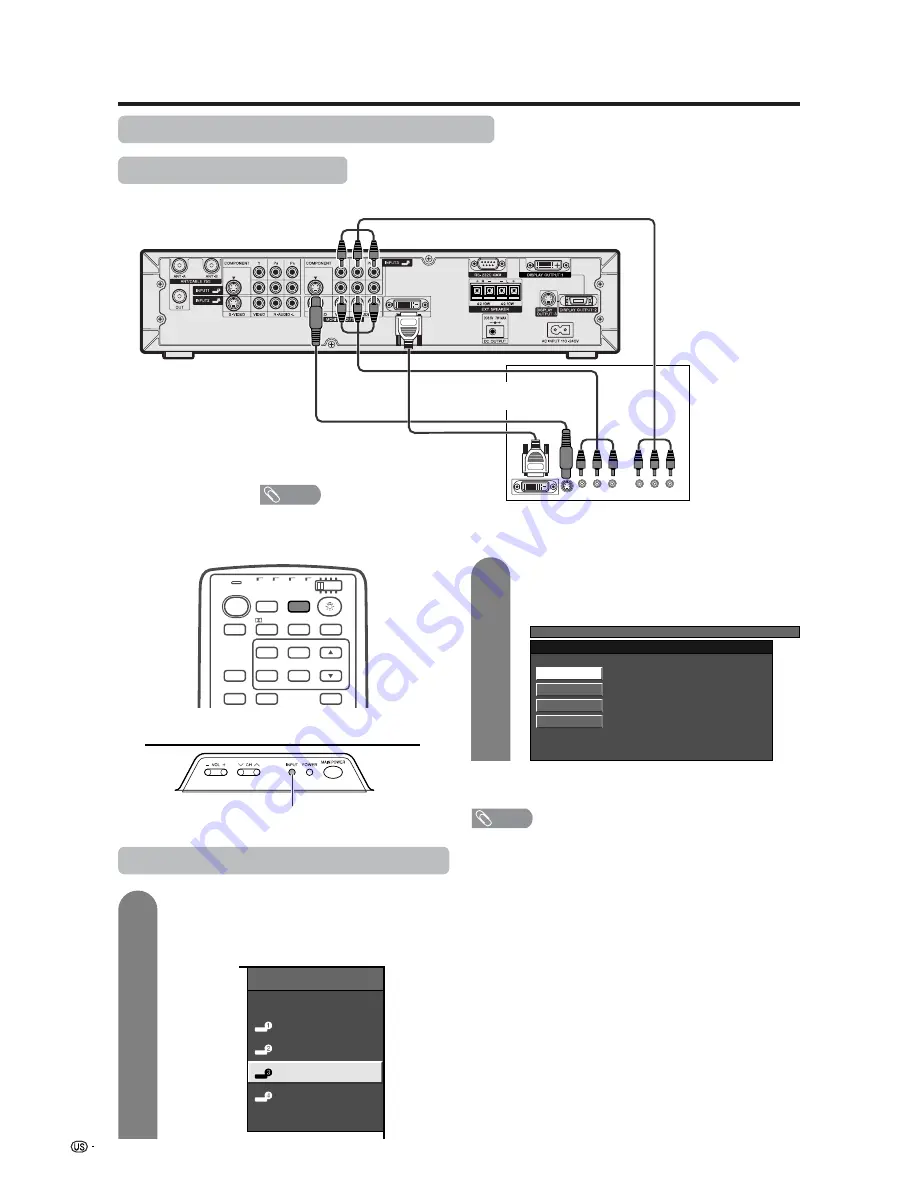
44
Using external equipment
AVC System (rear view)
Digital TV tuner
Watching broadcasts via a Digital TV tuner
Connecting a Digital TV tuner
You can use the INPUT 3 terminal when connecting a Digital TV tuner and other audiovisual equipment.
Displaying broadcasts via a Digital TV tuner
Component video cable
(commercially available)
S-video cable
(commercially available)
INPUT
TV
ANT-A/B
TWIN
MODE
AV
POWER
MTS
CC
PICTURE
SELECT
SUB
TWIN CH
FREEZE
MODE
VIEW
SLEEP
LEARN
EDIT/
DISPLAY
INPUT
TV
VCR
CBL
/SAT
/DTV
DVD
/LD
Virtual
When using component
video cable, select
“COMPONENT” for
“Input Select” in the
menu.
DVI cable (commercially available)
AV cable
(commercially available)
Display
INPUT
button
2
1
To watch a Digital TV tuner image, select
“INPUT3” from the “INPUT SOURCE” menu
using
INPUT
on the remote control unit or
on the Display. (See page 52.)
INPUT SOURCE
TV
INPUT1
INPUT2
INPUT3
INPUT4
PC
TV MENU
[Option ... Input Select]
Auto
COMPONENT
AV-Y/C
DVI
For INPUT3 signal
Select the desired signal type on “Input
Select” in the “Option” menu. (See page 52.)
The setting is stored and can be selected on the
“INPUT SOURCE” menu.
NOTE
• Each time
INPUT
is pressed, the input source toggles.
• If the Digital TV tuner image does not come in clearly, you
may need to change the input signal type setting on the
“Input Select” menu.
• Refer to your Digital TV tuner operation manual for the
signal type.
• DVI-HDTV INPUT supports digital and analog signals.
Digital signal input: VGA (60Hz), 480p, 1080i, 720p
Analog signal input: VGA (60Hz), 540p, 1080i
• Use the PC INPUT terminals on the front of the AVC System
when connecting a PC. (See page 46.)
• When connecting to the DVI-HDTV INPUT terminal, be
sure to use a commercially available DVI cable with ferrite
core attached.
NOTE
• When the device has a 15-pin terminal,
use a commercially available D-sub cable
to connect it.
When using DVI cable, select “DVI” for
“Input Select” in the menu.
















































