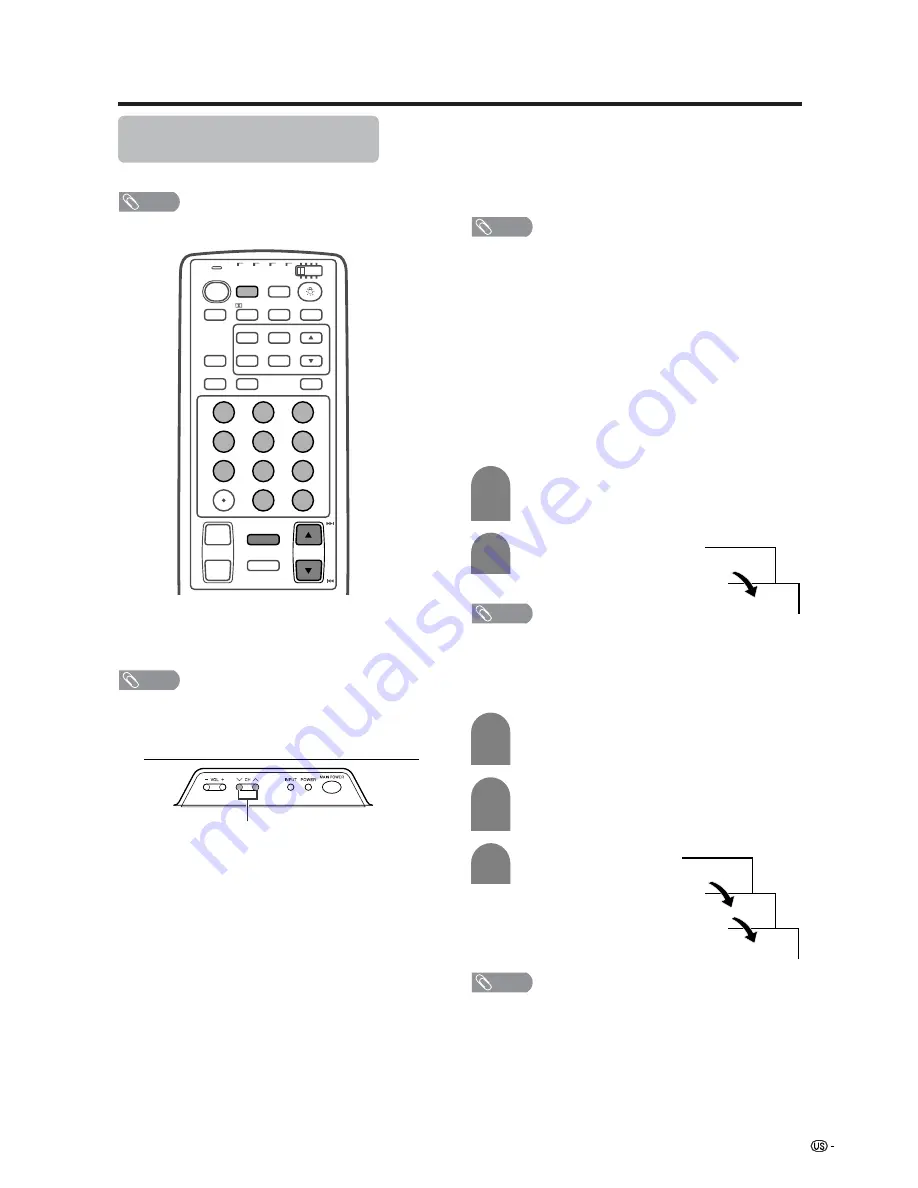
23
Watching TV
Simple button operations for
changing channels
You can change channels in several ways.
NOTE
• While watching a broadcast, press
ANT-A/B
to view the
image received from the other tuner.
■
Using CH
a
/
b
on the remote control unit
• Press
CH
a
a
a
a
a
to increase the channel number.
• Press
CH
b
b
b
b
b
to decrease the channel number.
NOTE
•
CH
s
/
r
on the Display operates the same as
CH
a
a
a
a
a
/
b
b
b
b
b
on the remote control unit.
■
Changing channels with CH
a
/
b
on the
remote control unit or CH
s
/
r
on the
Display
Air:
Press
CH
a
and the channel change in the
order shown below:
2
s
3
s
...
s
68
s
69
s
2
s
3...
Press
CH
b
and the channel change in the order
shown below:
3
s
2
s
69
s
68
s
...
s
3
s
2...
Cable:Press
CH
a
and the channel change in the
order shown below:
1
s
2
s
3
s
...
s
125
s
1
s
2
s
3...
Press
CH
b
and the channel change in the order
shown below:
3
s
2
s
1
s
125
s
...
s
3
s
2
s
1
s
...
■
Using 0 – 9 and 100 on the remote control
unit
Select the channels directly by pressing buttons
0
to
9
and
100
.
• The System allows you to select up to 125 channels
(1 to 125). To select a channel, enter a 2 or 3-digit
number.
NOTE
• When selecting a 1-digit channel number, do not fail to
press the
0
button.
To select a 3-digit channel number
(e.g., Channel 115):
Complete the following steps within 3 seconds.
–
0
5
Display
CH
s
/
r
a
To select a 1 or 2-digit channel number
(e.g., Channel 5):
Complete the following steps within 3 seconds.
1
1
2
Press the
0
button.
• Complete the step 2 within 3 seconds after the
step 1.
Press the
5
button.
■
Using FLASHBACK on the remote control
unit
Press
FLASHBACK
to switch the currently tuned
channel to the previously tuned channel.
Press
FLASHBACK
again to switch back to the
currently tuned channel.
NOTE
•
FLASHBACK
will not work if no channel has been
changed after the System is turned on.
–
–
–
1
11
115
3
2
Press the
100
button.
• Complete the step 2 within 3 seconds after the
step 1.
Press the
1
button.
• Complete the step 3 within 3 seconds after the
step 2.
Press the
5
button.
TV
ANT-A/B
INPUT
TWIN
MODE
AV
POWER
MTS
CC
PICTURE
SELECT
SUB
TWIN CH
ⴐ
ⴑ
FREEZE
MODE
VOL
CH
MUTE
VIEW
SLEEP
LEARN
EDIT/
ENT
FLASHBACK
DISPLAY
INPUT
TV
VCR
CBL
/SAT
/DTV
DVD
/LD
1
2
3
4
5
6
7
8
9
100
0
Virtual
NOTE
• The
100
button is only enabled when selecting channels
in Cable mode.






























