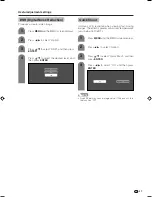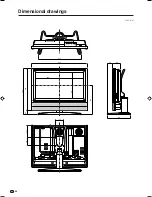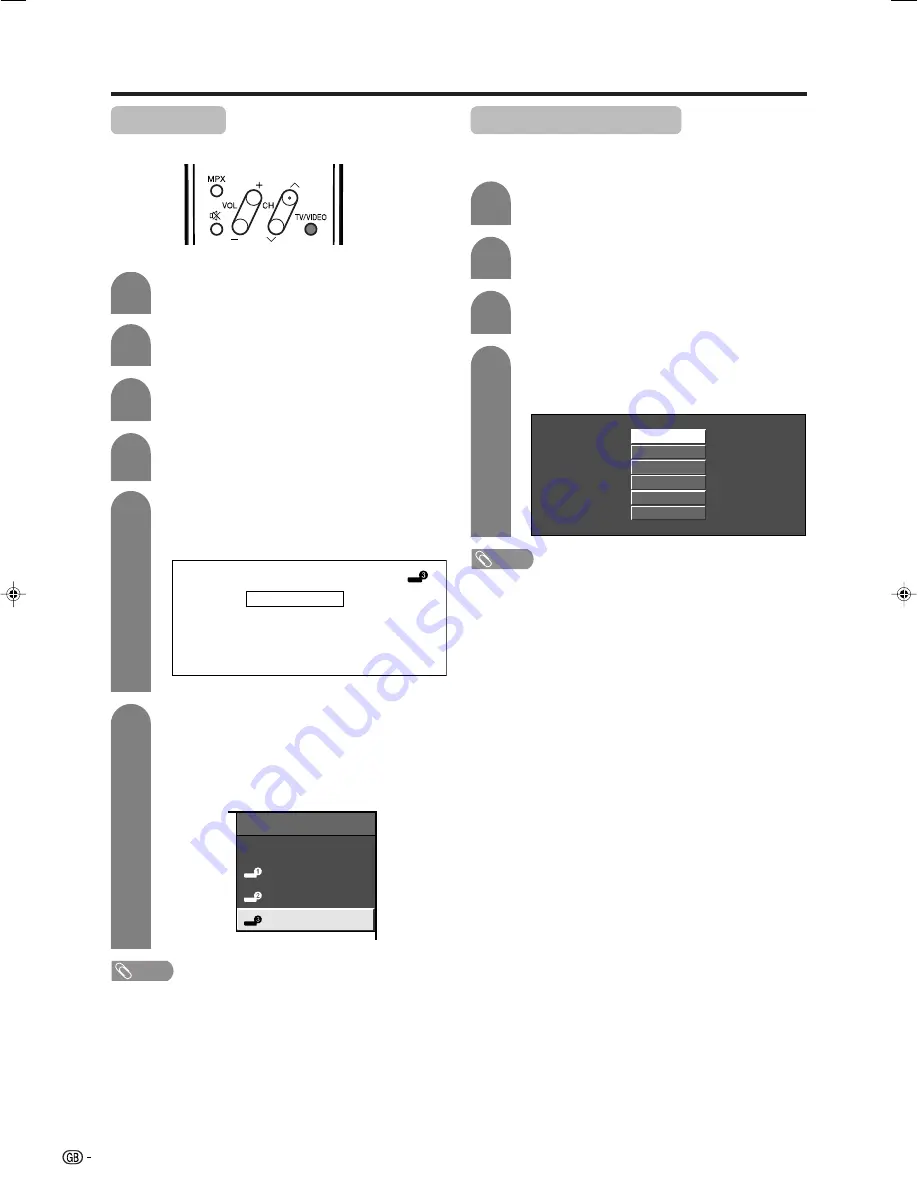
34
Useful adjustment settings
Input Label
You can assign each input source a label you like.
Press
MENU
and the MENU screen displays.
5
Press
c
/
d
to select “Setup”.
Press
a
/
b
to select “Input Label”, and then
press
ENTER
.
6
Repeat the above until the name is fully spelt
out, and then press
ENTER
.
• The name can be 6 characters or less.
• When you want to set a channel name of less
than 6 characters, select “END”, then press
ENTER
to exit from the labelling menu.
A
BACK
CLEAR
END
K
U
B
L
V
C
M
W
D
DVD
N
X
E
O
Y
F
P
Z
G
Q
+
H
R
–
_
I
S
.
J
T
0
1
2
3
4
5
6
7
8
9
INPUT SOURCE
TV
INPUT1
INPUT2
DVD
Press
a
/
b
/
c
/
d
to select each character
of the new name for the channel, and then
press
ENTER
.
(Example)
Colour system setting
Yo
u can change the colour system to one that is
compatible with the image on the screen.
Press
MENU
and the MENU screen displays.
1
2
4
3
Press
c
/
d
to select “Option”.
Press
a
/
b
to select “Colour System”, and
then press
ENTER
.
Press
a
/
b
to select a compatible video
signal system of your equipment, and then
press
ENTER
.
AUTO
PAL
SECAM
NTSC 3.58
NTSC 4.43
PAL-60
NOTE
• Factory preset value is “AUTO”.
• If “AUTO” is selected, colour system for each channel is
automatically set. If an image does not display clearly,
select another colour system (e.g. PAL, NTSC 4.43).
NOTE
• You cannot change labels if the INPUT SOURCE is TV.
Press
TV/VIDEO
to select the desired input
source.
1
2
4
3
(Example)
LC-26GA5H(E)-g
04.12.17, 11:19 AM
34