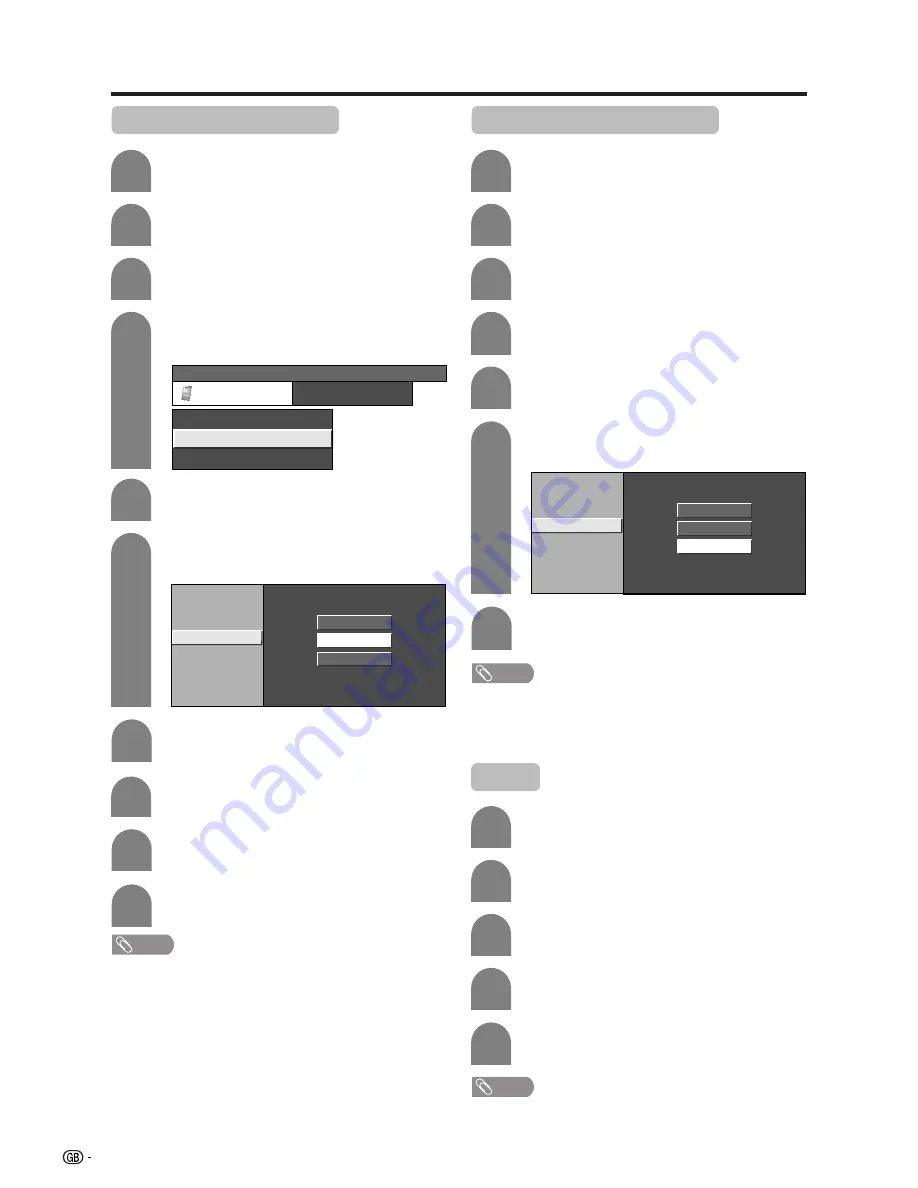
40
Using memory card
Deleting all motion picture files
6
Press
a
/
b
to select “Delete All”, and then
press
ENTER
.
7
Deleting a motion picture file
5
6
Press
a
/
b
to select “Edit”, and then press
ENTER
.
Press
MENU
and the MENU screen displays.
2
3
Press
c
/
d
to select “Card”.
4
Press
a
/
b
to select “Video Setup”, and then
press
ENTER
.
Press
a
/
b
to select “Delete File”, and then
press
ENTER
.
7
5
Press
a
/
b
to select “Edit”, and then press
ENTER
.
Press
MENU
and the MENU screen displays.
2
3
Press
c
/
d
to select “Card”.
4
Press
a
/
b
to select “Video Setup”, and then
press
ENTER
.
Press
CARD
and the card mode screen
displays.
1
Format
5
Press
c
/
d
to select “Yes”, and then press
ENTER
.
Press
MENU
and the MENU screen displays.
2
3
Press
c
/
d
to select “Card”.
4
Press
a
/
b
to select “Format” and then
press
ENTER
.
Press
CARD
and the card mode screen
displays.
1
Press
a
/
b
/
c
/
d
to select the file you want
to delete, and then press
ENTER
.
Rec. Mode
Protect
Delete File
Delete All
Pre-recording
Repeat
Edit
Press
c
/
d
to select “Yes”, and then press
ENTER
.
Rec. Mode
Protect
Delete File
Delete All
Pre-recording
Repeat
Edit
Press
CARD
and the card mode screen
displays.
1
NOTE
• You cannot delete a protected file on the card.
• Do not turn off the power or take out a card when deleting
a file. The card may malfunction.
NOTE
• You cannot delete a protected file on the card.
• Do not turn off the power or take out a card when deleting
a file. The card may malfunction.
NOTE
• Formatting a card deletes all files including the ones which
set to protect.
MENU
[Card ... Video Setup]
Card
Video Setup
Still Setup
Format
Press
c
/
d
to select “Yes”, and then press
ENTER
.
8
9
Repeat the operations in steps 7 and 8
above.
10
After deleting the images you no longer need,
press
RETURN
to return to MENU.






























