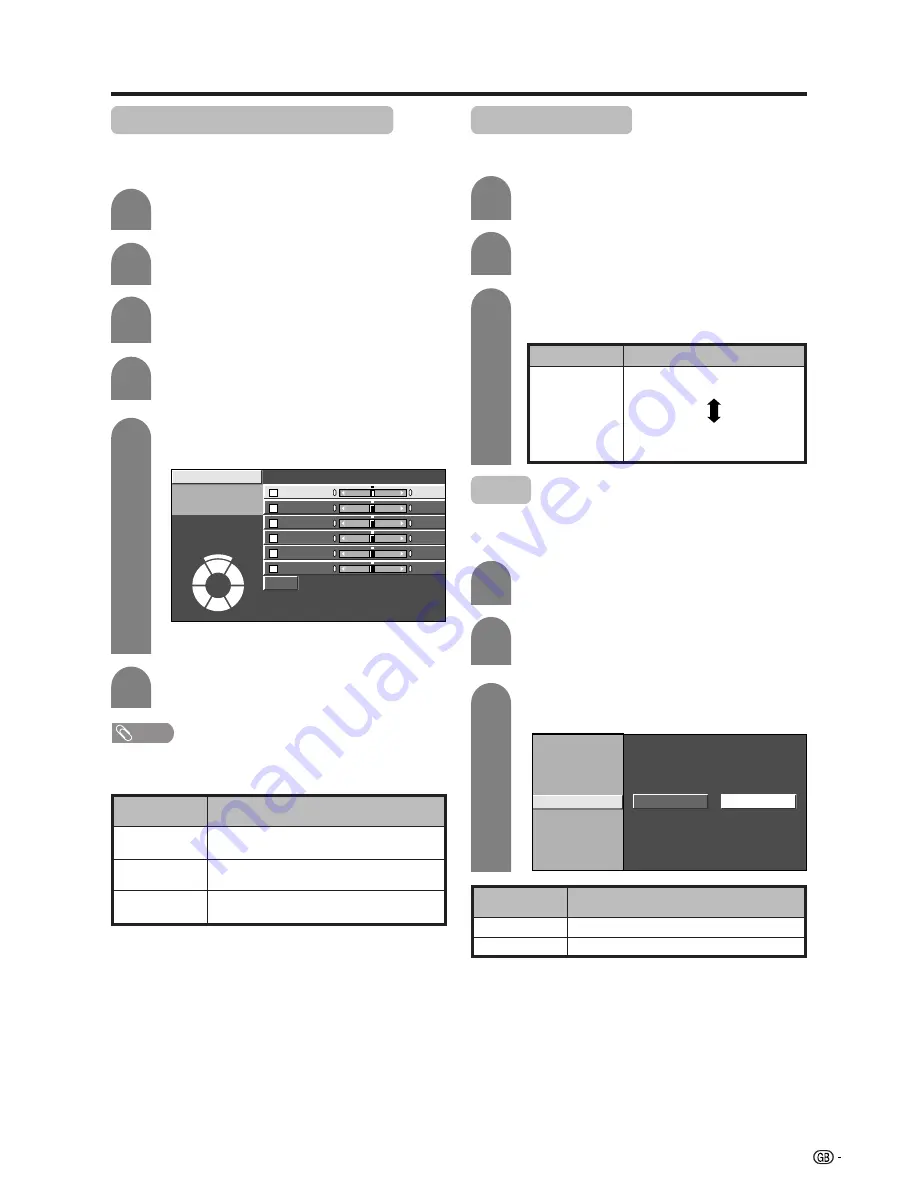
27
Basic adjustment settings
C.M.S. (Colour Management System)
Colour tone is managed using the six-colour
adjustment setting.
Press
MENU
and the MENU screen displays.
1
2
Press
c
/
d
to select “Picture”.
3
Press
a
/
b
to select “Advanced”, and then
press
ENTER
.
4
Press
a
/
b
to select “C.M.S.-Hue”, and then
press
ENTER
.
5
Press
a
/
b
to select a specific adjustment
item.
Press
c
/
d
to adjust the item to your desired
position.
6
NOTE
• For resetting all adjustment items to the factory preset
values, press
a
/
b
to select “Reset”, and then press
ENTER
.
Colour temperature
Adjusts the colour temperature to give the best white
image.
Press
a
/
b
to select “Colour Temp”, and then
press
ENTER
.
Description
White with bluish tone
White with reddish tone
Selected item
High
Mid-High
Mid
Mid-Low
Low
Repeat steps 1 to 3 in
C.M.S. (Colour
Management System)
.
1
2
3
Press
a
/
b
to select the desired level, and
then press
ENTER
.
Black
For easier viewing, change the viewing depth by
selecting a level for automatically adjusting the dark
portion of an image.
Press
a
/
b
to select “Black”, and then press
ENTER
.
Press
a
/
b
to select “On”, and then press
ENTER
.
Repeat steps 1 to 3 in
C.M.S. (Colour
Management System)
.
1
2
3
C. M. S. – Hue
C. M. S. – Saturation
C. M. S. – Value
Colour Temp
Black
3D - Y/C
Monochrome
Film Mode
I/P Setting
On
Off
C. M. S-Hue
R
Y
G
C
B
M
Reset
[ 0]
[ 0]
[ 0]
[ 0]
–30
–30
–30
+30
–30
+30
+30
+30
[ 0]
–30
+30
[ 0]
–30
+30
Changing reds
closer to
magenta or yellow.
C. M. S-Saturation
C. M. S-Value
• You can select “C.M.S-Saturation” or “C.M.S-
Value” here instead of selecting “C.M.S-Hue”.
Description
No adjustment
For high detail in black portions
Selected item
Off
On
Description
This is a standard to adjust the colour
either more reddish or more bluish in tone.
Increases or decreases the saturation of a
selected colour
A higher value makes the image brighter.
A lower value makes the image darker.
Selected item
C.M.S-Hue
C.M.S-
Saturation
C.M.S-Value
















































