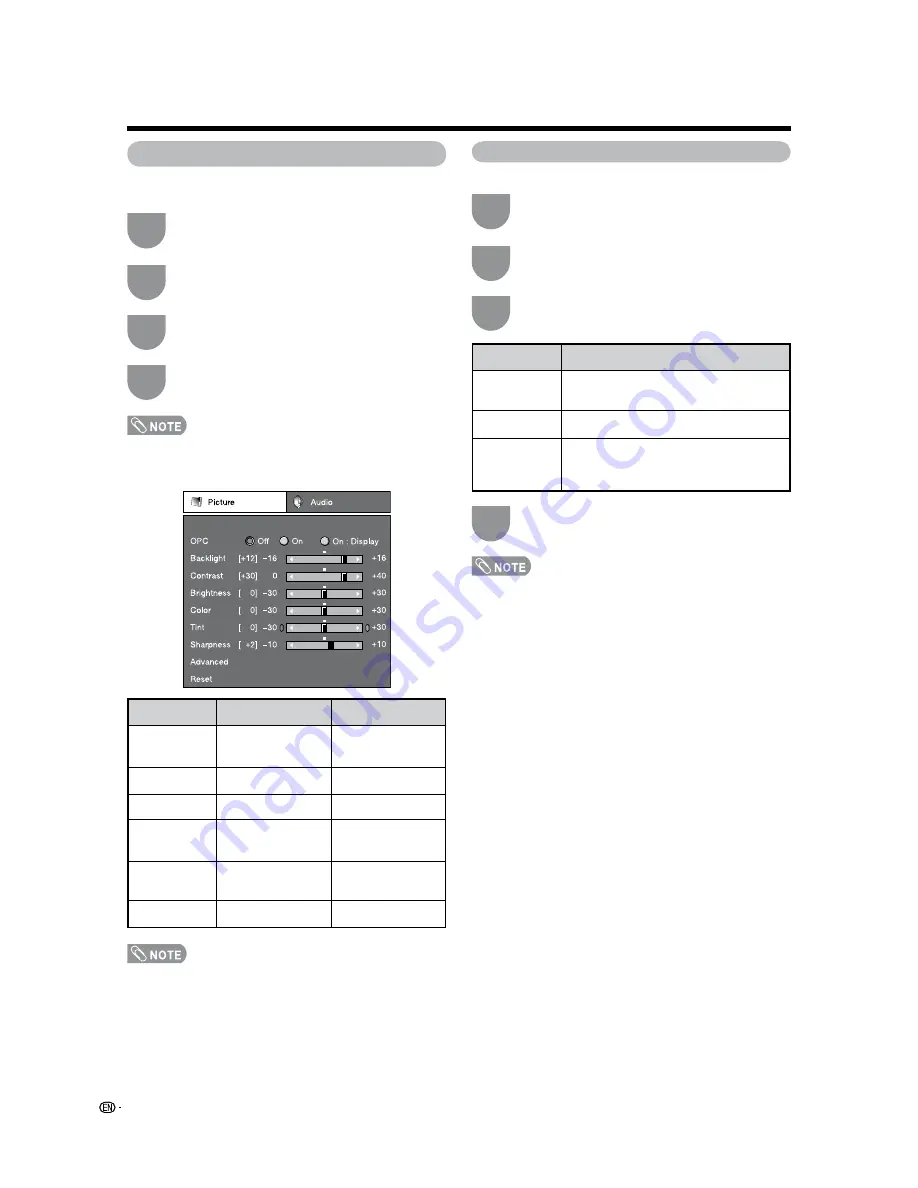
28
Basic adjustment settings
Picture adjustments
Adjusts the picture to your preference with the
following picture settings.
• For resetting all Picture adjustment items to the factory
preset values, press
a
/
b
to select “Reset”, press
ENTER
,
press
c
/
d
to select “Yes”, and then press
ENTER
.
• Select “Advanced” and then press
ENTER
to set “Color
Temp.”, “Black”, “I/P Setting”, “Film Mode”, “3D-Y/C”,
“Monochrome” or “Range of OPC”. See page 29.
OPC setting
Automatically adjusts the brightness of the screen.
• When set to “On”, the OPC senses the surrounding light
and automatically adjusts the backlight brightness. Make
sure nothing obstructs the OPC sensor, which could affect
its ability to sense surrounding light.
• When set to “On: Display”, OPC effect displays on the
screen while the OPC adjusts the screen brightness.
Press
a
/
b
to select a specific adjustment
item.
Press
c
/
d
to adjust the item to the desired
level.
Press
MENU
to display the MENU screen, and
then press
c
/
d
to select “Picture”.
Press
MENU
to display the MENU screen, and
then press
c
/
d
to select “Picture”.
Press
a
/
b
to select “OPC”.
Press
c
/
d
to select “On” or “On: Display”.
1
3
2
1
3
2
Press
MENU
to exit.
4
Press
MENU
to exit.
4
Selected item
Backlight
Contrast
Brightness
Color
Tint
Sharpness
c
button
The screen dims
For less contrast
For less brightness
For less color
intensity
Skin tones become
purplish
For less sharpness
d
button
The screen
brightens
For more contrast
For more brightness
For more color
intensity
Skin tones become
greenish
For more sharpness
Selected item
Off
On
On: Display
Description
The brightness is fixed at the value set in
“Backlight”.
Automatically adjusts
Displays the OPC effect on the screen
while adjusting the brightness of the
screen.
Summary of Contents for AQUOS LC-26D42U
Page 59: ...58 ...
Page 60: ...Unit inch mm LC 26D43U LC 26D42U W Dimensional drawings ...






























