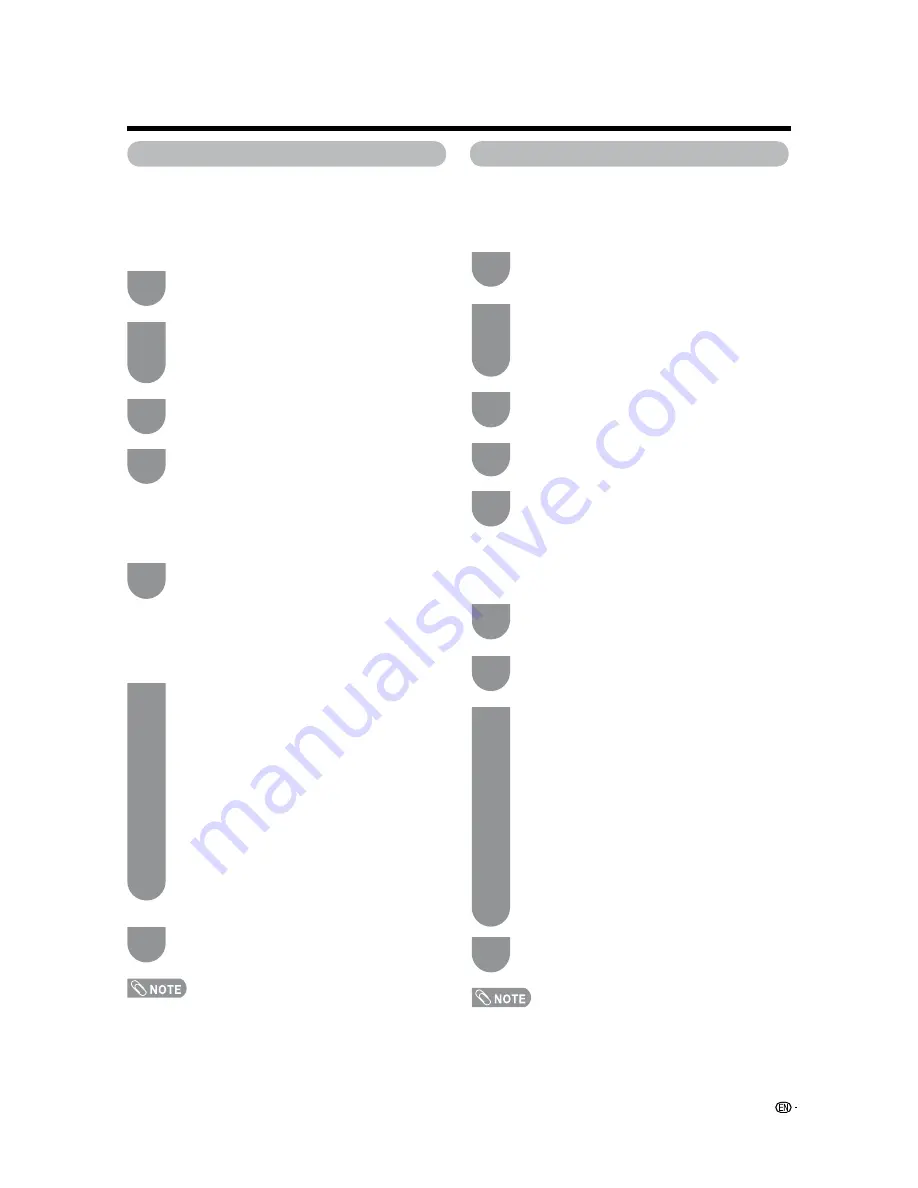
Basic adjustment settings
Press
MENU
to display the MENU screen, and
then press
c
/
d
to select “Setup”.
Press
a
/
b
to select “EZ Setup”, and then
press
ENTER
.
• If you already set the Secret No., go to step 3. If
not, skip to step 4.
Input the 4-digit secret number by using
0
–
9
.
Press
a
/
b
to select the desired language
listed on the screen, and then press
ENTER
.
Press
c
/
d
to select “Air” or “Cable”.
Press
ENTER
to enter the setting.
Antenna setting
Make sure what kind of connection is made with your
TV when selecting “Air” or “Cable”.
Channel search
Channel auto search makes the TV look for all channels
viewable in the set area.
• If no channel is found, confirm the type of connection made
with your TV and try EZ Setup again.
• If you select “Analog Search Start” and initiate the channel
search, the CH Memory for Cable Digital will be deleted.
EZ Setup
You can run EZ Setup again, even after setting up the
preset channels.
Language setting
Select from among 3 languages: English, French and
Spanish.
Channel Setup
If initial setup does not memorize all the channels in
your region, follow the instructions below to manually
memorize the channels.
Antenna setting
Press
MENU
to display the MENU screen, and
then press
c
/
d
to select “Setup”.
Press
a
/
b
to select “CH Setup”, and then
press
ENTER
.
• If you already set the Secret No., input the 4-digit
secret number here. See page 45 for setting a
secret number.
Press
c
/
d
to select “Air” or “Cable”.
Press
ENTER
to enter the setting.
Press
a
/
b
to select “Air/Cable”, and then
press
ENTER
.
Channel search
Channel auto search makes the TV look for all channels
viewable in the set area.
Repeat steps 1 and 2 in Antenna setting in
Channel Setup
.
Press
a
/
b
to select “CH Search”, and then
press
ENTER
.
• If no channel is found, confirm the type of connection made
with your TV and try channel search again.
• If you select “Analog Search Start” and initiate the channel
search, the CH Memory for Cable Digital will be deleted.
1
2
3
4
5
6
1
2
3
4
1
2
When
“
Air
”
is selected in Antenna setting:
Press
c
/
d
to select “Start”, and then press
ENTER
.
When
“
Cable
”
is selected in Antenna
setting:
Press
a
/
b
to select “Analog & Digital Search
Start” to search both analog and digital
broadcasts or “Analog Search Start” to search
only
analog
broadcasts,
and
then
press
ENTER
.
• The Channel search will start automatically.
• To exit the Channel search screen, select “Cancel”,
and then press
ENTER
.
When
“
Air
”
is selected in Antenna setting:
Press
c
/
d
to select “Start”, and then press
ENTER.
When
“
Cable
”
is selected in Antenna
setting:
Press
a
/
b
to select “Analog & Digital Search
Start” to search both analog and digital
broadcasts or “Analog Search Start” to search
only
analog
broadcasts,
and
then
press
ENTER
.
• The Channel search will start automatically.
• To exit the Channel search screen, select “Cancel”,
and then press
ENTER
.
3
Press
MENU
to exit.
7
Press
MENU
to exit.
4
Press
MENU
to exit.
5
25
Summary of Contents for AQUOS LC-26D42U
Page 59: ...58 ...
Page 60: ...Unit inch mm LC 26D43U LC 26D42U W Dimensional drawings ...
















































