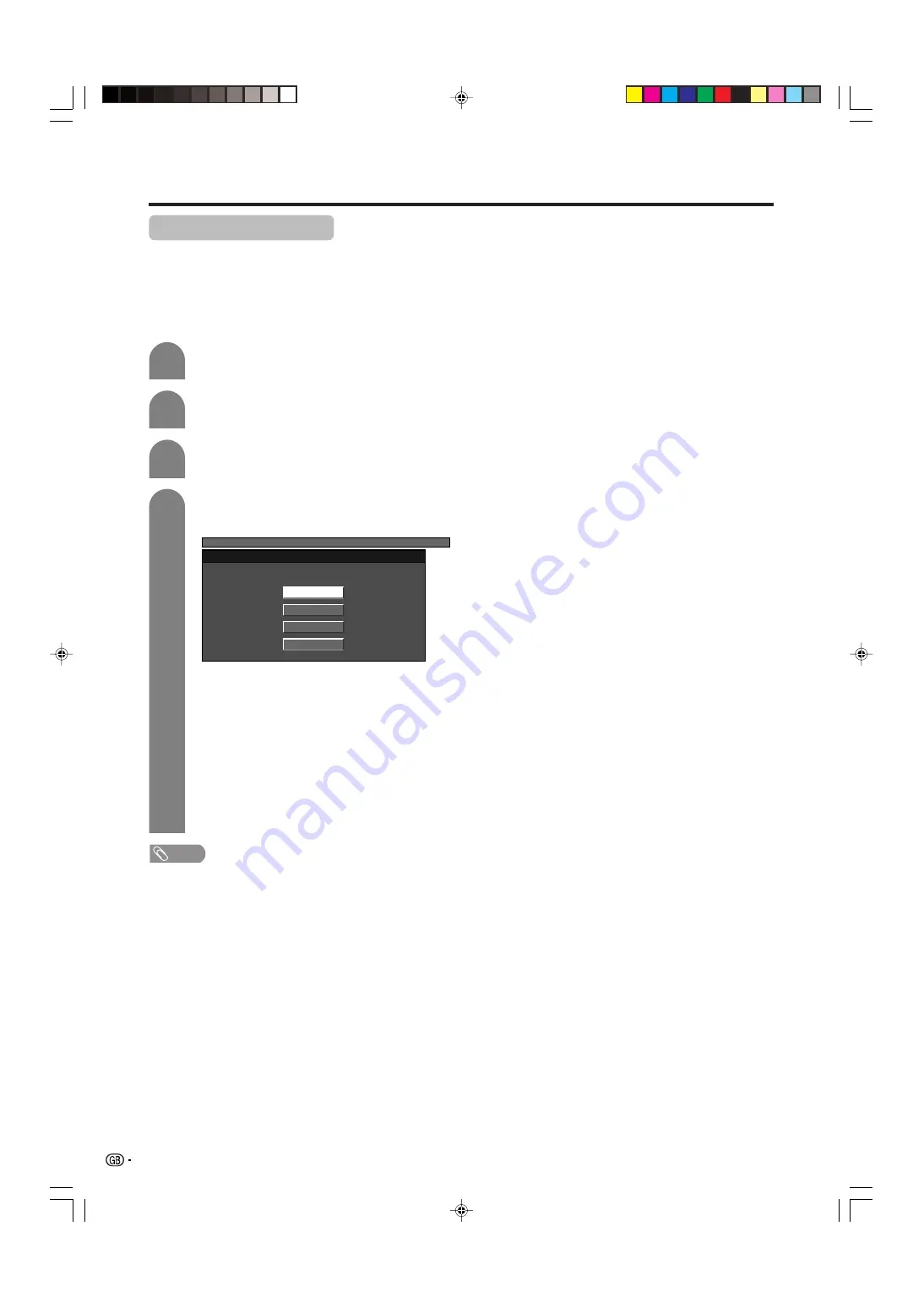
38
Useful features
4
Press
a
/
b
to select receivable teletext
broadcasting language in your country.
Press
MENU
and the MENU screen displays.
1
2
Press
c
/
d
to select “Setup”.
3
Press
a
/
b
to select “Text Language”, and
then press
ENTER
.
• West Europe - English, French, Scandinavian,
Czech, German, Spanish, Italian
• East Europe - Polish, French, Scandinavian,
Czech, German, Slovenian/Croatian, Italian,
Rumanian
• Greek/Turkish - English, French,
Scandinavian, Turkish, German, Spanish,
Italian, Greek
• Cyrillic - English, Russian, Estonian, Czech,
German, Spanish, Ukrainian, Lettish
NOTE
• Teletext can display only when it is sent by a network. Not
used to convert between languages.
Teletext language setting
If Teletext information does not display correctly,
perform the setting procedure below.
Select from among 4 kinds of language tables: West
Europe, East Europe, Greek/Turkish, Cyrillic.
Each table is compatible with the Teletext languages
listed below.
MENU
[Setup ... Text Language]
West Europe
East Europe
Greek/Turkish
Cyrillic
LC-AF3X(E)-h
05.7.5, 9:47 AM
38













































