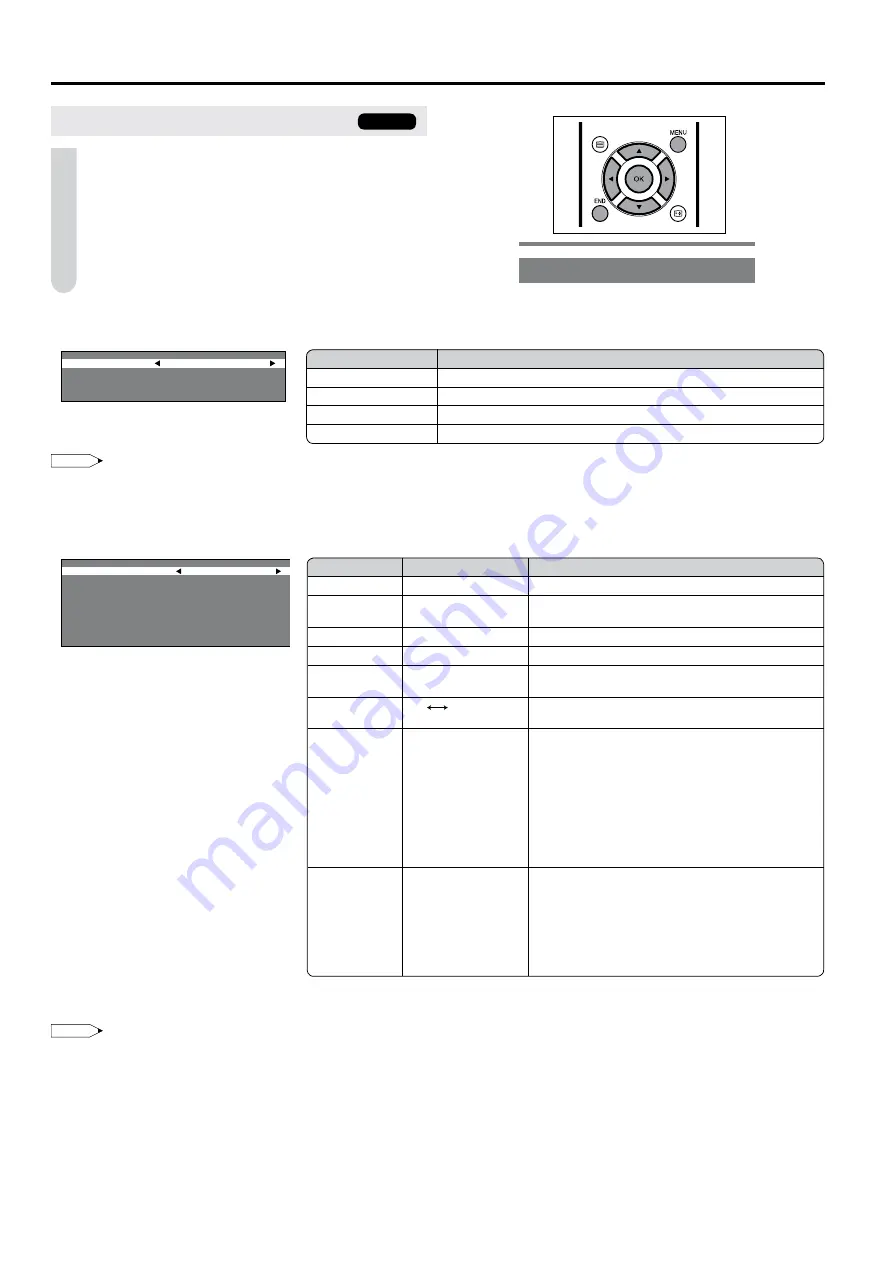
2
[] Automatic search
Perform the procedure above to search for and store new TV programmes after the First Installation routine.
NOTE
You can change “Colour system” and “Sound system” only when “Other count.” is selected in “Country”.
See page 8 for details on the search process.
[2] Manual adjustment
Individual settings of programmes can be adjusted.
NOTE
Depending on the settings in the colour system of the channels, switching between channels may be slow. If you want to speed up channel
switching, switch “Auto” in “Colour system” to the current reception system (PAL or SECAM).
•
•
•
Programmes
Press
MENU
to display the Menu screen.
2
Press ◀/▶ to select “Setup”.
3
Press ▲/▼ to select “Programmes”, and press
OK
.
4
Press ▲/▼ to select the desired item, and press
OK
.
5
Press
END
to exit.
Useful Features (continued)
Selected item
Choice/Description
Country
Select your country or area from the displayed items.
Colour system
Auto, PAL, SECAM
Sound system
B/G, I, D/K, L/L’, Auto
Start search
Start Automatic search.
Selected item Choice/Value range
Description
Channel
0–99
The channel changes to the higher or lower channel.
Frequency
44.25 – 863.25 (MHz) Receivable frequencies depending on TV norm,
installation site, and range.
Colour system
Auto, PAL, SECAM
Colour norm
Sound system
B/G, I, D/K, L/L’, Auto TV norm
Name
Alphabets, numerical
values (e.g. t, 7, etc.)
Programme name (up to 5 characters)
Skip
On
Off
Channel numbers with a
“(♦)
(RED)” mark on the left
are set to Skip.
Sort
Press ▲/▼/◀/▶ to select the desired programme, and
press
OK
to sort.
When
OK
is pressed, the Move mode is activated.
Press ▲/▼ to move the currently marked
programme to the desired programme position.
When the channel has moved to the desired
position, all the preceding/subsequent channel
position will go up/down.
Press
OK
to exit the Move mode.
•
Erase
Press ▲/▼/◀/▶ to select the programme to be erased,
and press
OK
.
If you want to erase programmes in a connected
range, select the first programme of the range, and
then select the last one.
Press
OK
to erase the selected programme(s). All
the subsequent programmes move up.
•
TV only
Automatic search
Manual adjustment
Country Germany
Colour system PAL
Sound system B/G
A
u
t
o
Start search
Channel
20
Frequency
048.25MHz
Colour system
Auto
Sound system
Auto
Name
−−−
Skip
Off
Sort
Erase










































