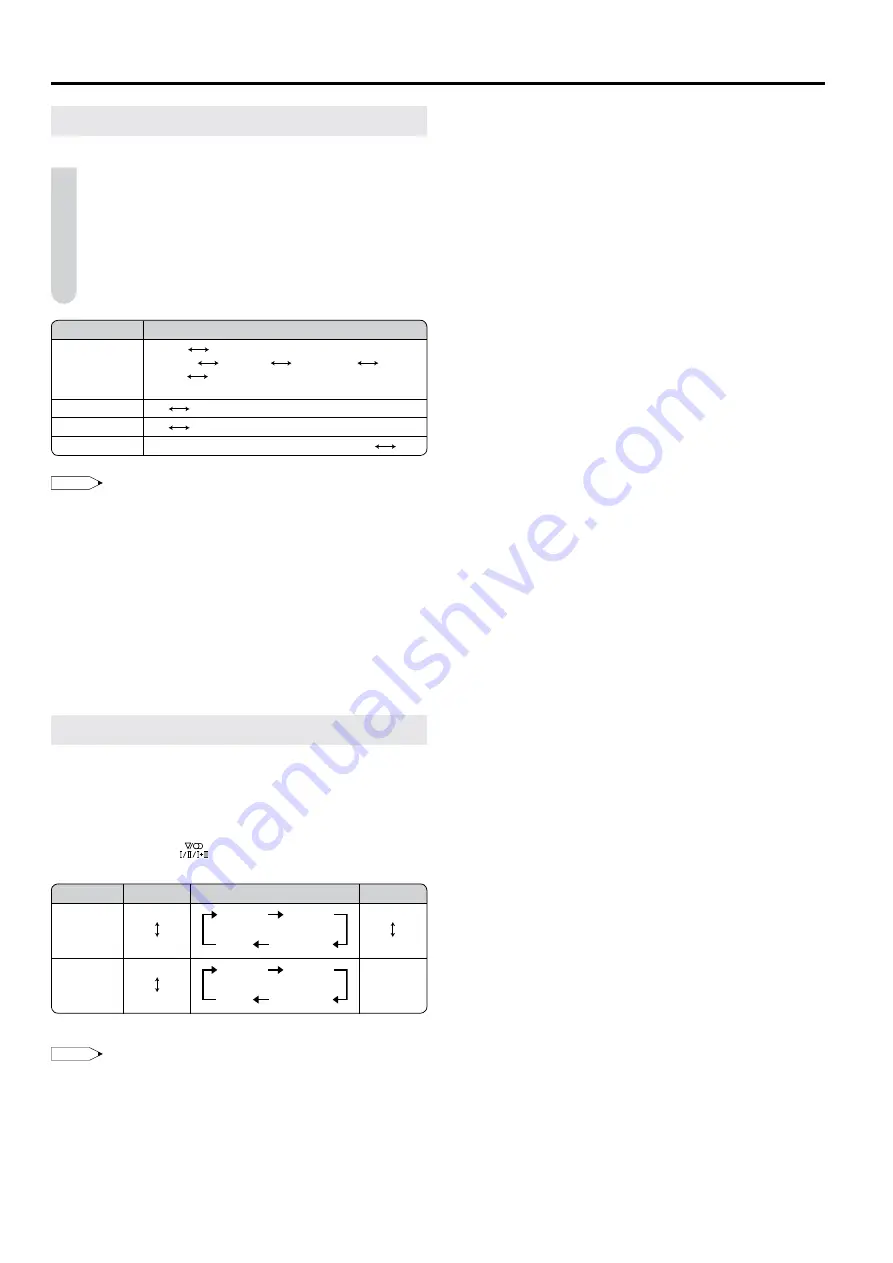
0
Useful Features (continued)
Sound Mode Settings
You can make various sound mode settings.
Perform steps
and
2
in
Sound Adjustments
to display the
Sound Menu screen.
2
Press ▲/▼ to select the desired item, and press
OK
.
3
Press ▲/▼ to select the sound mode, and press
OK
.
4
Press
END
to exit.
Selected item
Choice
Loudsp. sound Stereo
Mono
Sound 1
Sound 2
Sound 1+2
Mono
Nicam
Mono
Mono
Auto vol.
On
Off
Clear voice
On
Off
Sound wide
On (For increasing the spread of the sound)
Off
NOTE
For the “Loudsp. sound” setting
The sound output modes differ depending on whether or not a
NICAM or A2 stereo signal is received. See “NICAM and A2 Stereo
Broadcast Selection” below.
For the “Auto vol.” setting
Different sound sources, fairly often do not have the same volume
level, for example the changing from movie to the advertisements.
The Automatic Volume Control (Auto vol.) solves this problem and
equalises the volume levels.
For the “Clear voice” setting
This function emphasises speech voice against the background
noise for more intelligibility. It is not recommended for music
sources.
NICAM and A2 Stereo Broadcast Selection
This enables the selection of the reception mode when
receiving a NICAM-I, NICAM-B/G or an A2 stereo signal. To let
you enjoy NICAM or A2 stereo broadcasting, this LCD TV set
receives NICAM stereo system, A2 stereo system, bilingual,
and monaural broadcasts.
Each time you press
(Sound)
, the mode changes as
follows:
Broadcast
Stereo*
Bilingual
Monaural
NICAM
Mono
Stereo
Sound 2
Sound 1+2
Mono
Sound 1
Mono
Nicam
A2 Stereo
Mono
Stereo
Sound 2
Sound 1+2
Mono
Sound 1
–
* When “Mono” is selected, the TV sound is output monaurally.
NOTE
If the button is not pressed for a few seconds, the mode setting is
automatically terminated and the LCD TV set returns to the normal
mode.
•
•
•
•
























