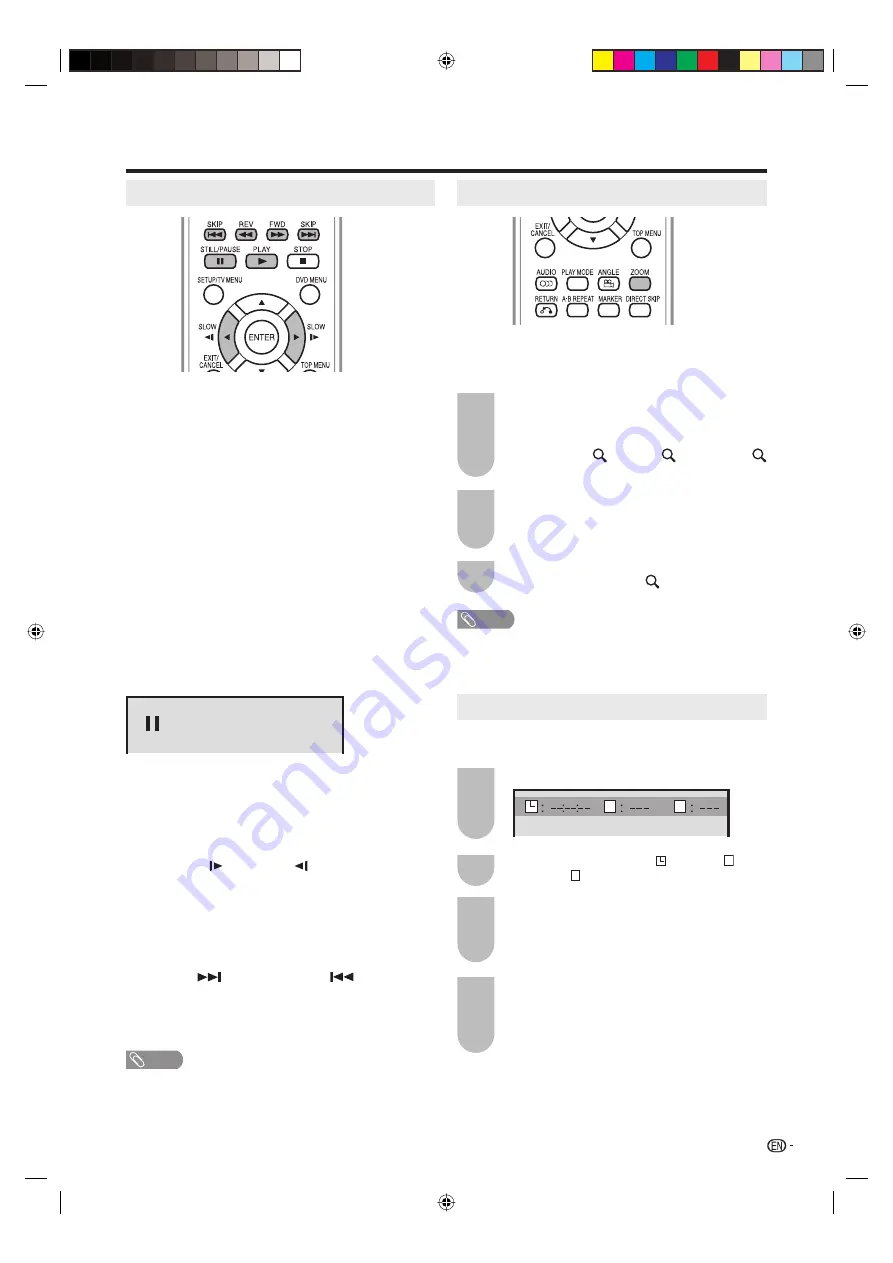
31
Special playback
Fast Forward Playback
Press
FWD
during normal playback.
Each press of
FWD
will increase the speed of the search
XX
(x 2),
XXX
(x 4),
XXXX
(x 8),
XXXXX
(x 15).
(CD:
XX
(x 2),
XXX
(x 4),
XXXX
(x 8),
XXXXX
(x 20))
• To resume normal playback, press
PLAY
.
• The above
fi
gure shown in parentheses indicates the
average speed multiplier.
Review Playback
Press
REV
during normal playback.
Each press of
REV
will increase the speed of the search
WW
(x 2),
WWW
(x 4),
WWWW
(x 8),
WWWWW
(x 15).
(CD:
WW
(x 2),
WWW
(x 4),
WWWW
(x 8),
WWWWW
(x 20))
• To resume normal playback, press
PLAY
.
• The above
fi
gure shown in parentheses indicates the
average speed multiplier.
Still Playback
Press
STILL/PAUSE
during normal playback to
pause playback.
• To resume normal playback, press
PLAY
.
Frame Advance
Press
STILL/PAUSE
during still playback.
One frame is advanced each time you press
STILL/
PAUSE
.
• To resume normal playback, press
PLAY
.
Slow-motion Playback
Press
SLOW
( ) or
SLOW
(
) during normal
playback or still playback.
Each press of
SLOW
will change the speed of the
slow x1/2, x1/4, x1/6, x1/7.
• To resume normal playback, press
PLAY
.
• To resume the still playback, press
STILL/PAUSE
.
Locating a chapter or track
Press
SKIP
(
) Forward or
SKIP
(
) Reverse
during playback to locate a chapter that you want to
watch.
Each time you press the button, a chapter or track is
skipped.
NOTE
The TV/DVD is capable of holding a still video image or On
screen display image on your television screen inde
fi
nitely.
If you leave the still video image or On screen display
image displayed on your TV for an extended period of time,
you risk permanent damage to your television screen.
Zooming
This TV/DVD will allow you to zoom in on the frame
image. You can then make selections by switching
the position of the frame.
Press
ZOOM
during playback.
The center part of the image will be zoomed
in.
Each press of
ZOOM
will change the ZOOM
magni
fi
cation 1 (x 1.3), 2 (x 1.5) and
3 (x 2.0).
Press
S
/
T
/
W
/
X
to view a different part of
the frame.
You may move the frame from the center
position UP, DOWN, LEFT or RIGHT.
In the zoom mode press
ZOOM
repeatedly
to return to a 1:1 view ( Off).
1
2
3
NOTE
• You can select the Still Playback or Fast Forward (Review)
Playback in the zoom mode.
• Some discs may not respond to zoom
feature.
Locating desired scene
Use the title, chapter and time recorded on the disc to
locate the desired point to play back.
Press
DIRECT SKIP
during playback.
Press
W
/
X
to select the “
T
T
C
” (Time), “
T
T
C
”
(Title) or “
T
T
C
” (Chapter).
Press
Number buttons (0–9)
to input the
number.
• If you input a wrong number, press
CANCEL
.
• Refer to the package supplied with the disc to
check the numbers.
Press
ENTER
.
• Playback starts.
• When you change the title, playback starts
from Chapter 1 of the selected title.
• Some discs may not work in the above
operation.
1
2
3
4
T
C
Watching the DVD
5X20431A_P29_back.indd 31
5X20431A_P29_back.indd 31
5/19/2006 11:01:55 PM
5/19/2006 11:01:55 PM













































