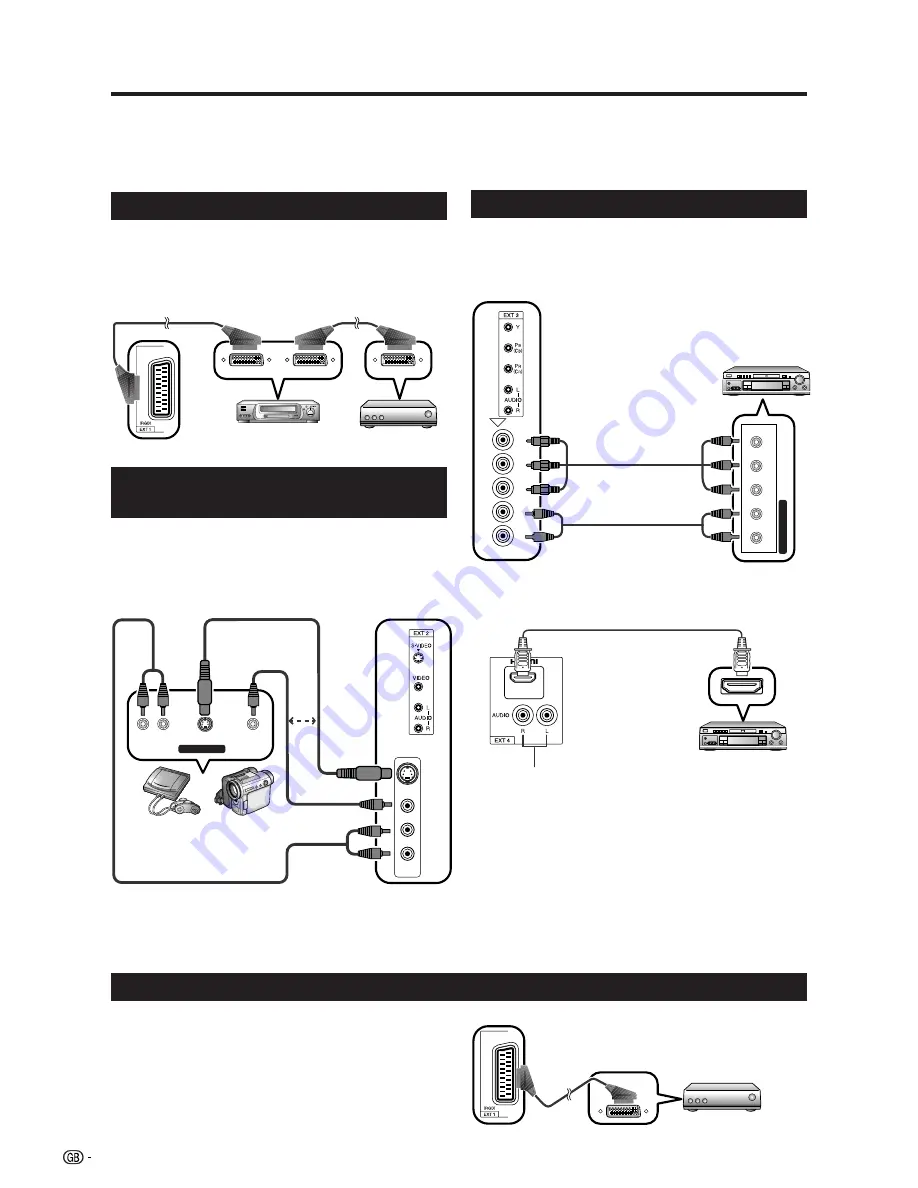
8
Using external equipment
Setting the input source
To view external source images, select the input source using
b
on the remote control unit or TV.
NOTE
• The cables marked with * are commercially available items.
Connecting a VCR
You can use the EXT 1 terminal when connecting a
VCR and other audiovisual equipment.
• When using SCART cable (EXT 1)
VIDEO
S-VIDEO
L-AUDIO-R
AV OUTPUT
VCR
Decoder
SCART cable*
SCART cable*
EXT 1
Connecting a DVD player
You can use the EXT 1, 2, 3 or 4 (HDMI) terminals
when connecting to a DVD player and other
audiovisual equipment.
• When using component cable (EXT 3)
A game console, camcorder and some other
audiovisual equipment are conveniently connected
using the EXT 2 terminals.
• When using composite cable or S-video cable (EXT 2)
NOTE
• EXT 2: The S-VIDEO terminal has priority over the VIDEO
terminals.
Connecting a game console or
camcorder
Game console Camcorder
or
S-video cable*
Composite
video cable*
AUDIO cable*
YP
B
P
R
L-A
UDIO-R
COMPONENT
DVD player
Component cable*
EXT 3
AUDIO cable*
EXT 2
DVD player
HDMI-certified cable*
When using an HDMI-DVI conversion
adapter/cable, input the Audio signal
here.
Select “Analogue” in the “HDMI Audio
Select” of the Setup menu. (See page
15.)
EXT 4
NOTE
• When connecting an HDMI-DVI conversion adapter/cable
to the HDMI terminal, the image may not come in clearly.
• When using HDMI cable (EXT 4)
Connecting a decoder
Decoder
EXT 1
SCART cable*
You can use the EXT 1 terminal when connecting a
decoder and other audiovisual equipment.
NOTE
• In cases when the decoder needs to receive signal from
the TV, make sure to set “Decoder” to “EXT1” in the
Programme Setup “Manual Adjust” menu. (See page 13.)











































