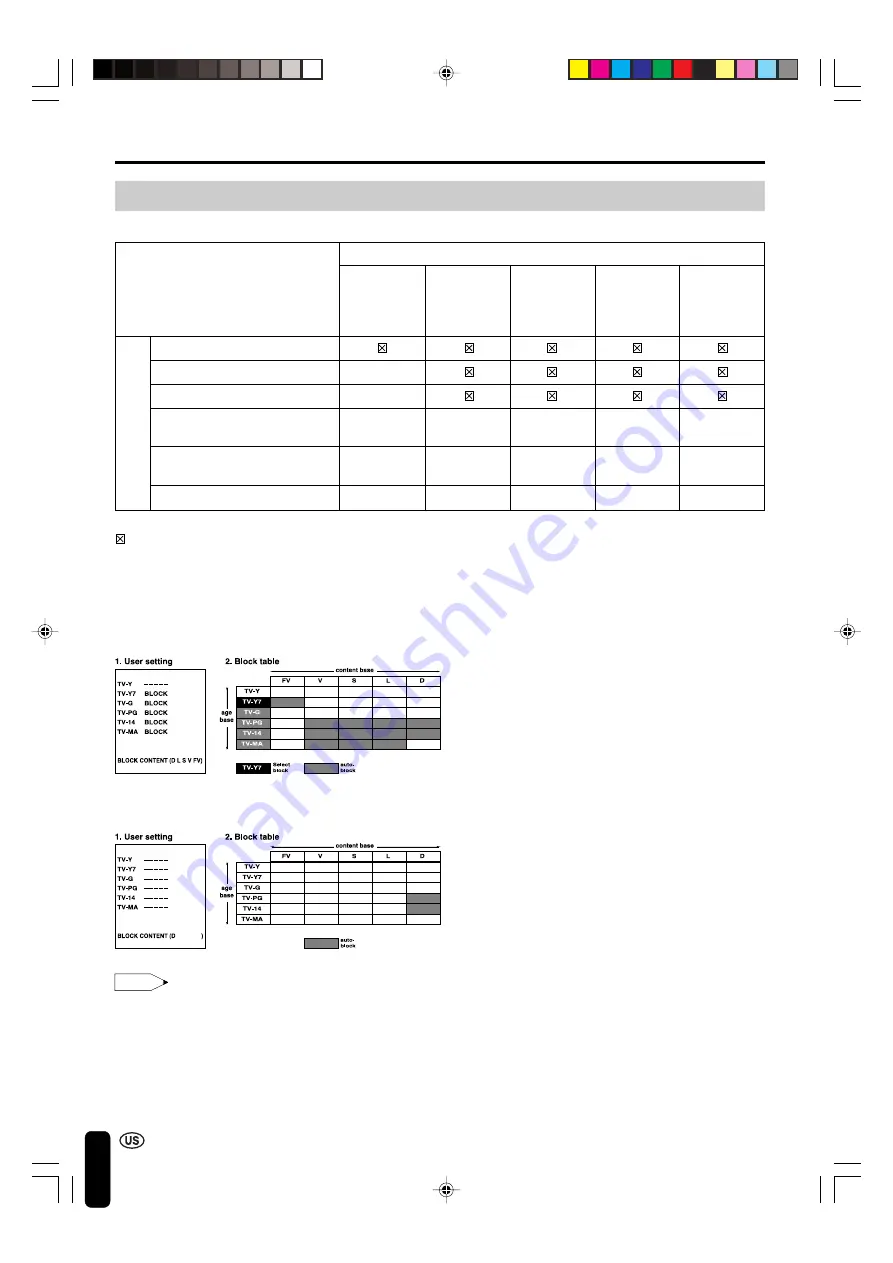
30
[2] TV PARENTAL GUIDELINES
RATING
⇑
age
base
⇓
Adjusting the V-CHIP Settings (Continued)
⇐
content base
⇒
FV
V
S
L
D
(Fantasy
(Violence)
(Sexual
(Adult
(Sexually
Violence)
Situation)
Language)
Suggestive
Dialog)
TV-Y (All children)
TV-Y7 (Direct to Older Children)
✕
TV-G (General Audience)
X
TV-PG (Parental Guidance
✕
✕
✕
✕
Suggested)
xxx
TV-14 (Parents Strongly
✕
✕
✕
✕
Cautioned)
X
TV-MA (Mature Audience Only)
X
✕
✕
✕
: The content rating can be set, but this rating is not normally broadcast by TV stations.
✕
: The content rating can be set.
TV PARENTAL GUIDELINES (examples)
Example 1:
When TV-Y7 in the age-based rating is set to BLOCK, this will automatically block the higher ratings: TV-G, TV-PG, TV-14
and TV-MA. In addition, D, L, S, V and FV in CONTENT are automatically blocked unless you manually set BLOCK
CONTENT.
Example 2:
When no item in the age-based rating is blocked, D in the content-based rating will be automatically blocked.
●
Age-based ratings can be modified by the content-based ratings, but only in the combinations indicated by an X in
the table above.
●
Choosing a lower age-based rating blocks the higher age-based ratings regardless of content rating settings.
●
If you set TV-Y and TV-Y7 to BLOCK, CONTENT will display all items.
ADJUSTMENT (Continued)
Note
LC-20B1U-GBpp19-35
02.2.21, 4:43 PM
30
















































