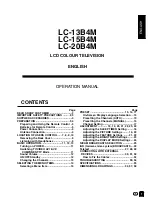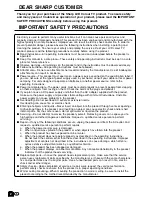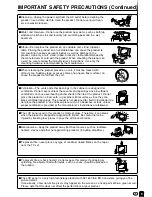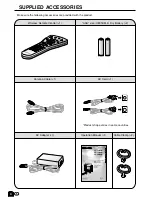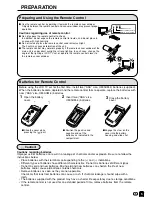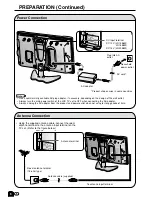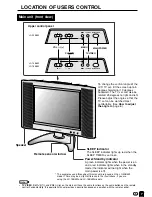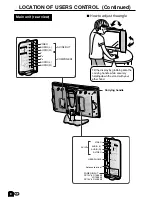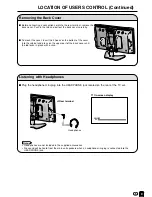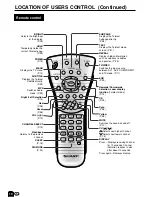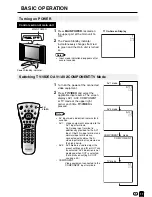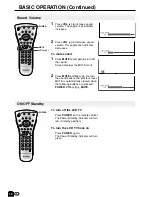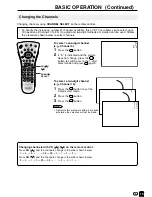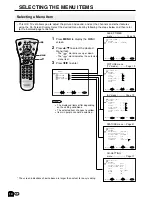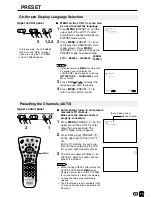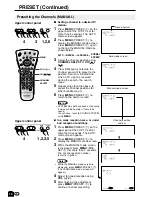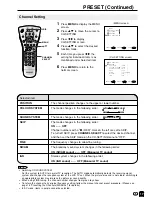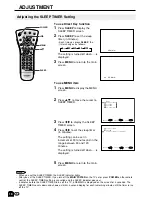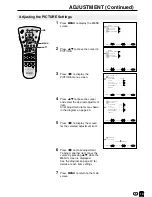4
Make sure the following accessories are provided with the product.
SUPPLIED ACCESSORIES
AC Cord (
×
1)
Antenna Cable (
×
1)
“AAA” size (UM/SUM-4) Dry Battery (
×
2)
AC Adapter (
×
1)
UBATU0026GEZZ
UADP-0212CEZZ
Cable Clamp (
×
2)
Operation Manual (
×
1)
Wireless Remote Control (
×
1)
ENGLISH
LCD COLOUR TELEVISION
OPERATION MANUAL
Printed in Japan
TINS-A742WJZZ
03P05-JKM
Printed on post-consumer recycled paper.
POWER
SLEEP
LC-13B4M
LC-15B4M
LC-20B4M
*Product shape varies in some countries.