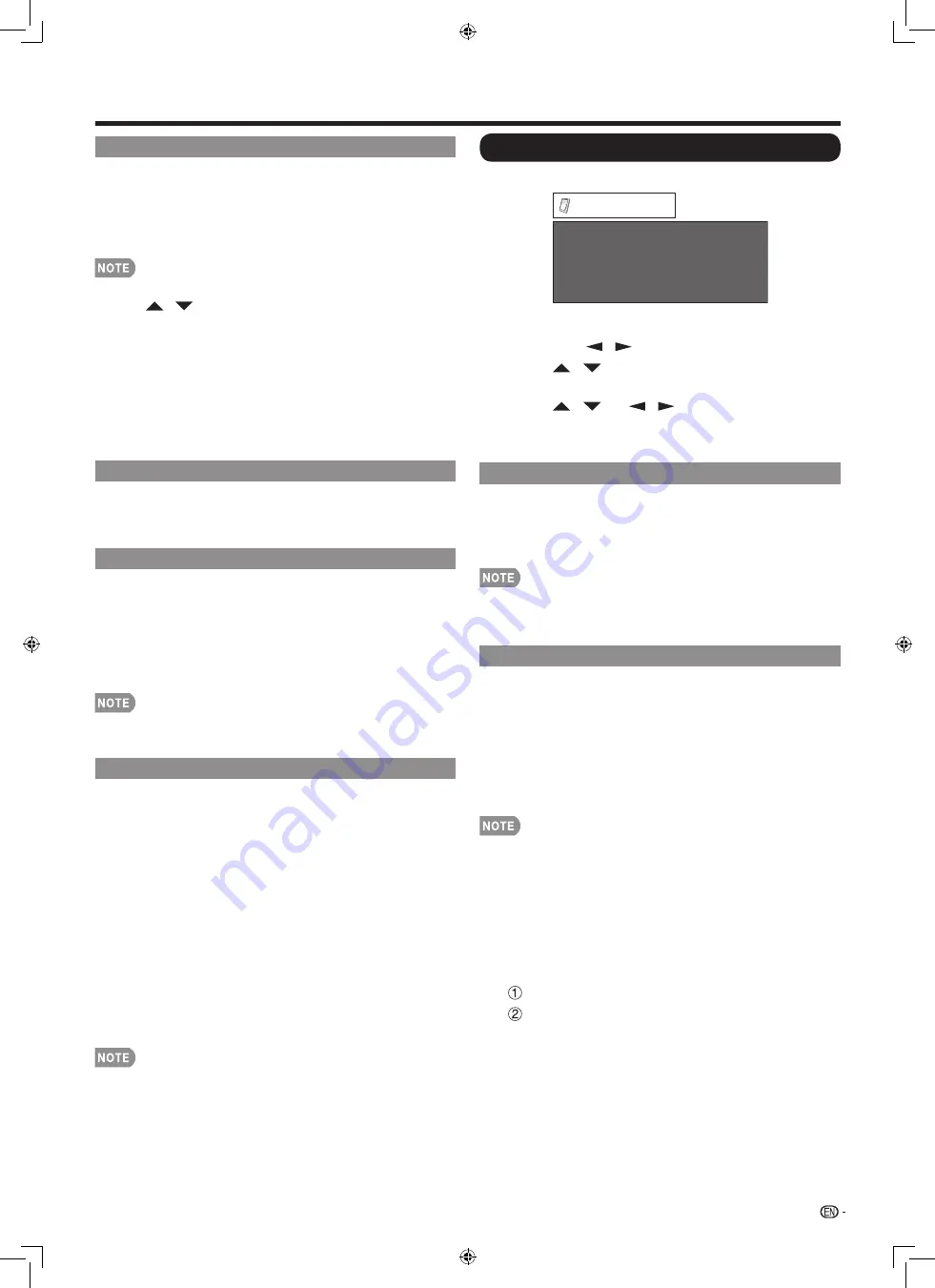
27
Position
For adjusting a picture’s horizontal and vertical
position.
H-Pos.:
Centers the image by moving it to the left or
right.
V-Pos.:
Centers the image by moving it up or down.
For resetting adjustments to the factory preset values,
•
press
/
to select “Reset”, and then press
ENTER
.
When connecting a PC to the HDMI terminal, the
•
image position will be automatically adjusted. It cannot
be manually adjusted.
The screen position variable ranges depend on the
•
View Mode or the signal type.
Adjustments are stored separately according to input
•
source.
Language
You can also select a language from the Setup
menu. Select from among 4 languages: English,
French, Spanish and German.
Identification
The current version of the LCD Monitor software is
displayed on the top.
The approximate total use time of the backlight is
displayed on the bottom (in the unit of 500 hours).
Use this value as a reference to determine the time
of backlight replacement.
The use time includes the use for factory inspection
•
conducted before shipment.
Reset
If complex adjustments are made and the settings
cannot be restored to normal, you can reset the
settings to the factory preset values.
1
“Return to the factory preset values” displays
on the screen.
2
Select “Yes”.
“Now, Monitor will restart automatically. OK?”
•
displays on the screen.
3
Select “Yes”.
“Now initializing...” displays on the screen and
•
blinks. After the reset has been completed, the
power shuts off and then comes back on. The
screen will have returned to its original settings.
The Language settings will not be changed.
•
The Monitor Location settings will not be changed.
•
Option Menu
Example
Audio Only
Output Select
Game Play Time
Operation Lock Out
[Fixed]
[Off]
[Off]
Option
1
Press
MENU
to display the MENU screen, and
then press
/
to select “Option”.
2
Press
/
to select a specific adjustment
item and then press
ENTER
.
3
Press
/
(or
/
) to select the desired
setting, and then press
ENTER
.
4
Press
MENU
to exit.
Audio Only
When listening to music from a music program, you
can turn the screen off and enjoy audio only.
On:
Audio is output without screen image.
Off:
Both screen images and audio are output.
The screen image will return to normal when a button
•
(except those for audio adjustment, such as
VOL
,
MUTE
) is pressed.
Input Select
If the image does not come in clearly from the
external equipment connected to INPUT 3 or INPUT
7 (DVI), you may need to change the input signal
type setting on the “Input Select” menu.
Selecting input signal type (INPUT 3)
■
Select the input signal type from the list below:
Auto/COMPONENT/VIDEO
If the selected signal type is incorrect, images are not
•
displayed at all or are displayed without any color.
Refer to your external equipment operation manual for
•
the signal type.
If you set INPUT 3 to Auto, the LCD Monitor will
•
automatically select the input signal.
Setting INPUT 3 signal selection to “Auto” when other
•
equipment is connected will result in the following
connection priority.
COMPONENT VIDEO
VIDEO
Selecting DVI input signal type (INPUT 7)
■
Select the input signal type from the list below:
Auto/DIGITAL/ANALOG
On-Screen Display Menu
















































