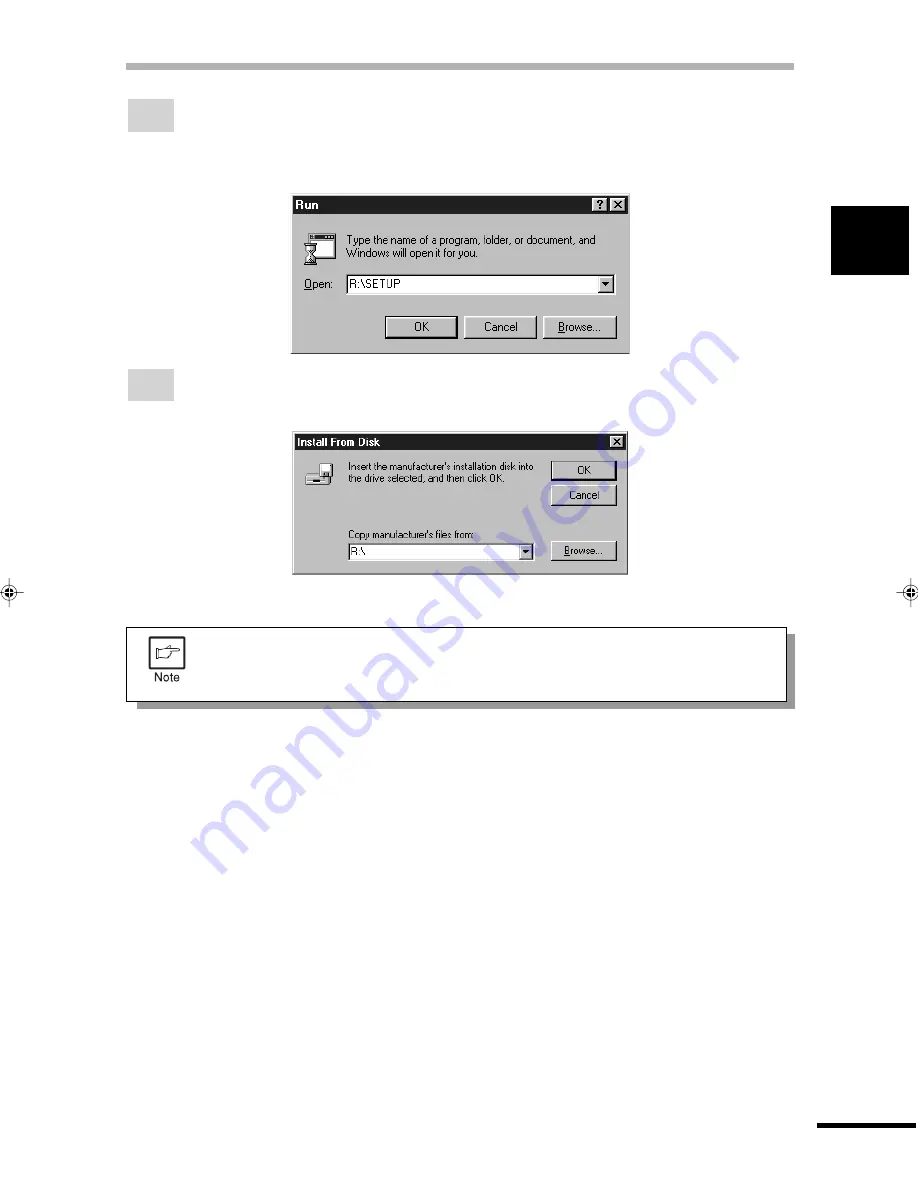
7
1
Getting Star
ted
INSTALLING THE PRINTER DRIVER SOFTWARE
5
Insert the installation CD-ROM into the CD-ROM drive.
Click the Start button and select Run. When the screen shown below appears, type
R:\SETUP (if the CD-ROM is designated as drive R) and click the OK button. Follow
the on-screen instructions.
6
The “Install From Disk” window will appear. Insert the installation CD-ROM into the
CD-ROM drive. Type R:\ (if the CD-ROM is designated as drive R) and click the OK
button. Follow the on-screen instructions.
If you have any problem with the test print, see TROUBLESHOOTING on page
20 and check the symptoms and solutions. Print the test page again after
removing the problem.
Summary of Contents for AL-841
Page 32: ......
























