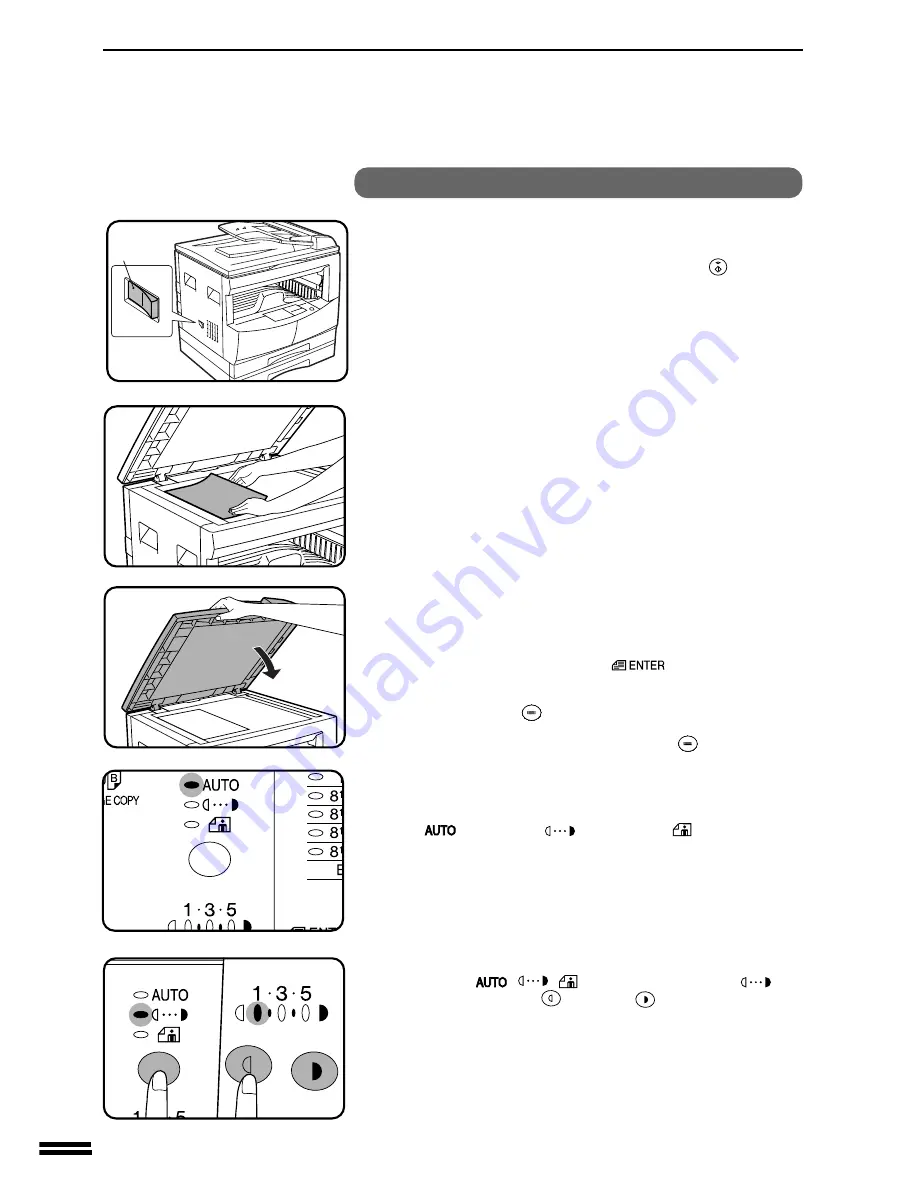
18
MAKING COPIES
Using the original table
1
Turn the power switch on.
●
It will take about 35 seconds for the copier to warm up. However, you
can make desired settings and press the START (
) key during
warm-up. Copying will start after warm-up.
2
Place an original face down on the original table, and
align it with the original size scale.
3
Close the document feeder cover.
4
Ensure that the copy paper size in the paper tray is the
same size as the original.
●
Use the ORIGINAL SIZE ENTER (
) key to select the original
size. Copy paper of the same size as the original will be automatically
selected. If desired, the other paper tray can be selected by pressing the
TRAY SELECT (
) key.
●
If no tray contains the required paper size, place the required paper into
the bypass tray and use the TRAY SELECT (
) key to select the
bypass tray.
●
The bypass tray cannot be selected automatically.
5
Adjust the copy density.
●
This copier has three exposure modes to choose from — AUTOMATIC
(
), MANUAL (
), and PHOTO (
).
●
Automatic exposure is the standard initial setting for this copier. In this
mode, the characteristics of the original are “read” by the exposure
system and adjustments are automatically made. This optimizes the
contrast of the copied images by reducing the effect of colored or
shaded background areas. See page 30 to adjust the automatic exposure
level.
●
For manual copy density adjustment, press the AUTO/MANUAL/
PHOTO (
/
/
) key to select MANUAL (
) and
adjust with the light (
) and dark (
) keys as desired.
Normal copying
Power on
NORMAL COPYING
Summary of Contents for AL-1650
Page 63: ...61 MEMO ...
Page 64: ...MEMO ...








































