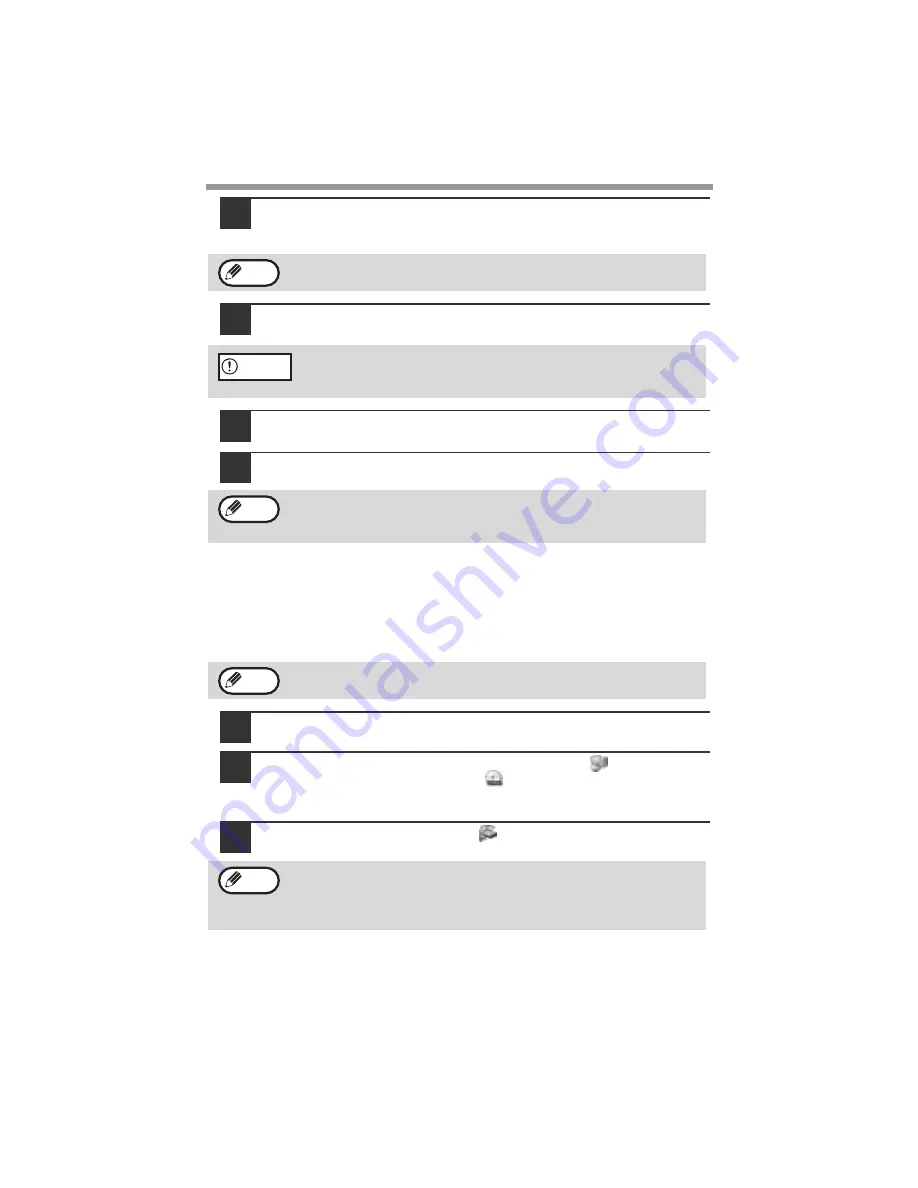
SET UP THE SOFTWARE
52
14
When the model selection window appears, select the model
name of your machine and click the "Next" button.
For the model name of your machine, see the operation panel on the machine.
15
Select whether or not you wish the printer to be your default
printer and click the "Next" button.
16
When "This installation of the SHARP software is complete"
appears, click the "OK" button.
17
When the "Finish" screen appears, click the "Close" button.
This completes the installation of the software.
Sharing the printer using windows networking
If the machine will be used as a shared printer on a network, follow these steps to
install the printer driver in the client computer.
1
Insert the CD-ROM into your computer's CD-ROM drive.
2
Click the "start" button, click "My Computer" (
), and then
double-click the CD-ROM icon (
).
In Windows 95/98/Me/NT 4.0/2000, double-click "My Computer", and then
double-click the CD-ROM icon.
3
Double-click the "setup" icon (
).
A Welcome window may appear before this step. Read the message in
the "Welcome" window and then click the "Next" button.
If you are running Windows 2000/XP and a warning message appears
regarding the Windows logo test or digital signature, be sure to click
"Continue Anyway" or "Yes".
After the installation, a message prompting you to restart your computer
may appear. In this case, click the "Yes" button to restart your
computer.
To configure the appropriate settings in the print server, see the
operation manual or help file of your operating system.
If the language selection screen appears after you double click the
"setup" icon, select the language that you wish to use and click the
"Next" button. (Normally the correct language is selected
automatically.)
Note
Caution
Note
Note
Note






























