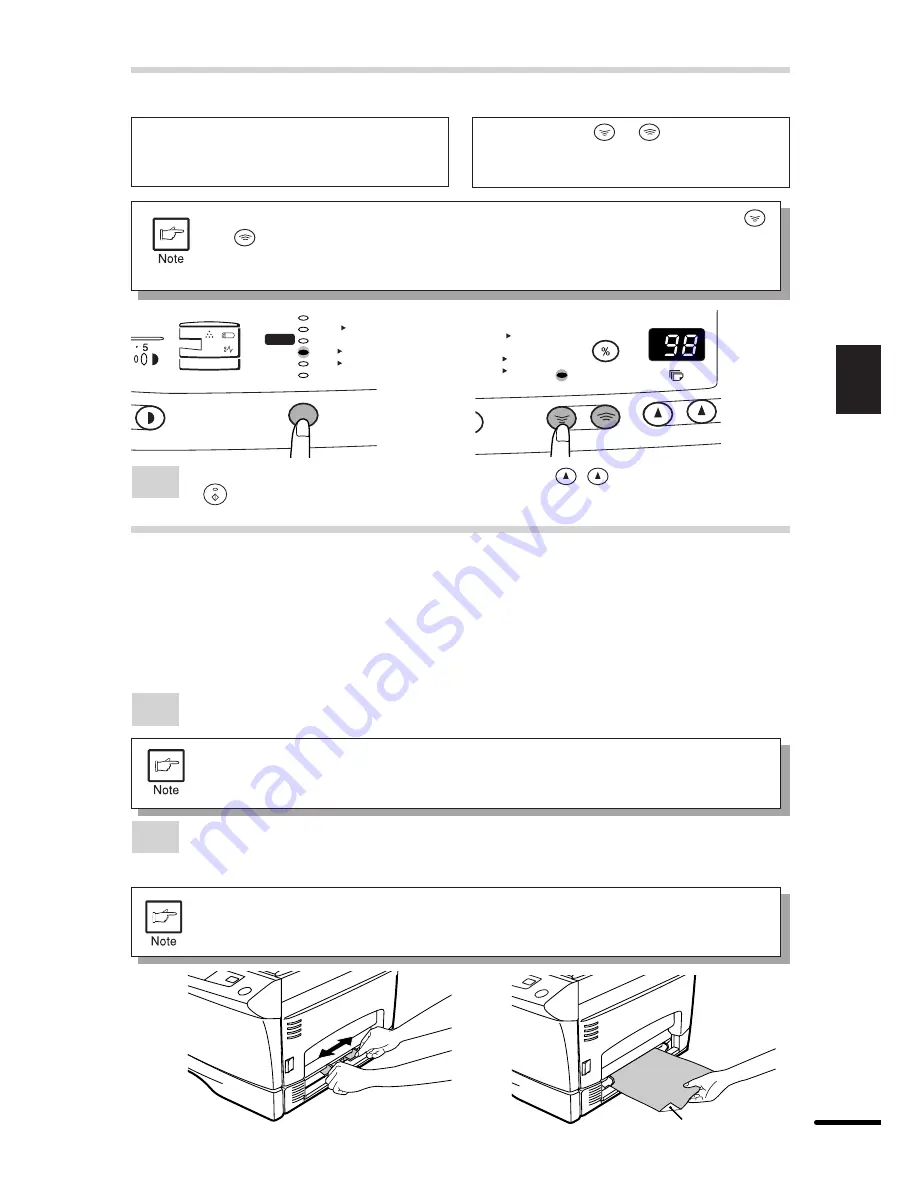
21
Making copies
3
REDUCTION/ENLARGEMENT/ZOOM
Preset reduction and enlargement
ratios are: 50%, 64%, 78%, 129%, and
200%
When a zoom (
or
) key is pressed,
the ZOOM indicator will light up and the
zoom ratio will be displayed in the display.
To decrease or increase the zoom ratio rapidly, press and hold down the
or
key. However the value will stop at the preset reduction or enlargement
ratios. To move beyond these ratios, release the key and then press and hold
it down again.
To select a preset copy ratio:
To select a zoom ratio:
50%
64%
78%
100%
129%
200%
100%
MAX.
MIN.
5
1
/
2
8
1
/
2
x
5
1
/
2
8
1
/
2
x
8
1
/
2
11
x
8
1
/
2
11
x
8
1
/
2
14
x
8
1
/
2
11
x
100%
MAX.
MIN.
5
1
/
2
8
1
/
2
x
5
1
/
2
8
1
/
2
x
8
1
/
2
11
x
8
1
/
2
11
x
8
1
/
2
14
x
8
1
/
2
11
x
ZOOM
3
Set the number of copies using the copy quantity (
,
) keys and press the print
(
) key.
BYPASS FEED (special paper)
The single-sheet manual bypass can be used to feed standard paper, transparency film,
labels, and other special purpose papers measuring from 3-1/2" x 5-1/2" to 8-1/2" x 14" and
in the weight range of 14 to 34.5 lbs. (For paper weighing from 28 to 34.5 lbs., 8-1/2" x 11" is
the maximum size.)
1
Place the original face down on the original table. Align it with the original scale and
close the original cover.
2
Set the paper guides to the copy paper width. Insert a single sheet of copy paper
(print face down) into the feed slot of the manual bypass.
Copying will begin automatically.
●
Paper must be fed narrow side into the feed slot.
●
When copying onto transparency film, remove each copy promptly. Do not
let copies stack up.
Print face
The original image must be smaller than the paper or media for copying.
If the original image is bigger than the paper or media, this may cause
smudges on the edges of the copies.






























