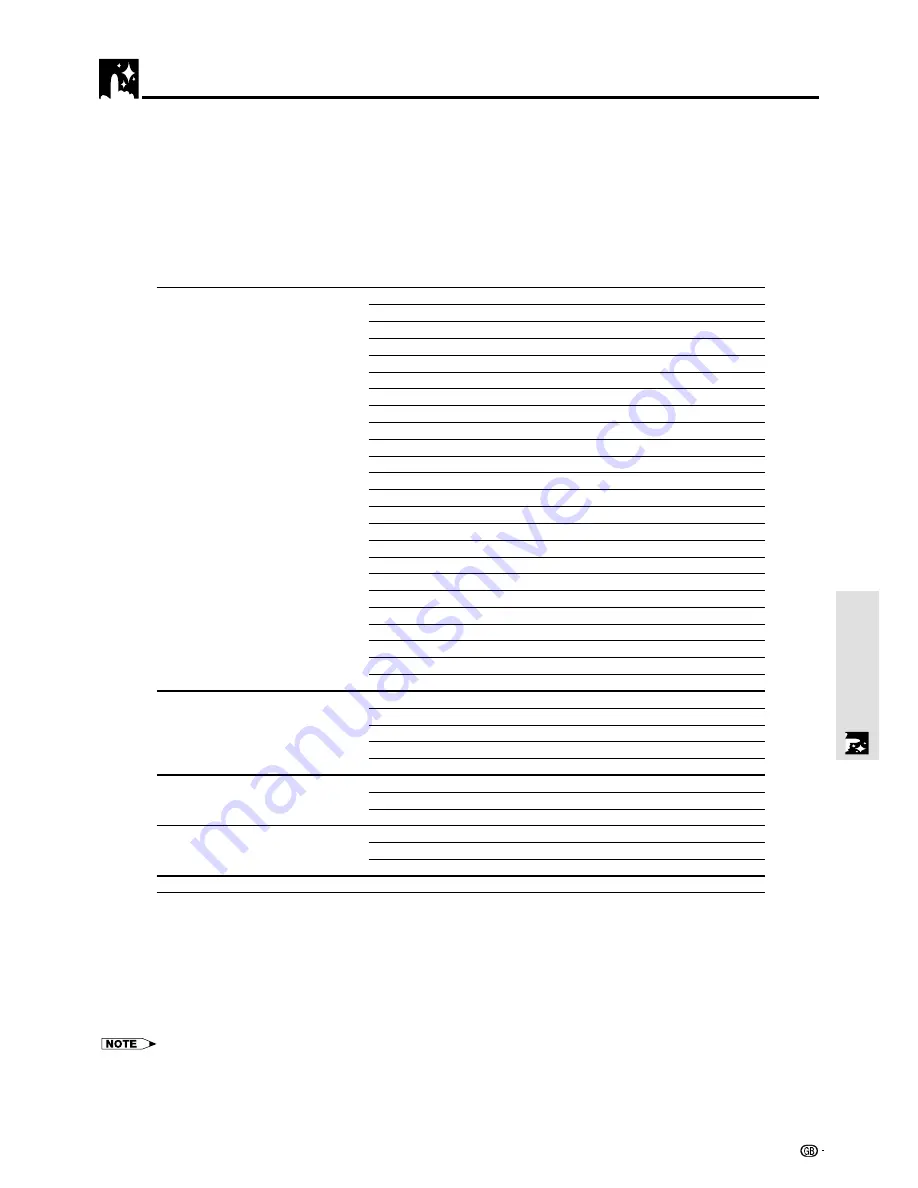
27
Menu Operation
Adjusting the projected image from the computer
The unit selects the most suitable resolutions as shown in the “Timing Chart” below according to the incoming signals from the
COMPUTER input terminal. However, you may need manual adjustment depending on the computer. If you have any vertical
banding, noise, dot interference, or crosstalk on the projected picture, adjust the clock frequency with “CLOCK” then the clock
phase with “PHASE” (see page 28). You can also adjust the horizontal and vertical position of the image (see page 28).
When adjusting manually, you can choose to project the image at the original size of the incoming signal resolution (see page
31). (Normally, the image is enlarged or reduced to the most suitable size automatically.)
Timing Chart
Resolution
H Sync. (kHz)
V Sync. (Hz)
IBM PC/AT compatible machine
640
×
350
31.5
70.1
640
×
350
37.9
85.1
720
×
350
31.5
70.0
640
×
400
31.5
70.1
640
×
400
37.9
85.1
720
×
400
31.5
70.0
720
×
400
37.9
85.0
640
×
480
31.5
60.0
640
×
480
37.9
72.8
640
×
480
37.5
75.0
640
×
480
43.3
85.0
800
×
600
35.2
56.3
800
×
600
37.9
60.3
800
×
600
46.9
75.0
800
×
600
48.1
72.2
800
×
600
53.7
85.1
1024
×
768
48.4
60.0
1024
×
768
56.5
70.1
1024
×
768
58.1
72.0
1024
×
768
60.0
75.0
1024
×
768
68.7
85.0
1280
×
1024
64.0
60.0
1280
×
1024
80.0
75.0
1280
×
1024
91.1
85.0
Apple Macintosh
640
×
480
35.0
66.7
*
832
×
624
49.7
74.5
1024
×
768
60.2
74.9
1152
×
870
68.7
75.6
1280
×
1024
81.1
76.1
Sun
1152
×
900
61.8
66.0
1280
×
1024
74.9
69.9
1280
×
1024
81.1
76.1
SGI
1024
×
768
49.7
60.4
1280
×
1024
63.9
60.0
1152
×
900
71.7
76.1
HP
1280
×
1024
78.1
72.0
PG-M10X
The resolution of the unit is 1024
×
768. Other resolution images (e.g. 1280
×
1024) are compressed into 1024
×
768. In such a
case, projected letters and lines might appear unevenly.
PG-M10S
The resolution of the unit is 800
×
600. Other resolution images (e.g. 1024
×
768) are compressed into 800
×
600. In such a
case, projected letters and lines might appear unevenly.
*
Due to native pixel resolution of the panels (800
×
600), this unit will not display Mac 832
×
624 resolution images full screen.















































