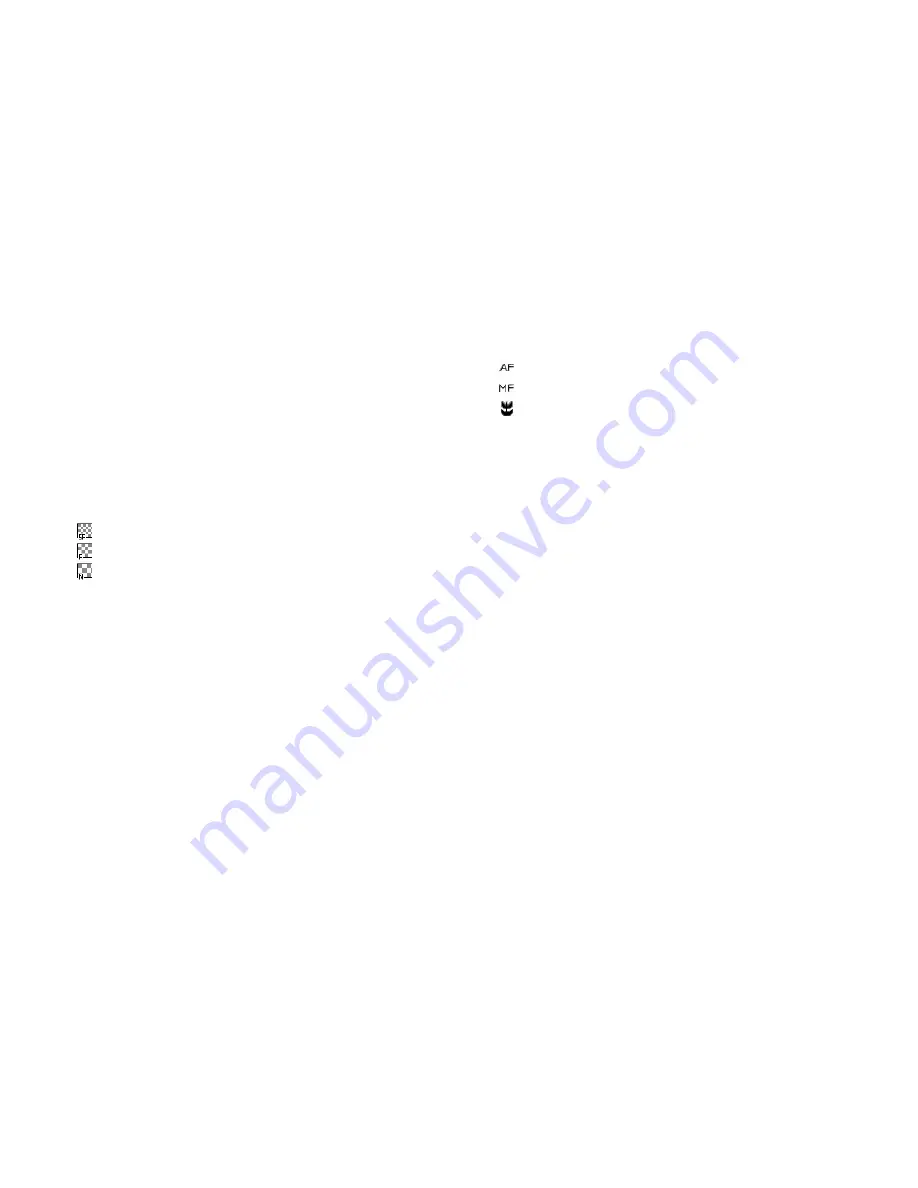
44
Camera
Switching between the Photo and Video Camera Modes
You can switch between the camera and video camera modes by
pressing
c
or
d
, or
Z
(in the viewer position of the display).
Select the appropriate option.
“Camera”
→
[Options]
→
“Go to Video Camera”
“Camera”
→
[Options]
→
“Go to Photo Camera”
Selecting the Picture or Video Quality
Select the appropriate option.
“Camera”
→
[Options]
→
“Picture Quality”
“Camera”
→
[Options]
→
“Video Quality”
1.
Select the desired picture or video quality.
: Super Fine
: Fine
: Normal
Note
•
The better quality you select, the larger file size is needed.
Selecting the Storage Memory
Select the appropriate option.
“Camera”
→
[Options]
→
“Settings”
→
“Save New Pictures”
“Camera”
→
[Options]
→
“Settings”
→
“Save New Videos”
1.
Select the desired location from “To Handset Memory”, “To
Memory Card” or “Choose bef. Saving”.
Note
•
If you select “Choose bef. Saving”, select the desired location every
time you save.
Focus Setting
“Camera”
→
[Options]
→
“Modes”
→
“Focus”
1.
Select the desired option.
: Auto Focus
: Manual Focus
: Macro
Auto Save
You can set the phone to save pictures and video clips automatically.
“Camera”
→
[Options]
→
“Settings”
→
“Auto Save”
1.
Select “On” or “Off”.
Auto Start
You can set the phone to start the camera application automatically
by switching to the viewer position of the display.
“Camera”
→
[Options]
→
“Settings”
→
“Auto Start”
1.
Select “On” or “Off”.
Using the Help Function
“Camera”
→
[Options]
→
“Help”






























