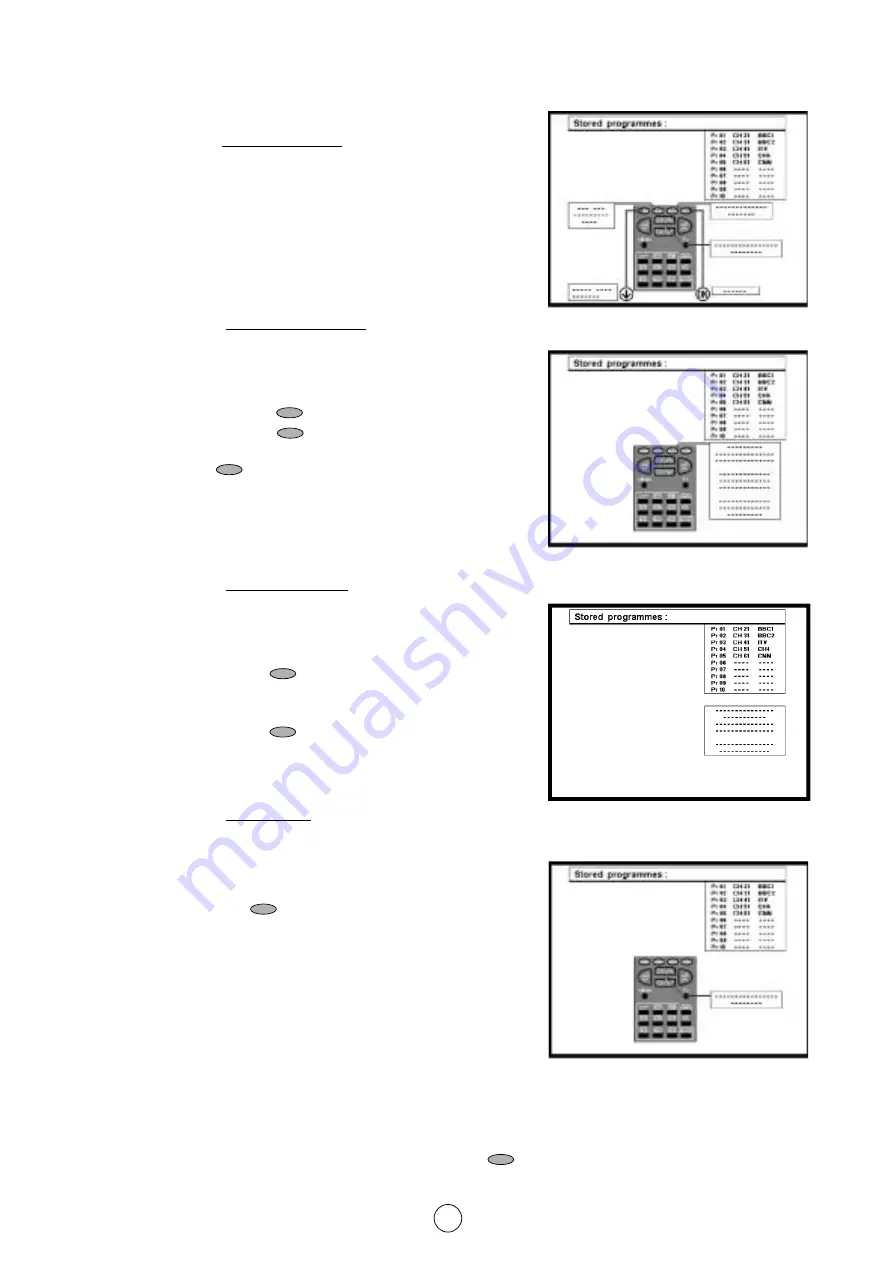
10
Stored programmes Menu
a)
Select programme to be edited.
Use this option to select a programme from the list. Each time
you press
E
or
F
the memorised channel will be
viewed and will remain selected on the list by means of white
background.
b)
Delete this programme.
Use this option for cancelling programmes which are badly tuned
or repeated.
b.1 Select the programme (Pr) you wish to delete using Cursor
UP/DOWN buttons
E
/
F
(marked with white
background).
b.2 Press the YELLOW button
to see the “Delete Menu”.
When the YELLOW button
is pressed, the TV will ask for
confirmation that you wish to cancel, and you must press the
YELLOW button
again. The channels that follow it on the
list will automatically rearrange themselves by moving up one
programme (Pr) place, to restore the space of the cancelled
channel (CH).
c)
Go to sorting mode
Use this option for sorting the channels (CH) into the desired
programme (Pr), as follows:
c.1 Select the programme (Pr) you wish to change using Cursor
UP/DOWN buttons
E
/
F
(marked with white
background).
c.2 Press the GREEN button
to see the “Sorting Menu”.
c.3 Press the Cursor UP/DOWN buttons
E
/
F
to move
the channel (CH) to the required position.
c.4 Press the GREEN button
to finish.
d)
Edit this programme
Use this option for giving a name made up of four digits to the
channels or for changing the one which appears on some
channels, in the following way:
d.1 Select the channel using the Cursor UP/DOWN buttons
E
/
F
.
d.2 Press the RED button
to see the “Edit Menu”.
d.3 Press the Cursor UP/DOWN buttons
E
/
F
to change
the first letter. Letters A to Z of the alphabet, a blank space and
the numbers 0 to 9 will appear sequentially. Some of the
broadcasting stations names such as BBC1 or CH4 are already
incorporated in the TV and appear among the alphabet to make
this task easier.
d.4 Press the
I
button for changing the position of the cursor and
the
E
/
F
buttons for changing the letters (repeat this
action for other letters).
d.5 When you have finished the fourth letter, press the
I
button to quit the “Edit Menu” option.
Note: Use the names that appear sequentially in section d.3 to ensure the better functioning of the “TV GUIDE”.
e)
Exit
Use this option to quit the menu by pressing the BLUE button
.
Stored programmes Menu
Delete Menu
Sorting Menu
Edit Menu
















