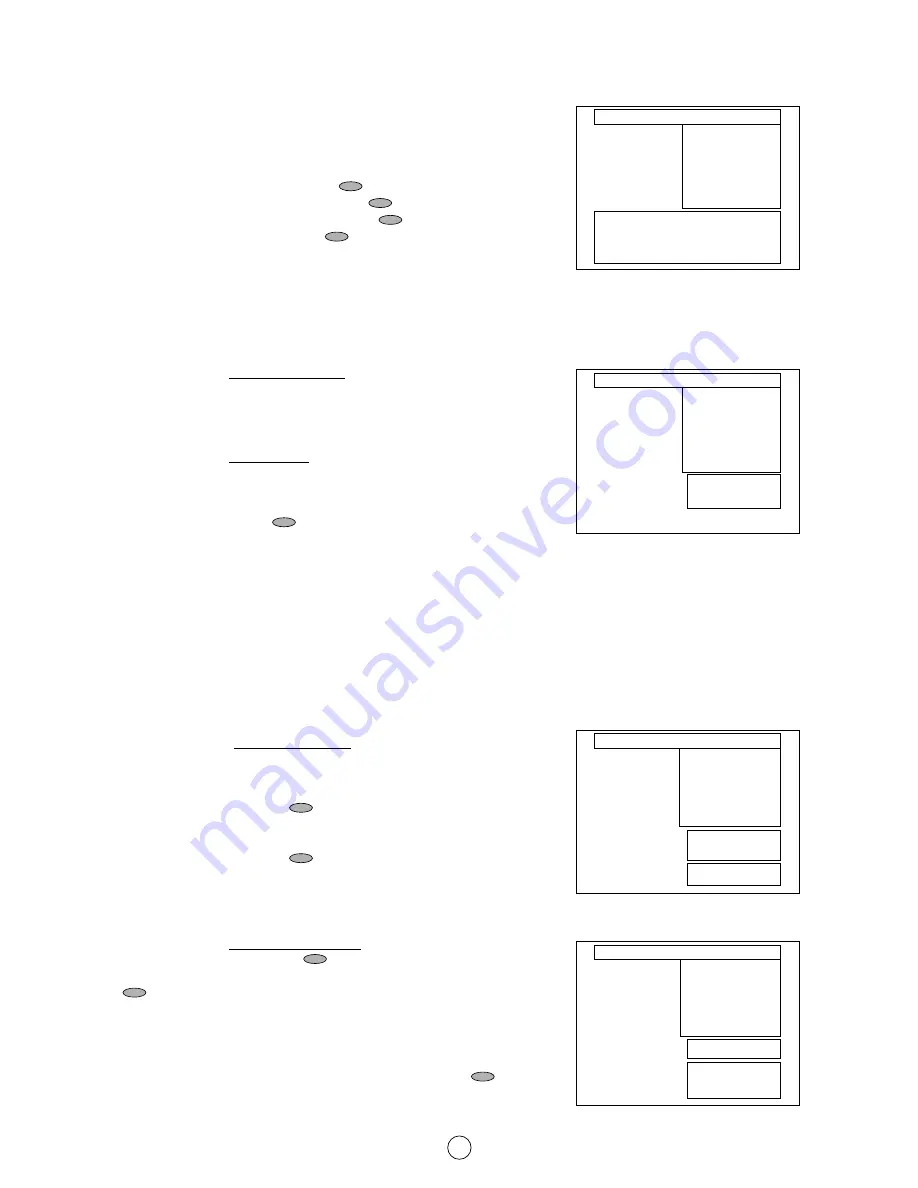
7
Stored programmes
When the TV has finished the automatic search, the "Stored programmes"
menu will appear on screen with a list of the channels, which have been
memorised with the available options
a) Select programme to be edited
E
/
F
.
b) Edit this program
RED button
.
c) Go to sorting mode
GREEN button
.
d) Delete this program
YELLOW button
.
e) Exit this menu
BLUE button
.
With these options, you will be able to organise the real channels (CH **)
memorised in the TV programmes (Pr 01 ... Pr 99) and put them into your
own preferred order.
The following is a detailed explanation of options a), b), c), d) and e).
a) Select a programme to be edited.
Use this option to select a programme from the list. Each time you press
E
/
F
the memorised channel will be viewed and will remain selected
on the list by means of white background.
b) Edit this program (Change name)
Use this option for giving a name made up of four digits to the channels or
for changing the one, which appears on some channels, in the following
way:
b.1 Select the channel using the Cursor UP/DOWN buttons
E
/
F
.
b.2 Press the RED button
.
b.3 Press the Cursor UP button
E
to change the first letter.
Letters A to Z of the alphabet, a blank space and the numbers 0 to 9 will
appear sequentially. Some of the broadcasting stations names such as
BBC1 or ITV are already incorporated in the TV and appear among the
alphabet to make this task easier.
Press the Cursor DOWN button
F
to go backwards in the sequence.
b.4 Press the
I
buttons for changing the position of the cursor and the
E
/
F
buttons for changing the letters.
When you have finished the fourth letter, press the Cursor
I
button to quit
the Change of Name option.
c) Go to sorting mode (Sort channels)
Use this option for sorting the channels (CH) into the desired programme
(Pr), as follows:
c.1 Select the programme (Pr) you wish to change using Cursor UP/DOWN
buttons
E
/
F
(marked with white background).
c.2 Press the GREEN button
.
c.3 Press the Cursor UP/DOWN buttons
E
/
F
to move the channel
(CH) to the required position.
c.2 Press the GREEN button
to finish.
d) Delete this program (Delete channels)
Use this option for cancelling programmes which are badly tuned or repea-
ted. When the YELLOW button
is pressed, the TV will ask for confir-
mation that you wish to cancel, and you must press the YELLOW button
again. The channels that follow it on the list will automatically rearran-
ge themselves by moving up one programme (Pr) place, to restore the space
of the cancelled channel (CH).
e) Exit this menu
Use this option to quit the menu by pressing the BLUE button
.
Pr 01
CH21
BBC1
Pr 02
CH31
BBC2
Pr 03
CH41
ITV
Pr 04
CH51
CH4
Pr 05
CH61
CNN
Pr 06
––––
––––
Pr 07
––––
––––
Pr 08
––––
––––
Pr 09
––––
––––
Pr 10
––––
––––
Stored programmes:
Edit this programm
Go to sorting mode
Delete this programm
Exit this menu
red
green
yellow
blue
Pr 01
CH21
BBC1
Pr 02
CH31
BBC2
Pr 03
CH41
ITV
Pr 04
CH51
CH4
Pr 05
CH61
CNN
Pr 06
––––
––––
Pr 07
––––
––––
Pr 08
––––
––––
Pr 09
––––
––––
Pr 10
––––
––––
Stored programmes:
Change name
Stored programmes menu
Press the MENU
button to exit.
Pr 01
CH21
BBC1
Pr 02
CH31
BBC2
Pr 03
CH41
ITV
Pr 04
CH51
CH4
Pr 05
CH61
CNN
Pr 06
––––
––––
Pr 07
––––
––––
Pr 08
––––
––––
Pr 09
––––
––––
Pr 10
––––
––––
Stored programmes:
Sort channels
Insert the marked
programme in the
position you wish.
Press green button
to finish.
Pr 01
CH21
BBC1
Pr 02
CH31
BBC2
Pr 03
CH41
ITV
Pr 04
CH51
CH4
Pr 05
CH61
CNN
Pr 06
––––
––––
Pr 07
––––
––––
Pr 08
––––
––––
Pr 09
––––
––––
Pr 10
––––
––––
Stored programmes:
Delete channels
WARNING!
This programme will be erased
Press yellow button again
to confirm.
Or press any
other button to cancel























