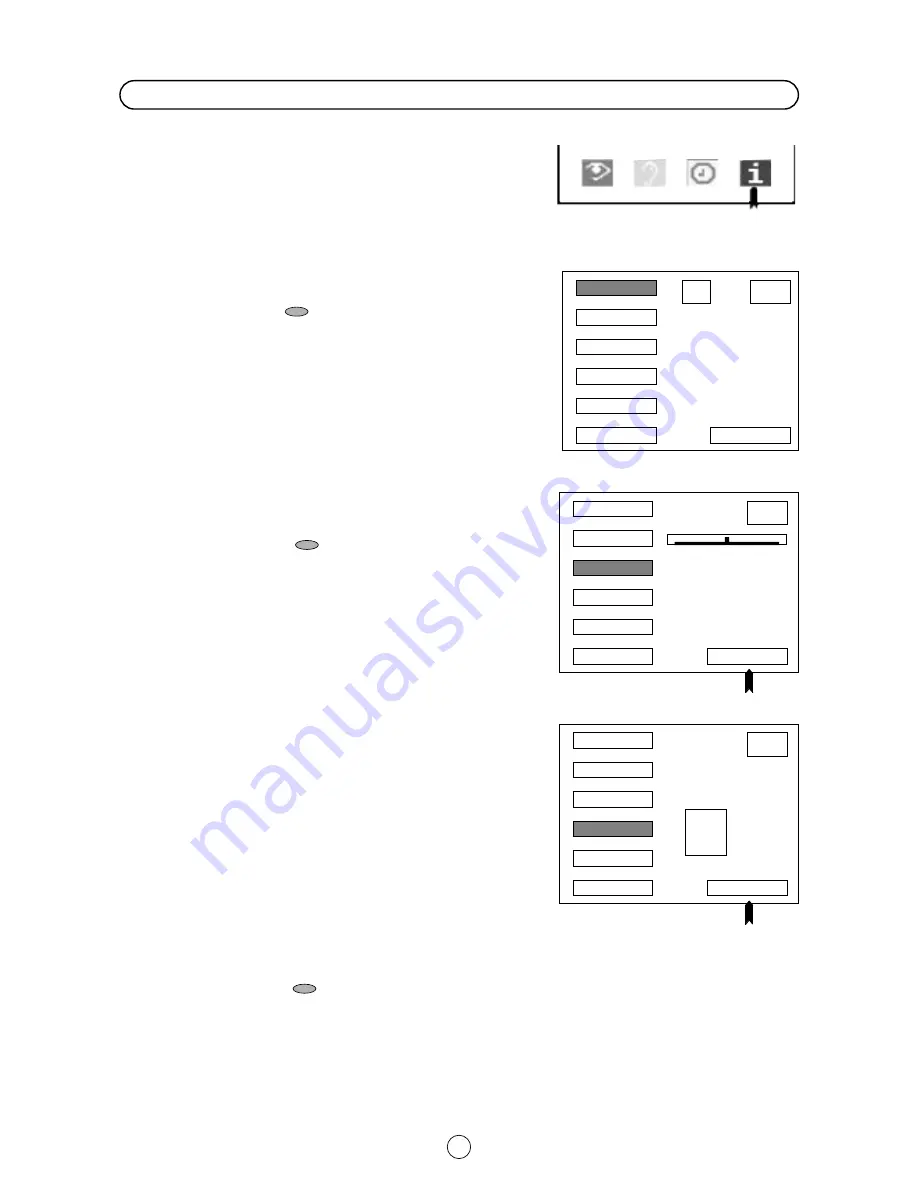
20
The following features are available for preset channels:
FINE TUNING
When a preset programme channel is not exactly tuned, you can fine tune the
channel in this mode.
1. Select the programme channel number you want to tune using the
0 ~ 9 digit buttons.
2. Press the MENU button
to see the MAIN Menu.
MAIN Menu
3. Press the BLUE button
to see the TUNE Menu.
TUNE Menu
4. Press the Cursor DOWN button
F
twice to select FINE TUNE (blue
box).
FINE TUNE Menu
5. Press and hold the Cursor LEFT
C
or RIGHT
I
buttons, until the best
tuning position is found, for the best picture and sound.
After Fine tuning the programme number will turn from green to yellow.
6. Press the GREEN button
to memorize.
7. Press the TV button
to clear the on-screen display.
Repeat the above procedure for other programme channels as required.
Mode
This feature allows you to select TV, VCR, SKIP. First follow the above
steps 1., 2., and 3. The TUNE Menu will appear on screen.
4. Press the Cursor DOWN button
F
to select MODE.
5. Press the Cursor RIGHT button
I
to choose the TV / VCR / SKIP
option.
6. Press the Cursor DOWN button
F
to select (with white letters)
TV, VCR or SKIP:
TV:
If the TV signal is weak the image can shake.
In this case put it in TV mode.
VCR: In some case, the upper part of the picture may be distorted when
receiving signal from a VCR via RF terminal on the TV set.
Selecting this option will help to reduce his effect.
SKIP: Allows you to SKIP channels you do not want to view when using
channels selector (CH
∑
/CH
œ
) buttons.
7. Press the GREEN button
to memorize.
8. Press the TV button
to clear the on-screen display.
9. Repeat the above procedure for other programme channels as requi-
red.
After preset has been performed
MAIN Menu
BLUE
TUNE Menu
CHANNEL
SEARCH
F-TUNE
MODE
EDIT
AUTO -TUNE
MEMORIZE
Pr 06
CH 21
CH
CC
CHANNEL
SEARCH
F-TUNE
MODE
EDIT
AUTO - TUNE
MEMORIZE
Pr 06
CH 21
FINE TUNE Menu
CHANNEL
SEARCH
F-TUNE
MODE
EDIT
AUTO - TUNE
MEMORIZE
TV
VCR
SKIP
Pr 06
CH 21
MODE
GREEN
GREEN


























