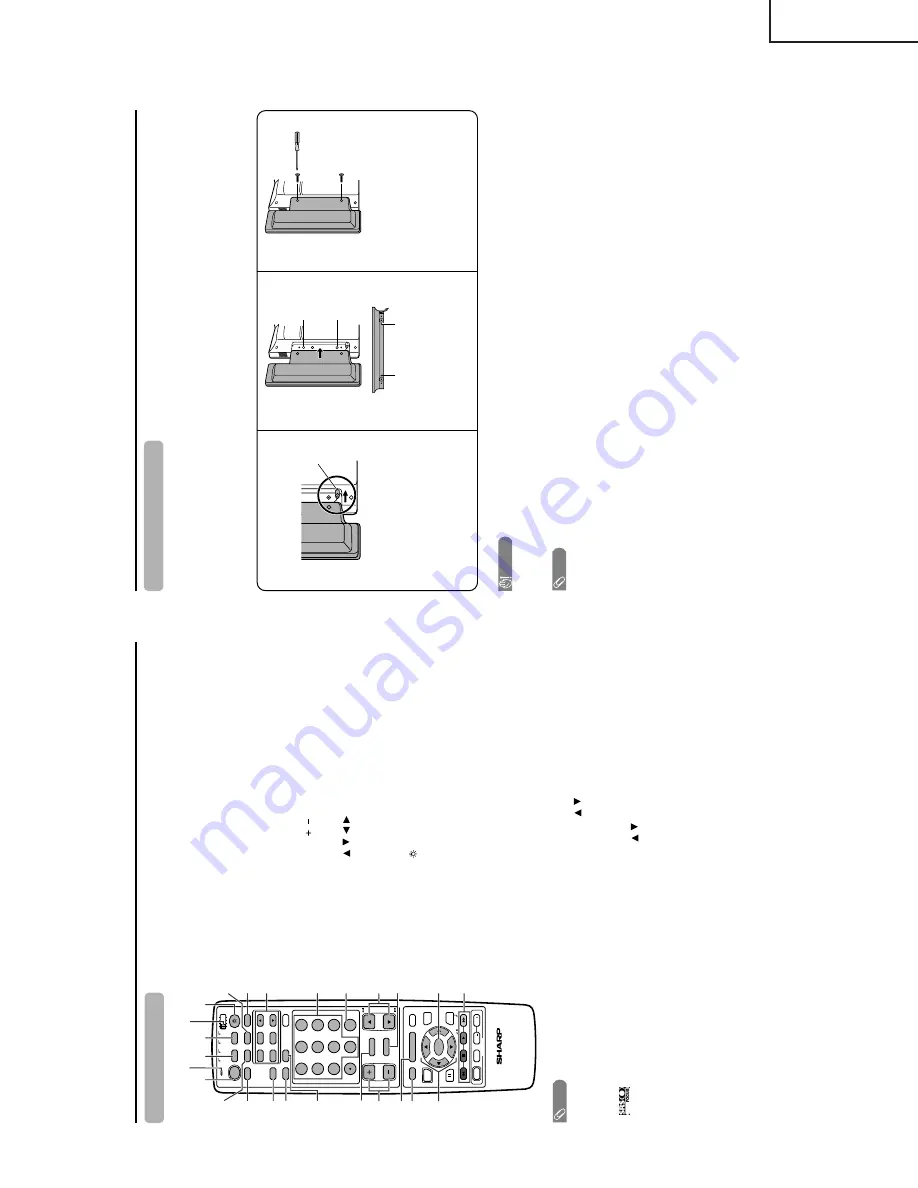
7
LC-37HV4U
LC-37HV4D
P
a
rt
names
Remote contr
ol unit
NO
TE
•
When using the r
emote contr
ol unit, point it at the Liquid
Cr
ystal T
elevision.
•
See pages for operating buttons not listed on
this page.
*
is a trademark of SRS Labs, Inc.
FOCUS technology is incorporated under license fr
om
SRS Labs, Inc.
TV
ANT-A/B
INPUT
SURROUND
FRONT
TWIN
MODE
AV
POWER
MTS
CC
PICTURE
SELECT
SUB
TWIN CH
FREEZE
MODE
VOL
CH
MUTE
MENU
TV/SAT/DVD
FAVORITE CH
RECEIVER
DTV/DVD TOP
SOURCE
DTV/SAT
DTV/SAT
VCR REC
AB
C
D
RETURN
MENU
POWER
SET/
ENTER
MENU
GUIDE
INPUT
VOL
VOL
INFO
VIEW
SLEEP
LEARN
EDIT/
ENT
FLASHBACK
DISPLAY
INPUT
TV
VCR
CBL
/SAT
/DTV
DVD
/LD
12
3
45
6
78
9
100
0
POWER
16
17
18
19
20
21
22
24
25
23
3
2
1
4
5
6
7
8
9
10
11
12
13
14
15
1
T
V
P
O
WER:
Switch the Liquid Cr
ystal T
elevision power
on or of
f.
2
F
R
ONT SURR
OUND:
Set SRS* and FOCUS* Sound
System mode.
3
A
V MODE:
Select an audio or video setting.
(AV mode: STANDARD,
DYNAMIC, MOVIE, GAME, USER. PC
mode: ST
ANDARD, USER.)
4
VIEW MODE:
Select the scr
een size.
5
DISPLA
Y
:
Display the channel infor
mation.
6
SLEEP:
Set the sleep timer
.
7
FLASHB
A
CK:
Retur
n to the pr
evious channel or input
exter
nal mode.
8V
O
L
/
:
Set the volume.
9
MENU:
Display the menu scr
een.
10
MENU RETURN:
Retur
n to the pr
evious menu scr
een.
11
/
/
/
:
Select a desir
ed item on the scr
een.
1
2
ANT
-A/B:
Select between ANT
-A and B to watch
br
oadcasts via the two tuners.
13
INPUT
:
Select a Liquid Cr
ystal T
elevision input sour
ce.
(TV
, INPUT 1, INPUT 2, INPUT 3, INPUT 4, PC)
14
:
When pr
essed all buttons on the r
emote contr
ol unit
will light. The lighting will tur
n of
f if no operations
ar
e per
for
med within about 5 seconds. This button
is used for per
for
ming operations in dark places.
15
MTS:
Select the MTS/SAP
.
16
CC:
Display captions during closed-caption sour
ce.
17
TWIN CH b
uttons
TWIN PICTURE:
Set the twin pictur
e mode.
Pr
ess again to r
etur
n to nor
mal
scr
een.
FREEZE:
Set the still image. Pr
ess again to r
etur
n to
nor
mal scr
een.
SELECT
:
Select the active scr
een.
SUB INPUT
:
Select an input sour
ce of sub scr
een.
TWIN CH
/
:
Select the channel of sub scr
een.
18
0
–
9:
Set the channel.
1
9
100 ENT
:
Select the thr
ee digit mode. Execute a
command of the channel.
20
CH
/
:
Select the channel.
21
MUTE:
Mute the sound.
22
SET/ENTER:
Execute a command.
23
F
A
V
ORITE CH
A
,
B
,
C
,
D:
Select four pr
eset favorite channels in four
dif
fer
ent categories.
When viewing via ANT
-A: up to 16 channels can be
assigned in A, B, C and D.
When viewing via ANT
-B: up to 16 channels can be
assigned in A, B, C and D.
With ANT
-A and B combined, you can pr
eset up to 32
favorite channels in advance.
While watching, you can toggle the selected channels
by pr
essing A, B, C and D.
24
LED f
or transmission confirmation
25
Mode s
witch:
Preparation
Attaching the speaker
s
The supplied speaker unit can be attached to or detached fr
om the Display
. It must be attached unless you use
exter
nal amplifier/speakers.
Befor
e attaching (or detaching) speakers, unplug the AC cor
d fr
om the AC outlet.
Be sur
e to attach or detach the speakers with two or mor
e people.
Example:
Attaching right speaker
.
CA
UTION
•
The speaker ter
minals on the Display ar
e only for the supplied speaker unit. Do not connect any thir
d par
ty plug to the
ter
minal or speaker to the Display
.
•
Do not handle or move the Display by the speakers.
NO
TE
•
Per
for
m the same steps for both left and right speakers.
•
To
detach the speakers, per
for
m the above steps in r
everse or
der
.
•
Y
ou can connect your own amplifier/speakers to the Display
. See page 56 for connecting exter
nal speakers.
Inser
t the speaker plug into the
ter
minal on the Display
.
•
Make sur
e that the speaker plug
is inser
ted completely
.
Take hold of the speaker and
slowly slide it to the Display
.
•
Make sur
e that the two bulges
of
the speaker align with the holes
on the Display
.
Fasten the scr
ews to secur
e the
speaker in place.
•
Use a scr
ewdriver
.
•
Per
for
m the same steps for
attaching left speaker
.
123
Speaker
plug
Hole
Hole
Bulge
Bulge
Summary of Contents for 37HV4U - LC - 37" LCD TV
Page 28: ...28 8 7 10 9 6 5 4 3 2 1 A B C D E F G H LC 37HV4U LC 37HV4D CHASSIS LAYOUT ...
Page 29: ...29 17 16 19 18 15 14 13 12 11 10 LC 37HV4U LC 37HV4D ...
Page 35: ...35 6 5 4 3 2 1 A B C D E F G H LC 37HV4U LC 37HV4D Ë Ë Ë Ë Ë R C LED Unit Display ...
Page 36: ...36 8 7 10 9 6 5 4 3 2 1 A B C D E F G H LC 37HV4U LC 37HV4D Ë MAIN Unit 1 9 Display ...
Page 37: ...37 17 16 19 18 15 14 13 12 11 10 LC 37HV4U LC 37HV4D ...
Page 38: ...38 8 7 10 9 6 5 4 3 2 1 A B C D E F G H LC 37HV4U LC 37HV4D Ë MAIN Unit 2 9 Display ...
Page 39: ...39 17 16 19 18 15 14 13 12 11 10 LC 37HV4U LC 37HV4D ...
Page 40: ...40 8 7 10 9 6 5 4 3 2 1 A B C D E F G H LC 37HV4U LC 37HV4D Ë MAIN Unit 3 9 Display ...
Page 41: ...41 17 16 19 18 15 14 13 12 11 10 LC 37HV4U LC 37HV4D ...
Page 42: ...42 8 7 10 9 6 5 4 3 2 1 A B C D E F G H LC 37HV4U LC 37HV4D Ë MAIN Unit 4 9 Display ...
Page 43: ...43 17 16 19 18 15 14 13 12 11 10 LC 37HV4U LC 37HV4D ...
Page 44: ...44 8 7 10 9 6 5 4 3 2 1 A B C D E F G H LC 37HV4U LC 37HV4D Ë MAIN Unit 5 9 Display ...
Page 45: ...45 17 16 19 18 15 14 13 12 11 10 LC 37HV4U LC 37HV4D ...
Page 46: ...46 8 7 10 9 6 5 4 3 2 1 A B C D E F G H LC 37HV4U LC 37HV4D Ë MAIN Unit 6 9 Display ...
Page 47: ...47 17 16 19 18 15 14 13 12 11 10 LC 37HV4U LC 37HV4D ...
Page 48: ...48 8 7 10 9 6 5 4 3 2 1 A B C D E F G H LC 37HV4U LC 37HV4D Ë MAIN Unit 7 9 Display ...
Page 49: ...49 17 16 19 18 15 14 13 12 11 10 LC 37HV4U LC 37HV4D ...
Page 50: ...50 8 7 10 9 6 5 4 3 2 1 A B C D E F G H LC 37HV4U LC 37HV4D Ë MAIN Unit 8 9 Display ...
Page 51: ...51 17 16 19 18 15 14 13 12 11 10 LC 37HV4U LC 37HV4D ...
Page 52: ...52 8 7 10 9 6 5 4 3 2 1 A B C D E F G H LC 37HV4U LC 37HV4D Ë MAIN Unit 9 9 Display ...
Page 53: ...53 17 16 19 18 15 14 13 12 11 10 LC 37HV4U LC 37HV4D ...
Page 54: ...54 8 7 10 9 6 5 4 3 2 1 A B C D E F G H LC 37HV4U LC 37HV4D Ë Ë Ë Ë Ë AUDIO Unit 1 2 Display ...
Page 55: ...55 17 16 19 18 15 14 13 12 11 10 LC 37HV4U LC 37HV4D ...
Page 56: ...56 8 7 10 9 6 5 4 3 2 1 A B C D E F G H LC 37HV4U LC 37HV4D Ë Ë Ë Ë Ë AUDIO Unit 2 2 Display ...
Page 57: ...57 17 16 19 18 15 14 13 12 11 10 LC 37HV4U LC 37HV4D ...
Page 58: ...6 5 4 3 2 1 A B C D E F G H 58 LC 37HV4U LC 37HV4D Ë Ë Ë Ë Ë INVERTER 1 Unit Display ...
Page 59: ...59 6 5 4 3 2 1 A B C D E F G H LC 37HV4U LC 37HV4D Ë INVERTER 2 Unit Display ...
Page 60: ...6 5 4 3 2 1 A B C D E F G H 60 LC 37HV4U LC 37HV4D Ë Ë Ë Ë Ë INVERTER 3 Unit Display ...
Page 61: ...61 6 5 4 3 2 1 A B C D E F G H LC 37HV4U LC 37HV4D Ë INVERTER 4 Unit Display ...
Page 62: ...62 8 7 10 9 6 5 4 3 2 1 A B C D E F G H LC 37HV4U LC 37HV4D Ë Ë Ë Ë Ë Power Unit Display ...
Page 63: ...63 17 16 19 18 15 14 13 12 11 10 LC 37HV4U LC 37HV4D ...
Page 64: ...6 5 4 3 2 1 A B C D E F G H 64 LC 37HV4U LC 37HV4D Ë KEY Unit Display ...
Page 67: ...67 17 16 19 18 15 14 13 12 11 10 LC 37HV4U LC 37HV4D ...
Page 71: ...71 17 16 19 18 15 14 13 12 11 10 LC 37HV4U LC 37HV4D ...
Page 75: ...75 17 16 19 18 15 14 13 12 11 10 LC 37HV4U LC 37HV4D ...
Page 87: ...87 6 5 4 3 2 1 A B C D E F G H LC 37HV4U LC 37HV4D Ë Ë Ë Ë Ë Display POWER Unit Wiring Side ...








































