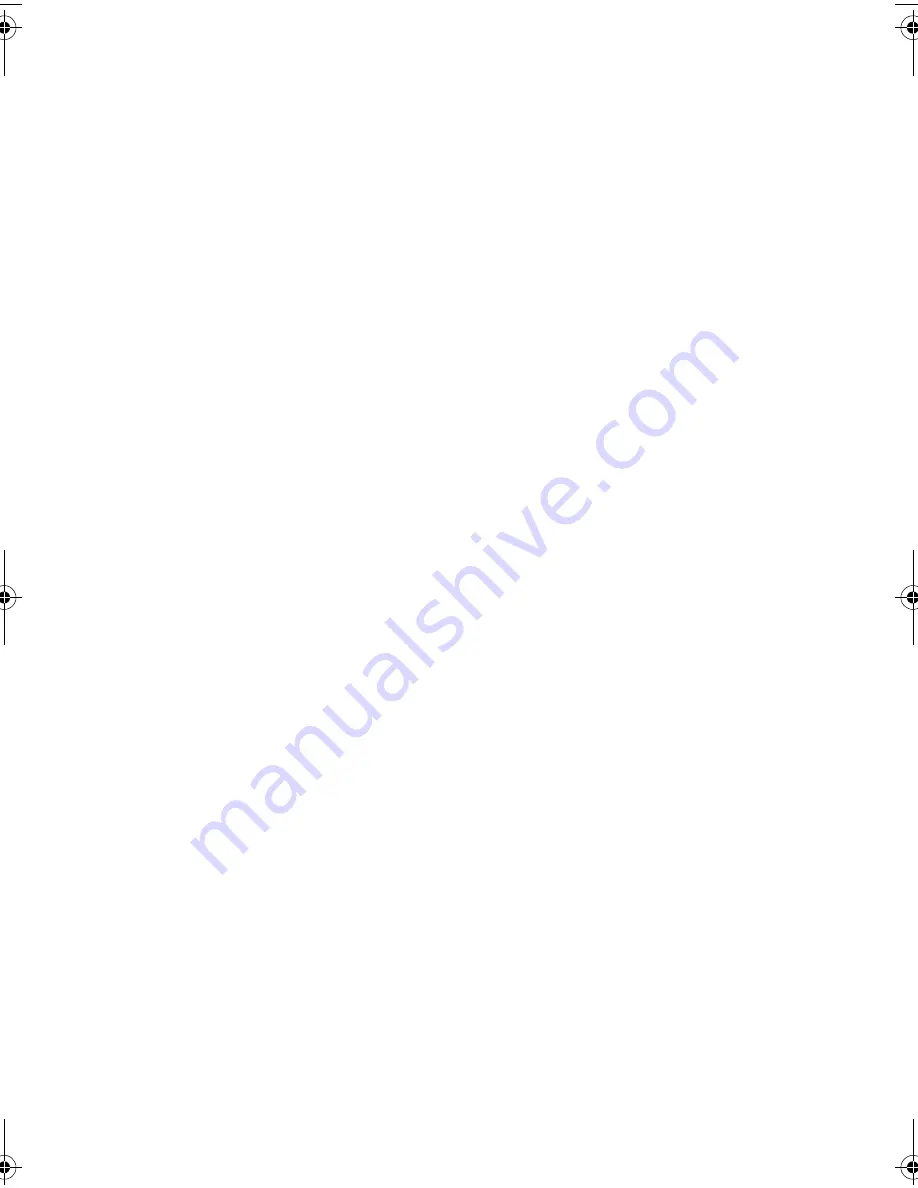
2
Recording system
Thermal transfer recording
Halftone (grayscale)
64 levels
Display
16-digit LCD display
Paper tray capacity
(16- to 20-lb. paper)
Letter: 60 sheets
Legal: 30 sheets
Compression scheme
MR, MH, Sharp (H2)
Applicable telephone line
Public switched telephone network
Compatibility
ITU-T (CCITT) G3 mode
Input document size
Automatic feeding:
Width: 5.8 to 8.5" (148 to 216 mm)
Length: 5.5 to 11" (140 to 279 mm)
Manual feeding:
Width: 5.8 to 8.5" (148 to 216 mm)
Length: 5.5 to 23.6" (140 to 600 mm)
Effective scanning width
8.3" (210 mm) max.
Effective printing width
8.3" (210 mm) max.
Contrast control
Automatic/Dark selectable
Reception modes
TEL/FAX/A.M. (Note: A.M. mode is for
connecting an answering machine)
Copy function
Single/Multi/Sort (99 copies/page)
Telephone function
Yes (cannot be used if power fails)
Power requirements
120 V AC, 60 Hz
Operating temperature
41 - 95
°
F (5 - 35
°
C)
Humidity
Maximum: 85% RH
Power consumption
Standby: 4.2 W
Maximum: 100 W
all-ux340L.book Page 2 Thursday, December 23, 1999 5:37 PM





































