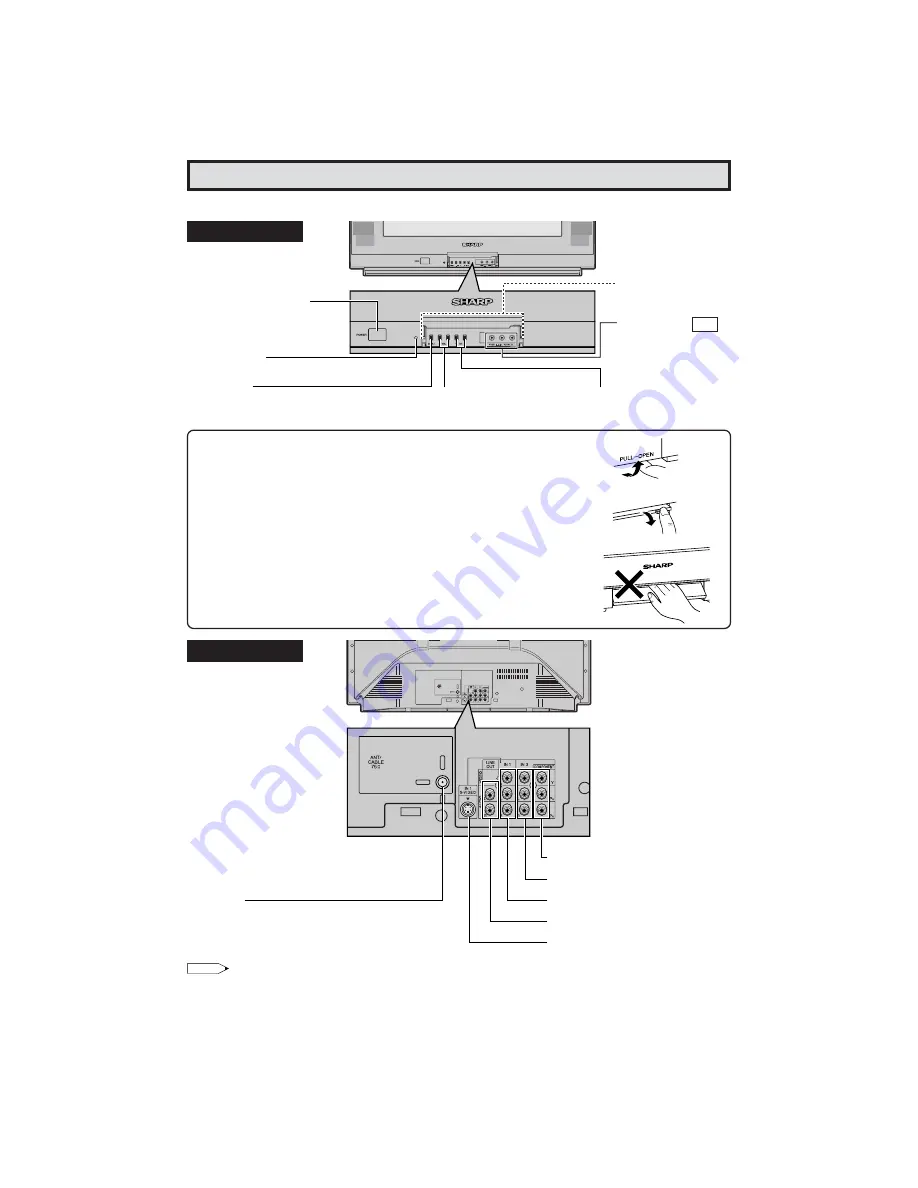
7
Quick Reference Control Operation
Quick Reference Control Operation
Note:
• The TV set and remote control illustrations and the on-screen displays in this manual may differ from their actual
appearance.
To open the door
Using the projection located under the "PULL-OPEN" indication,
pull and lift the door open.
To close the door
Using the projection, lower the door until closed.
Caution:
• When opening or closing the door, do not insert your fingers into
the gap between the door and front panel. This may result in an
injury.
Rear Panel
ANTENNA/CABLE INPUT
TERMINAL
COMPONENT (VIDEO) TERMINALS
IN 3 (VIDEO/AUDIO) TERMINALS
•
Part Names
Front Panel
VIDEO/AUDIO
TERMINALS
IN 2
CHANNEL UP/DOWN
(
a
) Selects next higher channel.
(
s
) Selects next lower channel.
POWER
Press
→
On.
Press again
→
Off.
MENU
Press
→
Accesses MAIN MENU.
Press again
→
Exits MAIN MENU.
INSIDE DOOR
VOLUME UP/DOWN
(
k
) Increases sound.
(
l
) Decreases sound.
IN 1 (VIDEO/AUDIO) TERMINALS
LINE OUT (AUDIO) TERMINALS
IN 1 S-VIDEO TERMINAL
REMOTE CONTROL
SENSOR
C5






















