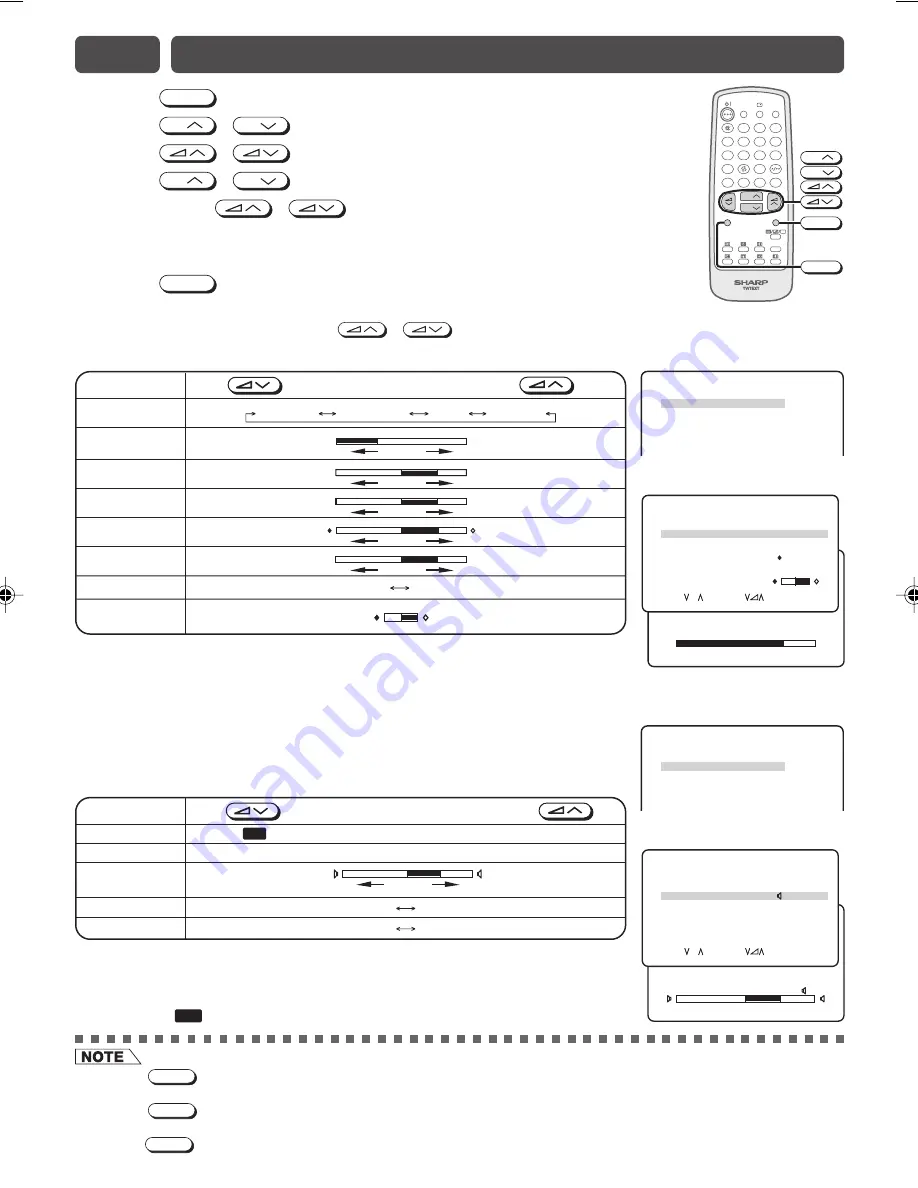
C ON T R A S T
5 0
!
Press
MENU
to call MENU screen.
@
Press
CH
/
CH
to select “PICTURE” or “SOUND”.
#
Press
/
to display PICTURE or SOUND menu.
$
Press
CH
/
CH
to select adjustment items.
%
Adjust using
/
.
• Wait for approximately five seconds to return to PICTURE/SOUND menu.
^
Repeat steps 4 and 5 above to adjust other items.
&
Press
MENU
until normal screen appears.
The following table lists the adjustment items shown in the PICTURE/SOUND menu
and how they change as you press
/
.
PICTURE menu table
• Pressing
NORMAL
while a PICTURE/SOUND selection is displayed, only the selected mode is reset to the standard
(factory-setting) position.
• Pressing
NORMAL
while the PICTURE/SOUND menu screen is displayed will reset all the items of PICTURE/SOUND
menu to the standard (factory-setting) position.
• Pressing
NORMAL
will reset all the items of PICTURE menu and SOUND menu to the standard (factory-setting) position.
E9
PICTURE OR SOUND ADJUSTMENT
POWER
SAVE
TV/VIDEO
SOUND MODE
SURROUND
NORMAL
1
2
3
4
5
6
7
8
0
9
MENU
B
A
C
D
CH
CH
MPX
LIST
LIST
CH
CH
MENU
NORMAL
ME NU
S OUND
P I C T UR E
F E A T UR E
T I ME R
C H - S E T T I NG
–
+
–
+
–
+
Selected item
Press
Press
VIDEO MODE
CONTRAST
To decrease contrast
To increase contrast
COLOUR
For less colour intensity
For more colour intensity
BRIGHTNESS
For less brightness
For more brightness
TINT
To move tint toward red
To move tint toward green
WHITE TEMP
To more reddish
To more bluish
background
background
SHARPNESS
For less sharpness
For more sharpness
PICTURE NR
(see note below)
ON OFF
DYNAMIC
SOFT
CUSTOM
STANDARD
SOFT
CUSTOM
• TINT can only be selected and adjusted when receiving NTSC broadcasts. (AV input)
• Picture Noise Reduction
Noise might be generated on images when playing deteriorated video tapes or
when receiving broadcasts with relatively weak signals. In these cases, set
PICTURE NR to “ON” to reduce the noise. However, when receiving good images
without noise, you can get better image quality by turning OFF this feature.
• WHITE TEMP can only be adjusted on PICTURE menu.
• If any items is adjusted, VIDEO MODE will automatically change to CUSTOM.
SOUND menu table
Selected item
Press
Press
AVL*
2
The AVL is ON
The AVL is OFF
BASS+
The BASS+ is ON
The BASS+ is OFF
ON OFF
ON OFF
EQUALIZER
(Refer to for details on Equalizer)
E12
SURROUND*
1
(Please see note below)
BALANCE
To shift balance
To shift balance
toward left
toward right
• AVL is advised to be set to “ON” when compact disk (CD) is being playback.
*1: SURROUND mode can be set between
(i) OFF ESS (during receiving sound signal is stereo)
(ii) OFF EPS (during receiving sound signal is monaural)
*2: Please see
E17
for details on Definition of Terms.
→
←
→
←
ME NU
S OUND
P I C T UR E
F E A T UR E
T I ME R
C H - S E T T I NG
[ PICTURE menu screen ]
P I C T UR E
5 0
– 1 0
C U S T OM
+ 2 5
2 0
– 2 0
ON
C ON T R A S T
C O L OUR
V I D E O MOD E
B R I GH T N E S S
T I N T
S H A R P N E S S
P I C T UR E NR
WH I T E T EMP
S E L E C T : C H
A D J U S T :
R E T U RN : ME NU
B A L A N C E
1 5
[ SOUND menu screen ]
S OUND
S URROUND
E P S
E QU A L I Z E R
B A L A N C E
1 5
A V L
ON
B A S S +
ON
S E L E C T : C H
A D J U S T :
R E T U RN : ME NU
24/04/2006, 8:44 AM
8
Summary of Contents for 29K-FM5M
Page 22: ...SHARP CORPORATION ...






















