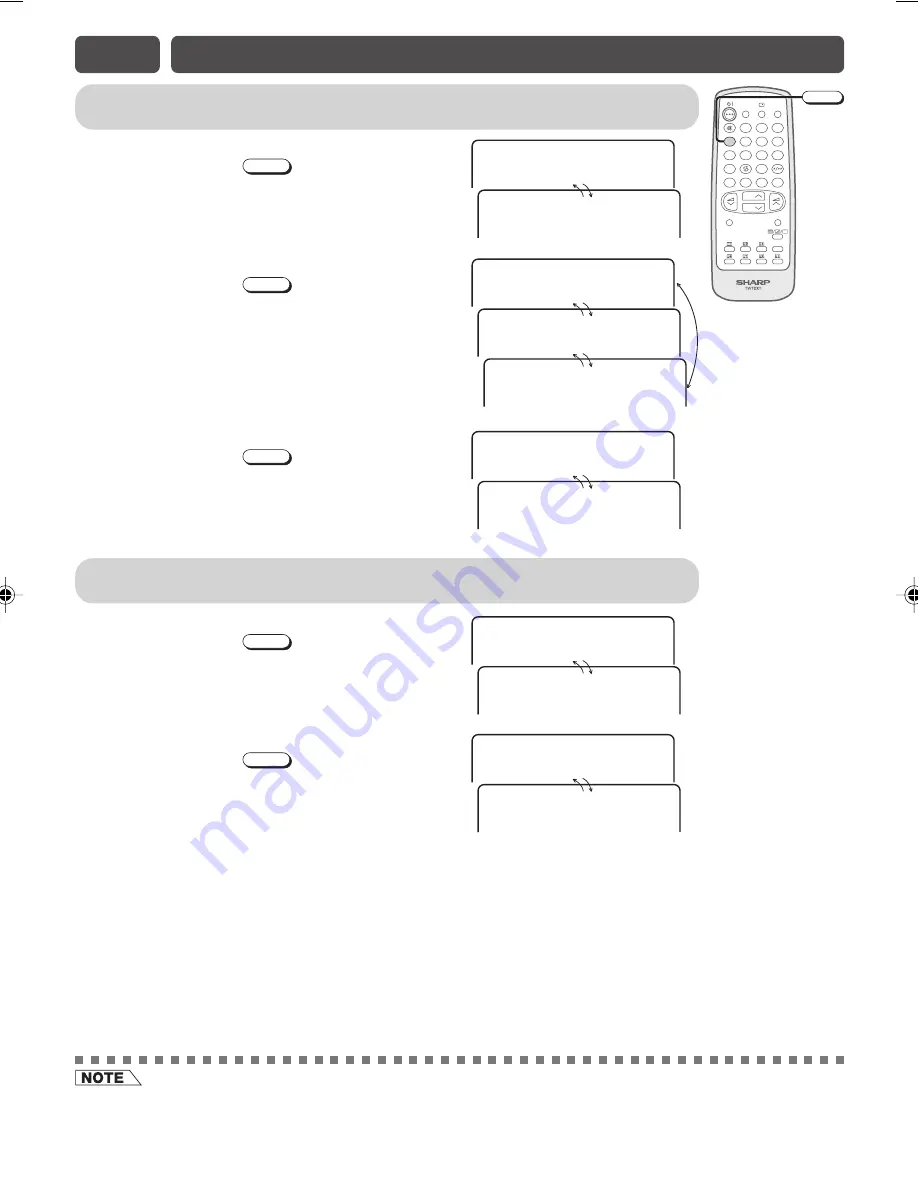
E13
NICAM/A2 STEREO SYSTEM BROADCASTS
Enables selection of reception mode when receiving a NICAM, STEREO
signal, NICAM BILINGUAL signal or NICAM MONO signal
• Stereo
Each time you press
MPX
, the mode switches
between NICAM STEREO and MONO.
• Bilingual
Each time you press
MPX
, the mode switches
between M1 (main sound), M2 (sub sound), and
MONO.
• Monaural
Each time you press
MPX
, the mode switches
between NICAM MONO and MONO.
Enables selection of reception mode when receiving an A2 STEREO signal
or A2 BILINGUAL signal
• Stereo
Each time you press
MPX
, the mode switches
between STEREO and MONO.
• Bilingual
Each time you press
MPX
, the mode switches
between MAIN and SUB.
AM
C
I
N
E O
R
E
T
S
9
4
NO
O
M
9
4
AM
C
I
N
1
M
9
4
AM
C
I
N
2
M
9
4
NO
O
M
9
4
E O
R
E
T
S
9
4
NO
O
M
9
4
• The setting can be selected individually for each channel position.
• NICAM-I: National and regional broadcast system used in the UK and Hong Kong.
• NICAM-B/G: National and regional broadcast system used in Singapore and New Zealand.
• A2 stereo-B/G: National and regional broadcast system used in Malaysia, Thailand and Australia.
AM
C
I
N
NO
O
M
9
4
NO
O
M
9
4
POWER
SAVE
TV/VIDEO
SOUND MODE
SURROUND
NORMAL
1
2
3
4
5
6
7
8
0
9
MENU
B
A
C
D
MPX
CH
CH
LIST
MPX
I N
A
M
9
4
U B
S
9
4
11/1/06, 1:24 PM
15
Summary of Contents for 29K-FM5M
Page 22: ...SHARP CORPORATION ...






















