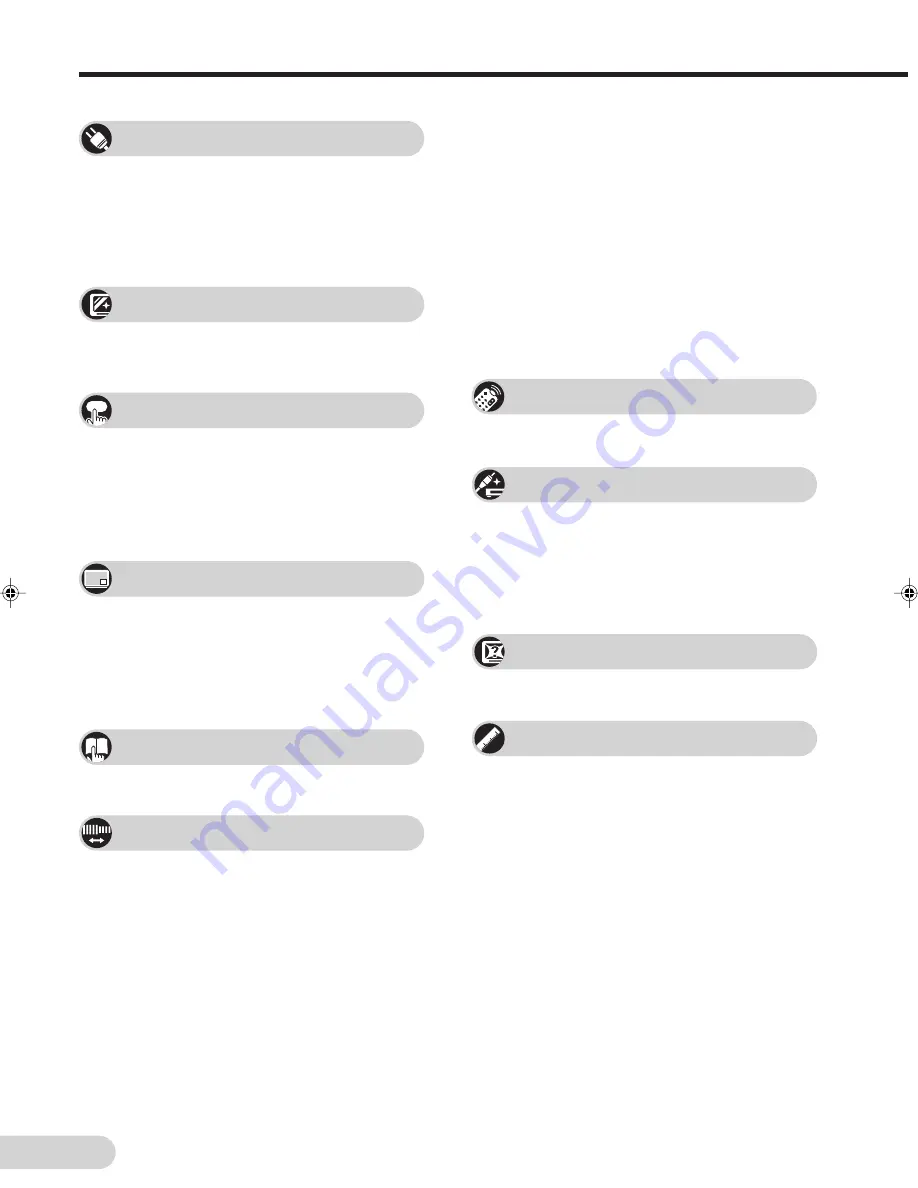
E 1
Contents
Preparation
Accessories ................................................................ 2
Easy setup ................................................................. 3
Safety precautions ..................................................... 4
Part names ................................................................. 6
Installing batteries in the remote control unit ............. 7
Watching TV
Watching a TV programme ........................................ 9
Operating the TV buttons ......................................... 10
Useful features
Clock/Timer/Channel display ................................... 11
Mute ......................................................................... 11
Sound mode ............................................................. 12
Channel recall .......................................................... 12
TV/Video selection ................................................... 12
Selecting menu items
Selecting a menu item .............................................. 16
Settings and adjustments
On-screen display language selection ..................... 18
Auto channel tuning ................................................. 19
Manual channel tuning ............................................. 20
Channel setting ........................................................ 21
Picture adjustment ................................................... 25
Inset adjustment ....................................................... 27
Sound adjustment .................................................... 28
Equalizer .................................................................. 29
Surround sound ....................................................... 30
Background .............................................................. 30
Auto select ............................................................... 31
Comfy view .............................................................. 32
Safety mode ............................................................. 33
Broadcast features
Teletext broadcasts .................................................. 54
Connections
Connecting to a DVD player ..................................... 59
Watching DVD Playback .......................................... 59
Connecting to an antenna ........................................ 60
Connecting to an antenna via a VCR ....................... 60
Connecting to video equipment ............................... 61
Troubleshooting
Troubleshooting ........................................................ 62
Specifications
Specifications ........................................................... 63
Definition of Terms ................................................... 64
Picture in Picture (PIP) function
PIP on/off selection .................................................. 13
Move ........................................................................ 13
Input/channel selection of inset screen .................... 14
Swap/Freeze ............................................................ 14
Channel scan ........................................................... 15
16:9 mode ................................................................ 34
Child lock .................................................................. 35
Demo ....................................................................... 38
Clock ........................................................................ 39
Day ........................................................................... 40
On timer ................................................................... 40
Off timer ................................................................... 42
Reminder on-screen timer ....................................... 43
View timer ................................................................ 45
Beep reminder ......................................................... 48
Favourite channels ................................................... 49
Game ....................................................................... 50
29H-FX3P(01-10)EN
15/3/05, 4:16 PM
1
Summary of Contents for 29H-FX3P
Page 66: ...E 65 Notes ...
Page 67: ...E 66 Notes ...

















