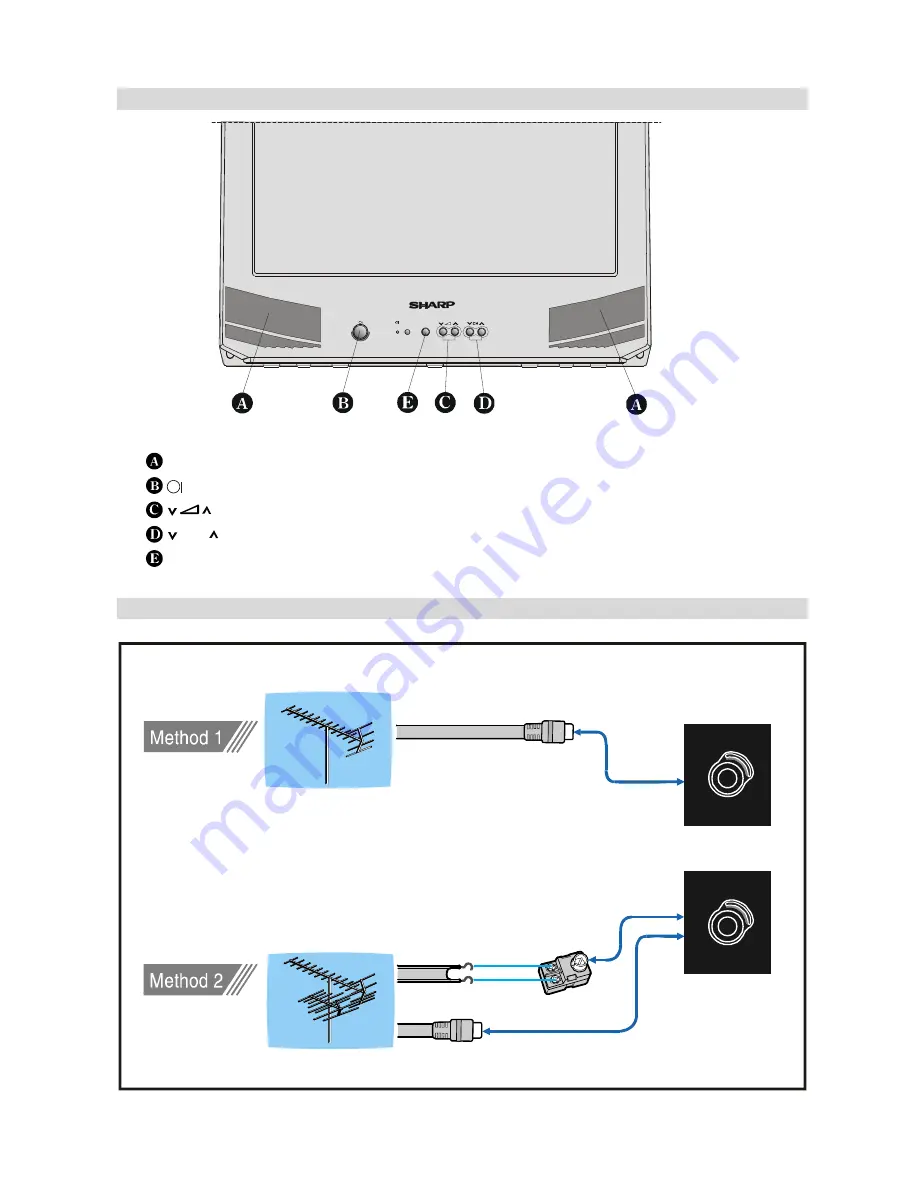
- 6 -
Control Panel Buttons
Antenna Connections
9+)8+)
9+)8+)
Ω
Ω
9+)8+)DQWHQQD
9+)DQWHQQD
5RXQGRKPFRD[LDOFDEOH
5RXQGRKPFRD[LDOFDEOH
)ODWRKPWZLQOHDGFDEOH
5HDURI79
5HDURI79
2XWGRRU$QWHQQD&RQQHFWLRQV
0(18
Speakers (left + right)
=
Power On / Off
=
Volume -/+
CH
=
Program -/+
MENU
=
Menu