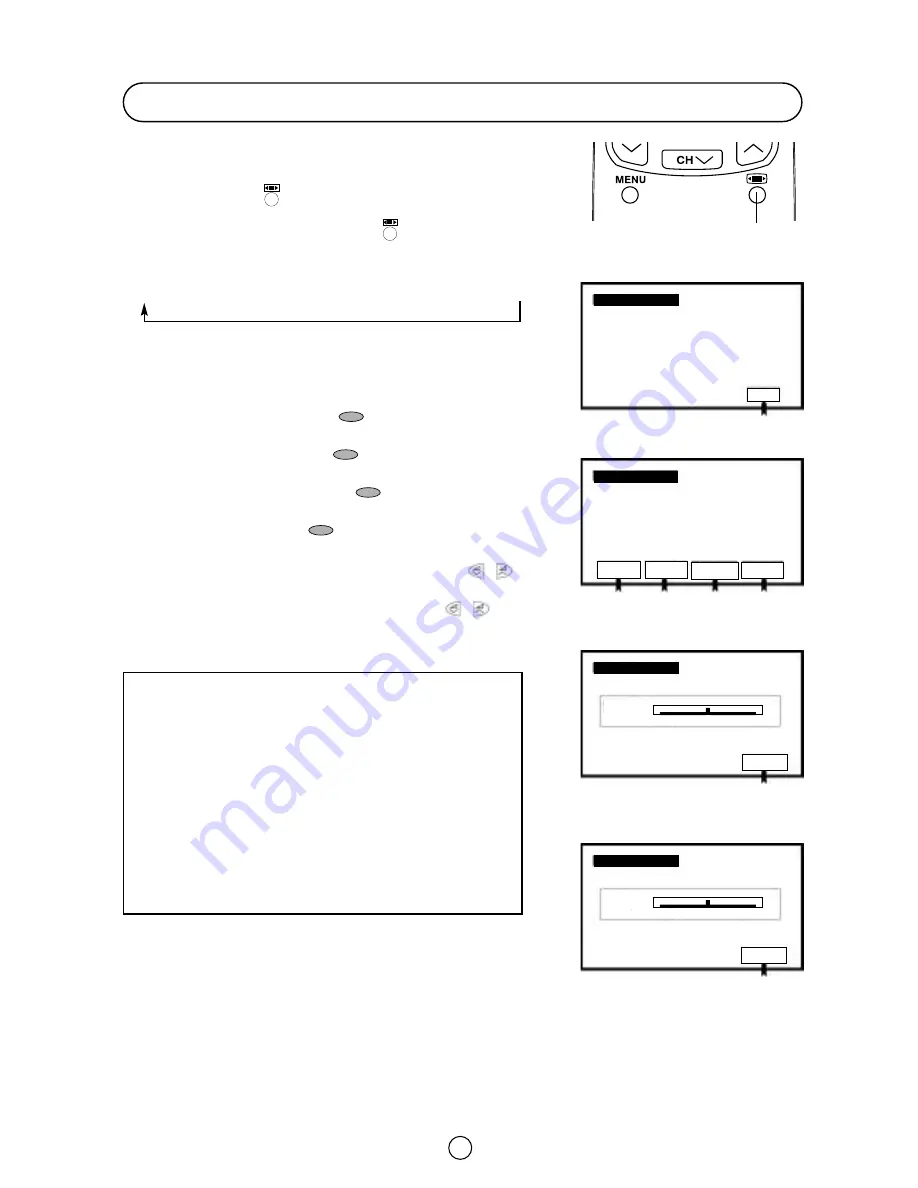
19
Wide Mode Menu
With this menu you can select the width of the picture: AUTO,
PANORAMA, FULL, NORMAL, ZOOM 14:9 or CINEMA, by pressing
the WIDE MODE button
.
Each time you press the WIDE MODE button
, the width of the
picture changes as indicated:
AUTO *
➔
PANORAMA
➔
FULL
➔
NORMAL
➔
ZOOM 14:9
➔
CINEMA
When you Select: PANORAMA, ZOOM 14:9 or CINEMA, 4 options
appear on the screen:
V-SCROLL: Press the RED button
to see the Vertical
SCROLL menu.
V-SIZE: Press the GREEN button
to see the Vertical SIZE
menu.
NORMAL: Press the YELLOW button
to normalize the
Vertical SCROLL and Vertical SIZE.
EXIT: Press the BLUE button
to quit the menu.
V-SCROLL menu: Press the Cursor LEFT/RIGHT buttons
/
to adjust the Vertical SCROLL (UP/DOWN).
V-SIZE menu: Press the Cursor LEFT/RIGHT buttons
/
to
adjust the Vertical SIZE (LARGE/SMALL).
* AUTO mode (VPS code): The VPS signal is sent by some
broadcasting stations with information of the original size.
When the TV is in AUTO mode and receives the VPS signal, it
changes the size automatically as indicated below:
When the TV is receiving VPS code 16:9 the TV selects
CINEMA automatically.
When the TV is receiving VPS code 14:9 the TV selects ZOOM
14:9 automatically.
When the TV is receiving VPS code 4:3 the TV selects
PANORAMA automatically.
When the TV does NOT receive VPS code the TV selects
PANORAMA automatically.
External source: When you are watching the TV-set through the
Euro-SCART or AV-1 terminals and it receives information of 16:9
format (through the audio-video control pin) the TV selects FULL
automatically.
WIDE MODE
button
Vertical SIZE menu
Vertical SCROLL Menu
BLUE
EXIT
EXIT
EXIT
V-SCROLL
V-SIZE
V-SCROLL
V-SIZE
NORMAL
EXIT
RED
GREEN
YELLOW
BLUE
BLUE
BLUE
DOWN
UP
SMALL
LARGE
AUTO.
PANORAMA
PANORAMA
PANORAMA






























