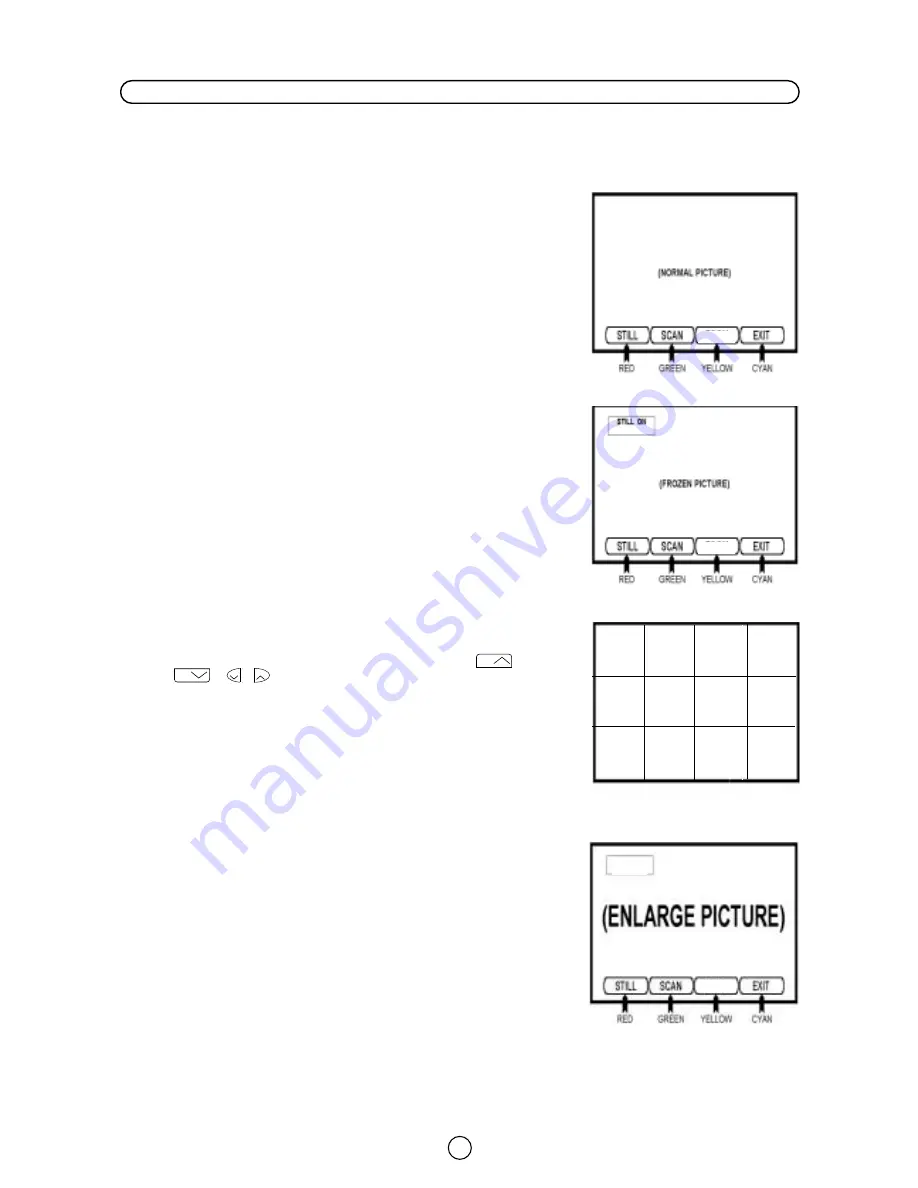
16
1.
Press a colour button to see 100 Hz FAST Menu.
2.
Press the corresponding coloured button.
2.1.
Press the RED button «STILL» to frozen picture.
2.2.
Press the GREEN button «SCAN» programmes.
2.3.
Press the YELLOW button «SCOPE» to enlarge picture.
2.4.
Press the CYAN button «EXIT» to quit the menu.
STILL:
In this mode the TV set frozen the picture.
You can also enter to the following functions:
«STILL» ON/OFF by RED button.
«SCAN» by GREEN button.
«SCOPE» by YELLOW button.
«EXIT» by CYAN button.
SCAN:
In this mode the TV set display 12 programmes simultaneously
in still mode: 6 porgrammes after and 5 programmes before
from the current program, as indicated in the drawing.
Note:
the channels that are in SKIP mode cannot be seen in
SCAN.
Press the GREEN button «SCAN» to stop the SCAN Mode.
SCOPE:
In this mode you can make bigger the picture and moving it by
pressing the Cursor UP/DOWN/LEFT/RIGHT buttons
/
/
/
.
In this mode you can enter to the followings functions:
«STILL» (frozen picture) by RED button.
«SCAN» by GREEN button.
«SCOPE» by YELLOW button.
«EXIT» by CYAN button.
a
a
CH
CH
Pr.03
Pr.03
Pr.04
Pr.05
Pr.06
Pr.10
Pr.14
Pr.13
Pr.12
Pr.11
Pr.09
Pr.08
PROGRAMMA
IN CORSO
Pr.07
100 Hz Menu
Pr.08
ACTUAL
PROGRAM
100 Hz FAST Menu
STILL Mode
SCOPE Mode
SCAN Mode
With this menu you can enter to the following functions: STILL (Frozen picture), SCAN (Scanning programmes) and
SCOPE (Enlarge picture).
SCOPE
SCOPE
SCOPE
SCOPE ON






























