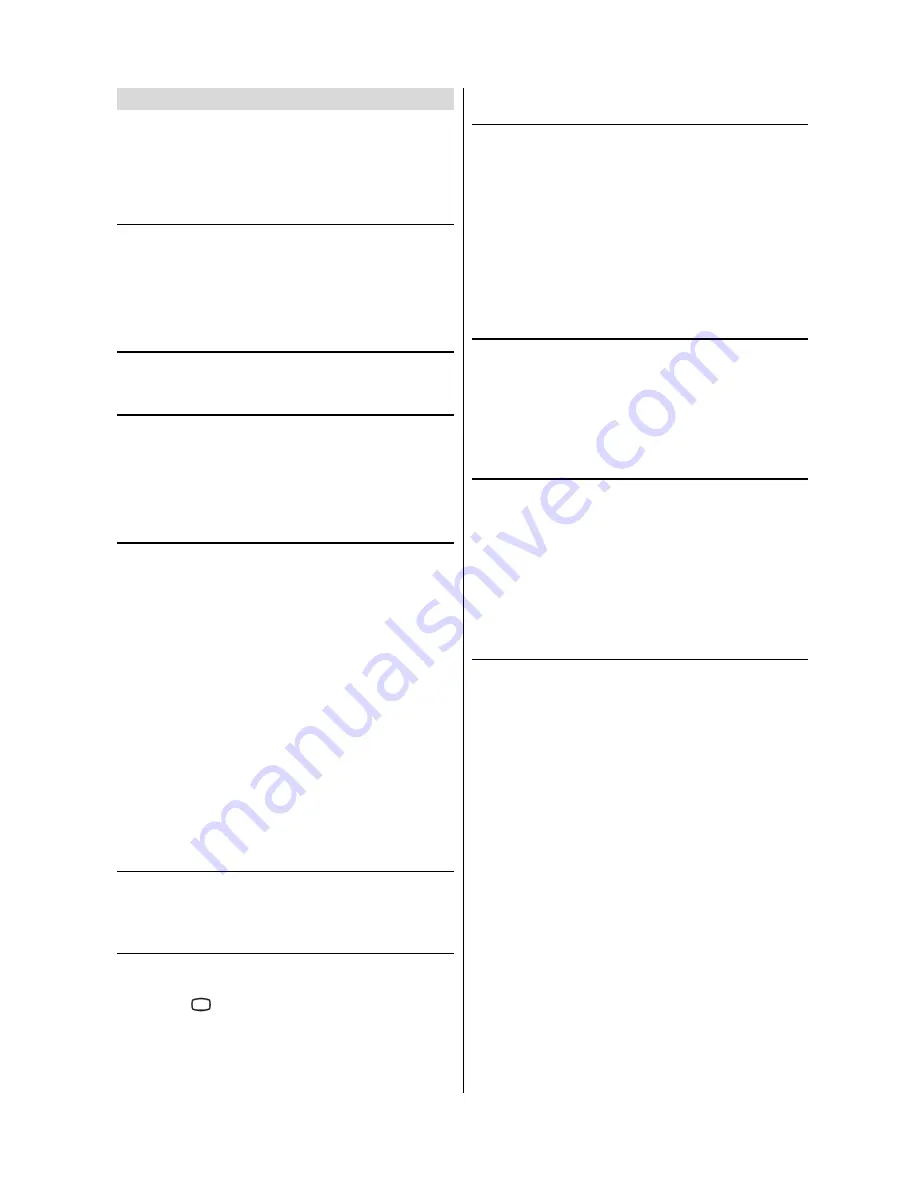
- 16 -
Connecting external equipment
There is a wide range of audio and video equipment that can
be connected to your TV.
The following connection diagrams show you where the differ-
ent equipment should be connected at the back or the front
side of the TV.
Via the Euro connector
Your TV set has one Euro connector
(SCART)
socket. If you
want to connect external equipment (e.g. video, decoder,
etc.) which have Euro connectors, to your TV, use
SCART
terminal.
If an external device is connected via Euroconnector socket
the TV will be switched to AV mode automatically.
RGB mode
If a piece of equipment outputs
RGB
signals use the
SCART
socket
as this is
RGB
ready.
Via the ANT (aerial) socket
If you want to connect to your TV, peripherals like video re-
corders or decoders, but the device you want to connect
does not have Euroconnector, you should connect it to the
ANT input of your TV set.
If the VCR is connected via antenna input it is suggested
to use the Programme 0.
Decoder
Cable TV offers you a wide choice of programs. Most of them
are free, others are to be paid for by the viewer. This means
that you will need to subscribe to the broadcasting organisa-
tion whose programmes you wish to receive. This organisa-
tion will supply you a corresponding decoder unit to allow the
programmes to be unscrambled.
For further information ask your dealer. See also the booklet
supplied with your decoder.
Connect a decoder with an aerial socket to the TV
Connect the aerial cable.
Connect a decoder without an aerial socket to the
TV
Connect the decoder to your TV with a eurocable (RCA
Jack Cable) to
SCART socket
. When your decoder has a
Euro connector / RCA Jack you can obtain better picture
quality if you connect a eurocable (RCA Jack Cable) to
SCART socket.
TV and Video Recoder (VCR)
Connect the aerial cables.
Better picture quality can be obtained if you also connect a
eurocable to
SCART socket
.
NTSC Playback
Connect NTSC VCR player through SCART socket at the
back of the TV or through RCA Jack at the front of the TV.
Then, press
(;7
button to select SCART or F-AV.
Search for and store the test signal of the video
recorder
Unplug the aerial cable from the aerial socket
ANT
of
your video recorder.
Switch on your TV and put the video recorder on the test
signal. (See the handbook for your video recorder.)
Enter the Tuning menu via the Install menu.
Search for the test signal of your video recorder in the same
way as you searched for and stored the TV signals. See
Tuning, Search and Store TV channels. Store the test sig-
nal under programme number 0.
Replace the aerial cable in the aerial socket
ANT
of your
video recorder once you have stored the test signal.
Camera and Camcorder
To connect to Front-AV input (F- AV) :
Connect your camera or camcorder at the front side of your
TV.
Connect your equipment to the TV via
VIDEO
(yellow),
AU-
DIO R
(red) and
AUDIO L
(white)
inputs. You should con-
nect the jacks to the input in the same colour.
Connect the decoder to the video recorder
Some video recorders have a special euroconnector for de-
coder.
Connect a eurocable to the euroconnector of your decoder
and to the special eurocon-nector of your video recorder.
See also the handbook of your video recorder.
To connect your video recorder to the TV, see TV and Video
Recorder section.
If you want to connect more equipment to your TV, consult
your dealer.
Connecting Headphones
Use the stereo headphone socket (HP) on the lower front /
right side of your TV, to connect headphones.
Summary of Contents for 21LS-90C
Page 1: ......











































