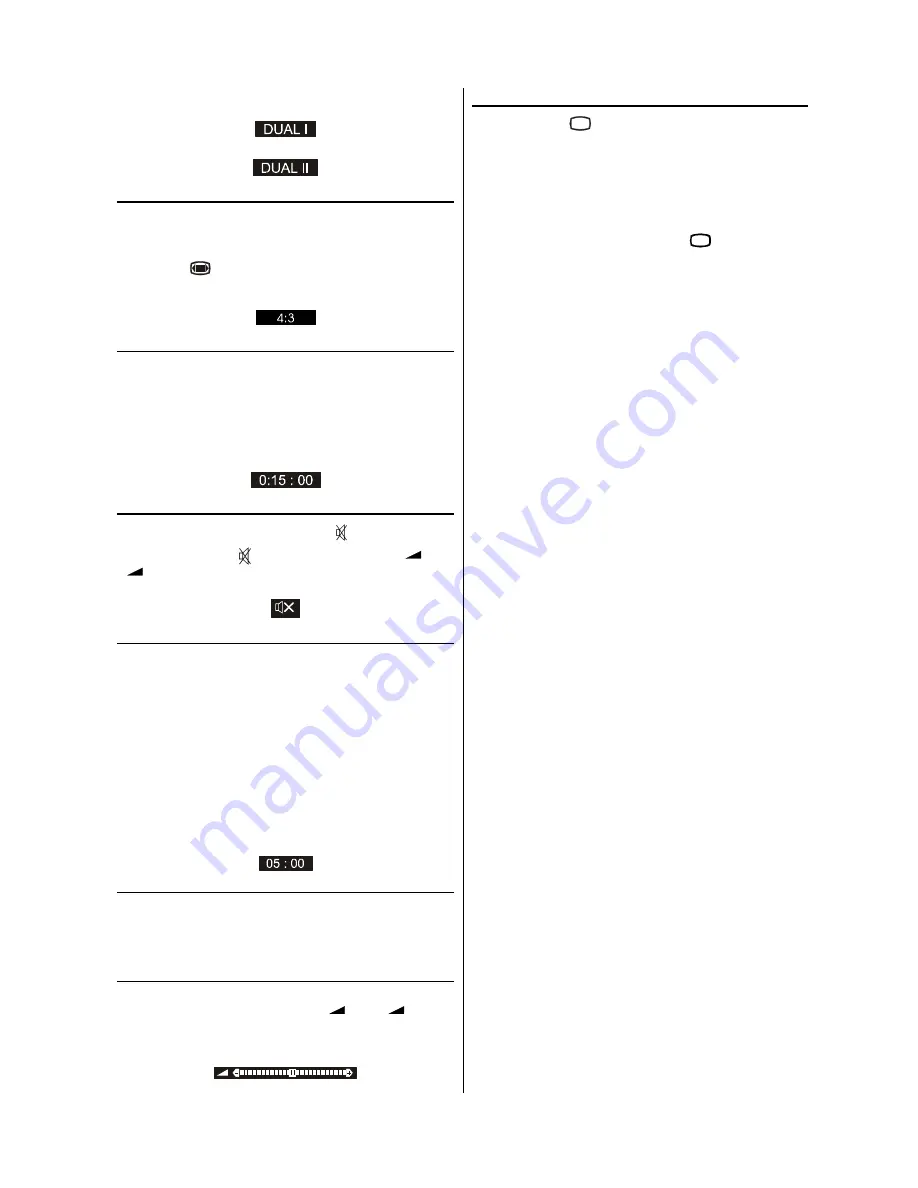
- 14 -
If dual broadcast detected. Dual I is selected in default and
also can be selected after Dual II by Remote Control.
If Dual II selected by Remote Control.
Picture Mode
The picture mode OSD is displayed below the sound indica-
tor, by TV Status OSDs. According to the WSS data, inside
of the OSD box 4:3 , 16:9 or Auto is written.
By pressing
wide mode button. (if Teletext is not active)
the picture mode can be switched into 4:3, 16:9 or Auto
Mode.
Sleep Timer Last Minute Indicator
It is displayed on the upper right of the screen. If sleep timer
is activated it is displayed with the TV status and erased with
it after 3 seconds.
If there is left only one minute of the down counting of the
timer, it is displayed automatically on the upper left of the
screen, and stayed there until finishing. Then TV goes auto-
matically to stand-by.
Sound Mute
To cut off the sound from the TV press button. To restore
the sound press the button again or use the
+
or
-
buttons, in this case the volume will start from mini-
mum setting.
No-Signal
No-Signal Timer Indicator
It is displayed in the middle of the screen when no valid sig-
nal detected. It shows the remained time for the switching to
the Stand-By mode (it takes 5 minutes when any signal de-
tected or no any Remote Control command is accessed).
The indicator is displayed in 3 seconds when there is no valid
signal.
After an Remote Control command (if No-Signal Timer is ac-
tive) the timer stops and if no signal detected again the timer
is initialized to 5 minutes and starts 3 seconds later again to
count down.
It is not valid in AV mode.
Blue Background During No-Signal
In case, no valid signal is detected (inTV or AV mode) Blue
Background is activated.During search process Blue Back-
ground is not active. But instead of it there is another feature
given; the semi-transparent menu background is made blue.
Volume Bar
It is displayed in the lower middle of the screen. When a vol-
ume command is received (pressing
+
or
-
by Re-
mote Control or Front panel) and no menu is active, it stays
on the screen for 3 seconds, after the last volume command
or until another command is received in between.
AV Modes
By pressing the
(;7
button you can switch your TV to AV
modes (except being in Teletext). Pressing this button con-
secutively will switch the TV in one off the AV modes:
SCART, F- AV (Front AV ) or RGB.
SCART supports the RGB mode. But if there is some colour
problem in SCART modes, please force the AV mode to RGB
mode.
In order to quit the AV mode press the
79
button.
Summary of Contents for 21LS-90C
Page 1: ......













































