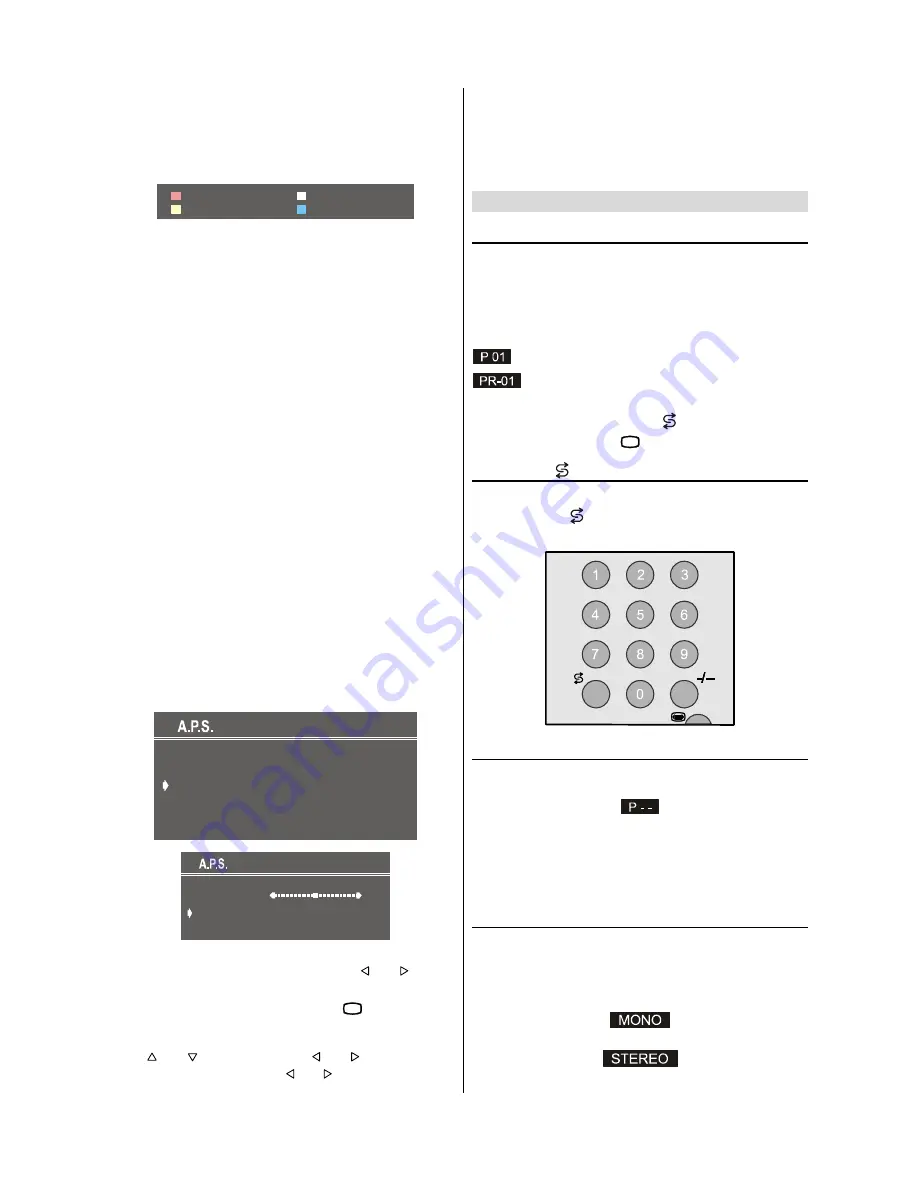
- 13 -
After changing the name by pressing the
RED
button
(
STORE
) it is stored. After activating the name process the
INSERT
,
DELETE
and
AUTOSTORE
processes will be
inactive and "
CANCEL
" option will be valid. This option can-
cels the name process, if the new name do not want to be
stored.
&$1&(/
6725(
When it is pressed to
GREEN
button (
INSERT
), "
NAME
",
"
AUTOSTORE
" and "
DELETE
" functions are erased, the se-
lected programme (A) is displayed with green characters.
From now on, the automatic selection is canceled. Cursors
moves are indicated with
CYAN
characters. With navigation
buttons, the decided program space (B) can be selected and
by pressing the green button again inserting is occurred to
that space (B).
It should be thought that Prog-00 is the lowest programme
(like Prog-100). If any programme is inserted to Prog-00, the
programmes under that programme space shift one up, and
Prog-99 is adjusted to the first frequency value of VHF1 (44
MHz).
If Prog-00 is inserted to any programme space, all the pro-
grammes under that space shift one down and Prog-99 is
erased, and Prog-00 is adjusted to the first frequency value of
VHF1 (44 MHz).
"
CANCEL
" function cancels the activated "
INSERT
" process.
For "
DELETE
" process it is pressed to yellow button,
(
NAME
,
INSERT
and
AUTOSTORE
functions are inac-
tive). Pressing yellow button again erases the selected pro-
gramme from the programme list, and the programmes below
shift one up. Prog-00 is adjusted to the first frequency value
of VHF1 (44 MHz). Pressing blue button cancels the activat-
ed
DELETE
process.
To enter Autostore menu, press to the blue button. To learn
the features of this function see "
A.P.S.
" below.
A.P.S.
, searches and stores all channels automatically on
your TV, according to the transmission of programme sys-
tems in your area.
3/($6( &+(&. $17(11$ &$%/(
$872 352*5$00,1* 6<67(0
/$1*8$*(
67$1'$5'
67$57
&28175<
(1*/,6+
"
%*
$36 ,6 5811,1*
3 9+)
&$1&(/
If your TV has more then one Standard option (It depends to
your country) you may change it by using or button
to BG, DK or L/L on
STANDARD
item.
To cancel APS before starting, press
79
or
M
button.
First of all choose the
COUNTRY
and the
STANDARD
.
This, will effect the sort process in APS. To select
START
use or button and press or button. To can-
cel APS during running press or button.
After APS is finalized, a programme list will apper on the
screen. In the programme list you will see the programme
numbers and names assigned to the programmes.
If you do not accept the locations and / or the programme
names of programmes, you can change them in Programme
menu.
Other Features
TV Status
Programme Number
,
Programme Name
(or
AV
), (they
are displayed on the upper left of the screen) and
Sleep
Timer
(shows the time left on the upper right screen if en-
abled). In stereo options the sound indicator is displayed with
them too. They are displayed after programme change during
3 seconds.
Programme Number
Programme Name (5 characters)
These OSDs are displayed when a new programme is en-
tered by digit button, by pressing " " button, or by
P/CH
+
or
- P/CH
button, or by
79
button.
Flash back ( )
This button is used to return to the previous viewed preset.
By pressing the " " button repeatedly it is possible to tog-
gle between two presets.
Double-digit (- / - -)
This OSD is displayed when the "
- / - -
" button pressed in
place of the programme number indicator.
After then, in order to enter a programme it must be pressed
to two digit consecutively. When it is late to press any digit
button this function will be ignored and the display will be
erased. In the same way it must not be late to press any dig-
it button after entering the first digit. The limit of the delay
time is 3 seconds.
Sound Indicator
This is a stereo option. The alternatives of the indicator are
Mono, Stereo, Dual I and Dual II. This indicator is displayed
under the programme number indicator on the screen. "
I-II
"
button is used to select Mono or Stereo, or Dual I or Dual II.
In Mono broadcast or in forced-mono (for stereo broadcast).
In Stereo
broadcast.
Summary of Contents for 21LF-90C
Page 1: ......













































