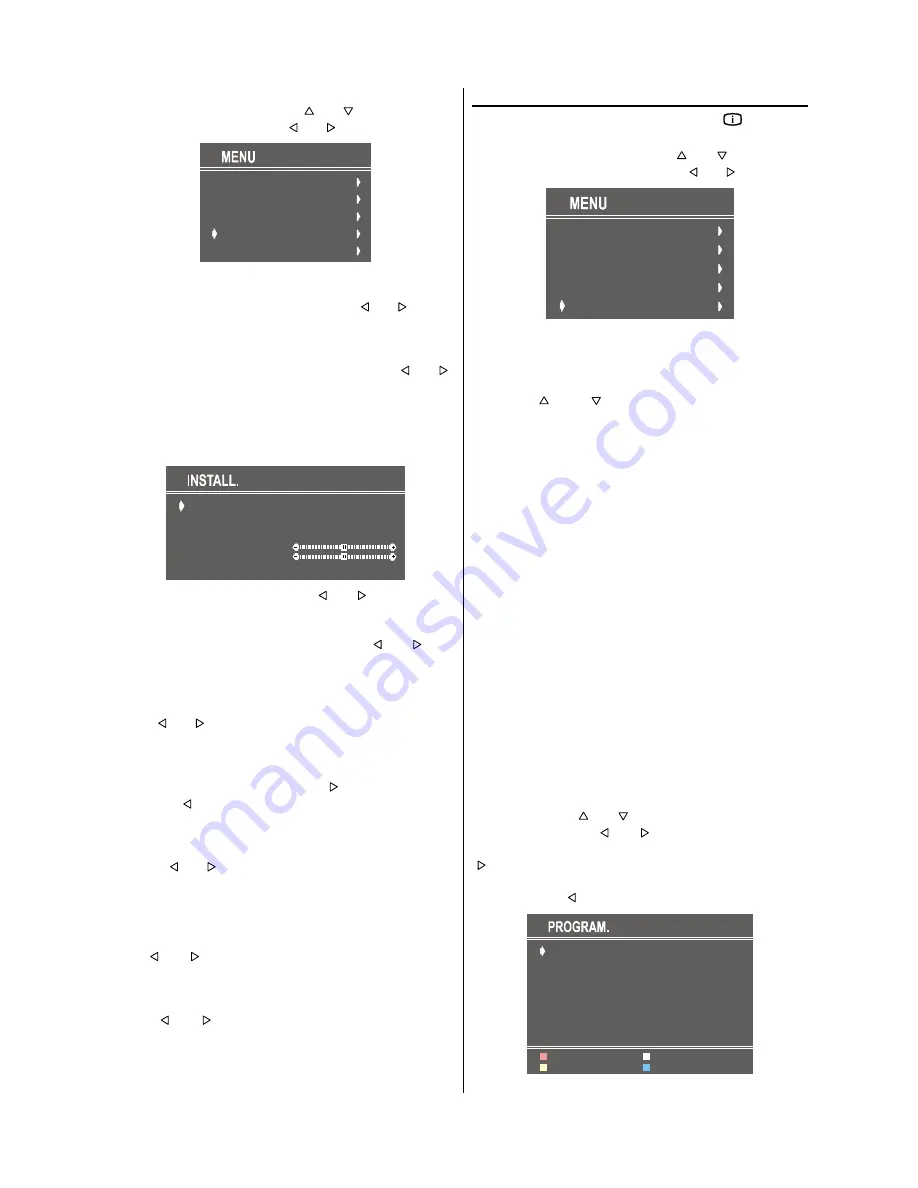
- 12 -
Press
M
button, now you are in Main menu. In the Main
menu, select
INSTALL.
using or button. Then en-
ter the Install menu pressing or button.
6281'
3,&785(
)($785(
,167$//
352*5$0
Selecting Programme
To select programme number, you can use or button,
Digit Buttons or The Double Digit button with digit buttons.
Selecting Band
BAND can be chosen as VHF1, VHF3 or UHF by or
button.
Selecting Frequency
The frequency value is,
044 - 890 MHz for band VHF1 - VHF3 - UHF.
352*5$00(
%$1'
)5(48(1&<
67$1'$5'
6($5&+
),1(781,1*
6725(
9+)
%*
FREQUENCY can be changed by or button, by the
Digit buttons or by the Double Digit button with digit buttons.
The decimal value in frequency can not be changed by the
digit buttons, it can be changed only by the or but-
ton. The value can be 00, 25, 50 and 75. Also changing
Fine Tuning changes the decimal part.
Selecting Standard
Using or button on
STANDARD
, you can change the
standard to
B/G, D/K, L/L
.
Selecting Search
To start the search process, press button for forward
search or button for backward search.
SEARCH
item
blinks during search process, since the process is stopped
or signal is found. During search process the semi-transpar-
ent menu background becomes "
BLUE
". To stop the search
process or button must be pressed again.
Selecting Fine Tuning
You can use the Fine Tuning process for fine adjustment (af-
ter coarse adjustment), if you are not happy about the image
on the screen.
Use or button on
FINE TUNING
item, until getting
the best image on the screen.
To Store Settings
Press or button on
STORE
option to store Install
menu settings.
Program. Menu
To enter Program. menu directly, press the "
" button, or
Press
M
button, now you are in Main menu. In the Main
menu, select
PROGRAM.
using or button. Then
enter the Programme menu pressing or button.
6281'
3,&785(
)($785(
,167$//
352*5$0
Moving cursor to four direction you can reach 30 programmes
in the same page. By scrolling the pages up or down by
pressing the navigation buttons you can select all the pro-
grammes in TV mode (except the AV mode).
In menus, and buttons are working like "Direction
Up" and "Direction Down".
By cursor action, programme selection is done automatical-
ly. Selected programme is displayed with
CYAN
charac-
ters. In order to select programme is also possible by using
digit or double-digit button. In this way programme selection
gets also automatically and after selection the selected pro-
gramme is displayed with cyan characters. The TV Status is
changed by the programme selection too. When using dou-
ble-digit button in order to select a programme, the Pro-
gramme Number in TV Status OSD is displayed in "
P --
"
form, and by pressing digit buttons they are displayed in it.
Programme Number is between 00 and 99. Programme
Name has a name string with 5 characters. After autostore
process the Programme Names are set to:
"
PR01
" (programme number).
At the bottom of the menu there is a programme sort func-
tions section. Each function is activated by color button
(seen above).
NAME
allows changing the programme name.
By
DELETE
you can delete programmes that you decided.
INSERT
section is for inserting programmes into another pro-
gramme spaces. By selecting
AUTOSTORE
section, Au-
tostore menu will be available.
To change the name of a decided programme, that pro-
gramme is selected and pressed to the
RED
button (
NAME
).
The first letter begins to blink on the selected name. To
change that letter or button can be used, and to se-
lect the other letters, or button can be used. If the
cursor is at the last letter of the Programme Name, pressing
button moves the cursor at the beginning. On the con-
trary, if the cursor is at the beginning of the Programme
Name, pressing button moves the cursor at the end.
&
&
&
&
&
&
$8726725(
,16(57
'(/(7(
1$0(
Summary of Contents for 21LF-90C
Page 1: ......













































