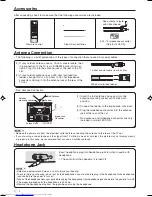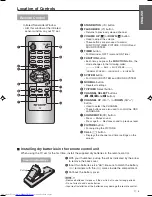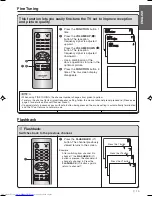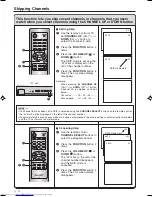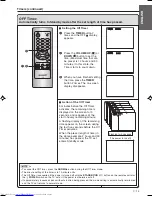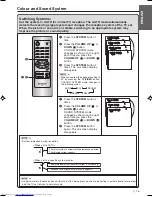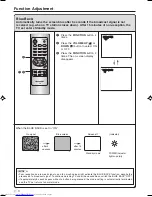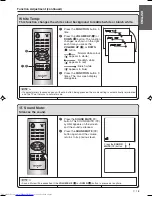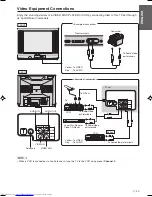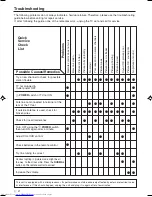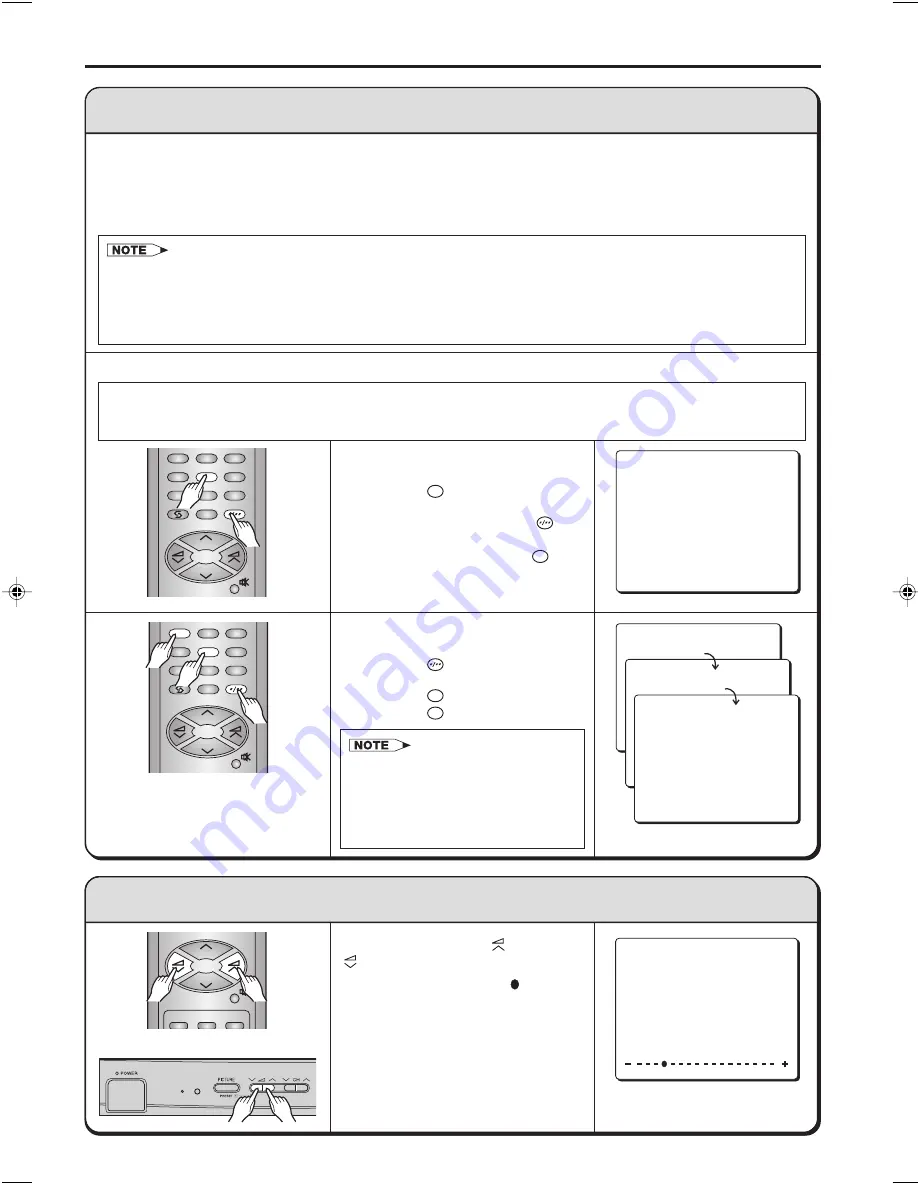
‰
7
Dimension: 176 x 250mm
Printelligence Sdn. Bhd. (Malaysia)
Basic Operation (continued)
(2) Changing the Channels
Changing channels with the CHANNEL UP (CH
∑
) or DOWN (CH
≈
) button on the remote control
Press the
CHANNEL UP
(CH
∑
) button and the channels change in the order shown below:
1
→
2
→
3
→
…
→
98
→
99
→
0
→
1
→
2
→
3
→
…
Press the
CHANNEL DOWN
(CH
≈
) button and the channels change in the order shown below:
3
→
2
→
1
→
0
→
99
→
98
→
…
→
3
→
2
→
1
→
…
• Channels that have been set to SKIP cannot be selected. (Please see page 11 for details on Skipping Channels.)
• When selecting the channel using the
CHANNEL UP
(CH
∑
) or
DOWN
(CH
≈
) button on the TV set, AV mode
is positioned as follows:
Channel up:
1
→
2
→
3
→
…
→
98
→
99
→
AV
→
0
→
1
→
2
→
3
→
…
Channel down:
3
→
2
→
1
→
0
→
AV
→
99
→
98
→
…
→
3
→
2
→
1
→
…
Changing channels using the CHANNEL SELECT buttons on the remote control
• To handle the increasing number of channels available, this TV set allows you to select up to 100
positions (Channel 0 to 99). One-digit and two-digit methods of selection can be used. Follow the
procedure shown below to select channels.
0
1
4
7
2
5
8
3
6
9
CH
CH
To select a one-digit channel (e.g.,
Channel 5):
(1) Press the
5
button.
(2) If “5-” is indicated and the picture
does not change, press the
button to switch over to the 1-digit
select mode and press the
5
button again.
To select a two-digit channel (e.g.,
Channel 15):
(1) Press the
button to set the
2-digit select mode.
(2) Press the
1
button.
(3) Press the
5
button.
5
PAL
B/G
0
1
4
7
2
5
8
3
6
9
CH
CH
• In this mode entering a 0 first will
enable selection of single digit
channels e.g. 07.
• Complete this procedure within 6
seconds, otherwise the selection
will not be made.
(3) Adjusting the Volume
15
1 -
- -
PAL
B/G
TIMER
FUNCTION
PICTURE
CH
CH
Press the
VOLUME UP
(
) or
DOWN
(
) button to adjust the volume.
The number of oval blocks “ ” indicates
volume level.
The display disappears approximately 3
seconds after the volume adjustment
has been completed.
V O L U M E
(TV set)
21D2-SS[06-10]EN
30/10/04, 10:39 AM
7